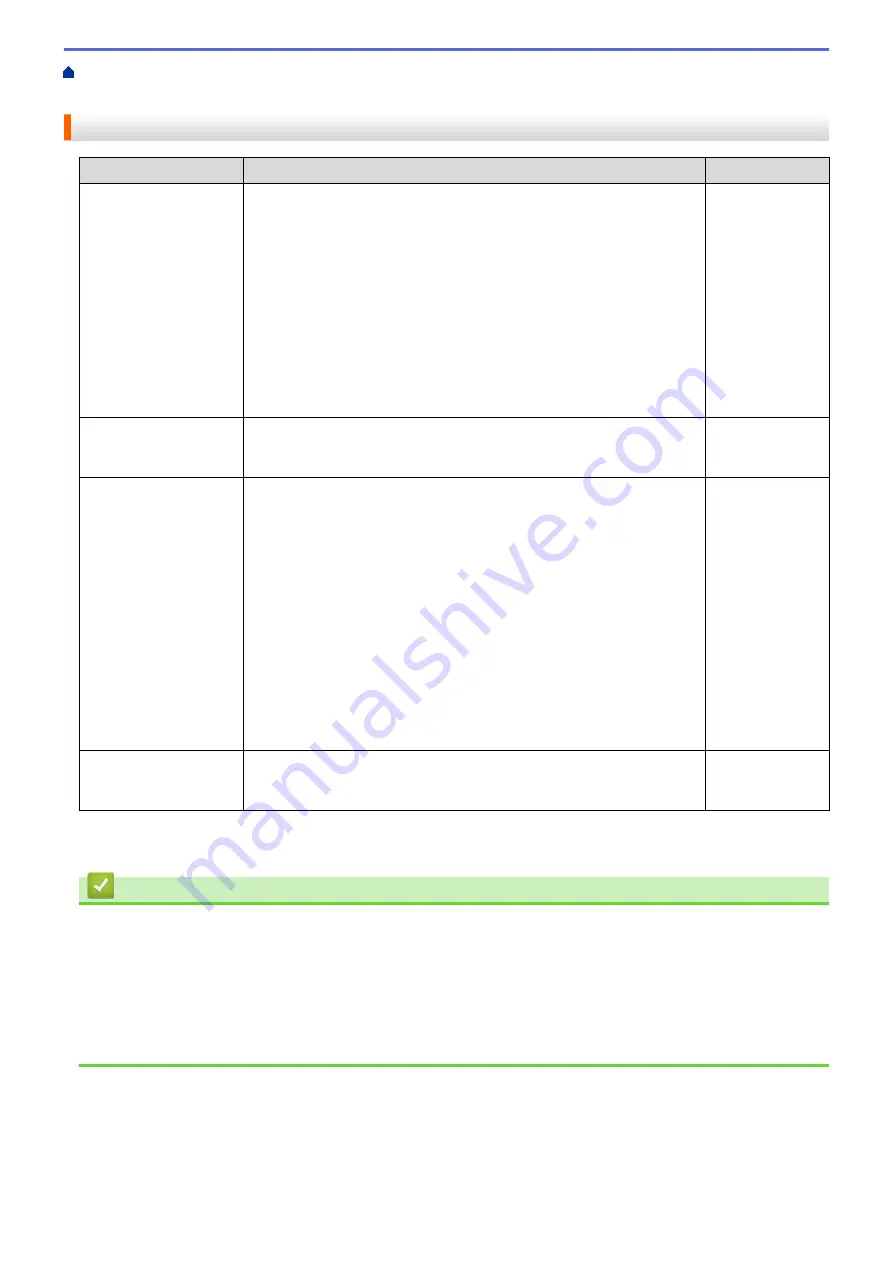
> I Want to Check that My Network Devices are Working
Correctly
I Want to Check that My Network Devices are Working Correctly
Check
Action
Interface
Check that your Brother
machine, access point/
router, or network hub is
turned on.
Check the following:
•
The power cord is connected correctly and the Brother machine is
turned on.
•
The access point/router or hub is turned on and its link button is
blinking.
•
All protective packaging has been removed from the machine.
•
The toner cartridge and drum unit are installed correctly.
•
The front and back covers are fully closed.
•
Paper is inserted correctly in the paper tray.
•
(For wired networks) A network cable is securely connected to the
Brother machine and to the router or hub.
Wired/Wireless
Check the
Link Status
in the Network
Configuration Report.
Print the Network Configuration Report and check that
Ethernet Link
Status
or
Wireless Link Status
is
Link OK
.
Wired/Wireless
Check that you can
"ping" the Brother
machine from your
computer.
Ping the Brother machine from your computer using the IP address or
the node name in the Windows
®
command prompt or Macintosh
Terminal application:
ping
<ipaddress>
or
<nodename>
.
•
Successful: Your Brother machine is working correctly and
connected to the same network as your computer.
•
Unsuccessful: Your Brother machine is not connected to the same
network as your computer.
(Windows
®
)
Ask the network administrator and use the Network Connection Repair
Tool to fix the IP address and the subnet mask.
(Macintosh)
Confirm that the IP address and the Subnet Mask are set correctly.
Wired/Wireless
Check that your Brother
machine is connected to
the wireless network.
Print the WLAN Report to check the error code on the printed report.
Wireless
If you have checked and tried all of the above but you are still having problems, see the instructions supplied with
your wireless LAN access point/router to find the SSID and the Network Key information and set them correctly.
Related Information
•
•
Print the Network Configuration Report
•
•
Wireless LAN Report Error Codes
•
Use the Network Connection Repair Tool (Windows
•
My Brother Machine Cannot Print, Scan, or PC-FAX Receive over the Network
566
Содержание DCP-L5500DN
Страница 17: ...Related Information Introduction to Your Brother Machine 10 ...
Страница 23: ...6 Press Med 7 Press Related Information Introduction to Your Brother Machine 16 ...
Страница 25: ...Related Information Introduction to Your Brother Machine 18 ...
Страница 28: ...Related Information Introduction to Your Brother Machine Uninstall the Brother Software and Drivers Windows 21 ...
Страница 54: ...4 Adjust the paper guides to fit the width of your document Related Information Load Documents 47 ...
Страница 61: ...Related Information Print from Your Computer Windows Print Settings Windows 54 ...
Страница 72: ... Create or Delete Your Print Profile Windows Print Settings Windows 65 ...
Страница 85: ...Related Information Print from Your Computer Macintosh Print Options Macintosh 78 ...
Страница 90: ... Printing Problems 83 ...
Страница 139: ...Related Information Web Services for Scanning on Your Network Windows Vista SP2 or greater Windows 7 and Windows 8 132 ...
Страница 190: ...Related Information Scan Using Windows Photo Gallery or Windows Fax and Scan 183 ...
Страница 206: ...Related Information Scan from Your Computer Macintosh TWAIN Driver Settings Macintosh 199 ...
Страница 240: ...Home Fax Receive a Fax Receive a Fax Receive Mode Settings Memory Receive Remote Fax Options Remote Fax Retrieval 233 ...
Страница 302: ...Home Fax PC FAX PC FAX PC FAX for Windows PC FAX for Macintosh 295 ...
Страница 306: ... Transfer Faxes to Your Computer 299 ...
Страница 323: ...Related Information Run Brother s PC FAX Receive on Your Computer Windows 316 ...
Страница 371: ...364 ...
Страница 386: ...8 Press Fax Start Related Information Relay Broadcast How to Enter Text on Your Brother Machine 379 ...
Страница 411: ...Home Security Security Lock the Machine Settings Network Security Features 404 ...
Страница 429: ...Related Information Use Active Directory Authentication 422 ...
Страница 482: ...Related Information Configure an IPsec Template Using Web Based Management 475 ...
Страница 490: ...483 ...
Страница 521: ...Related Information ControlCenter4 Windows 514 ...
Страница 544: ...5 Put the paper tray firmly back in the machine Related Information Paper Jams 537 ...
Страница 546: ...5 Close the fuser cover 6 Close the back cover until it locks in the closed position Related Information Paper Jams 539 ...
Страница 551: ...Related Information Paper Jams 544 ...
Страница 590: ... Clean the Corona Wire Clean the Drum Unit Clean the Paper Pick up Rollers 583 ...
Страница 594: ...5 Close the front cover of the machine Related Information Clean the Machine Error and Maintenance Messages 587 ...
Страница 599: ...Related Information Clean the Machine Printing Problems 592 ...
Страница 683: ...Home Appendix Appendix Specifications How to Enter Text on Your Brother Machine Supplies Accessories 676 ...
Страница 692: ...Related Information Appendix 685 ...
Страница 695: ...Related Information Appendix Replace Supplies 688 ...
Страница 704: ...X Xmit Report Transmission Verification Report Home Glossary 697 ...
















































