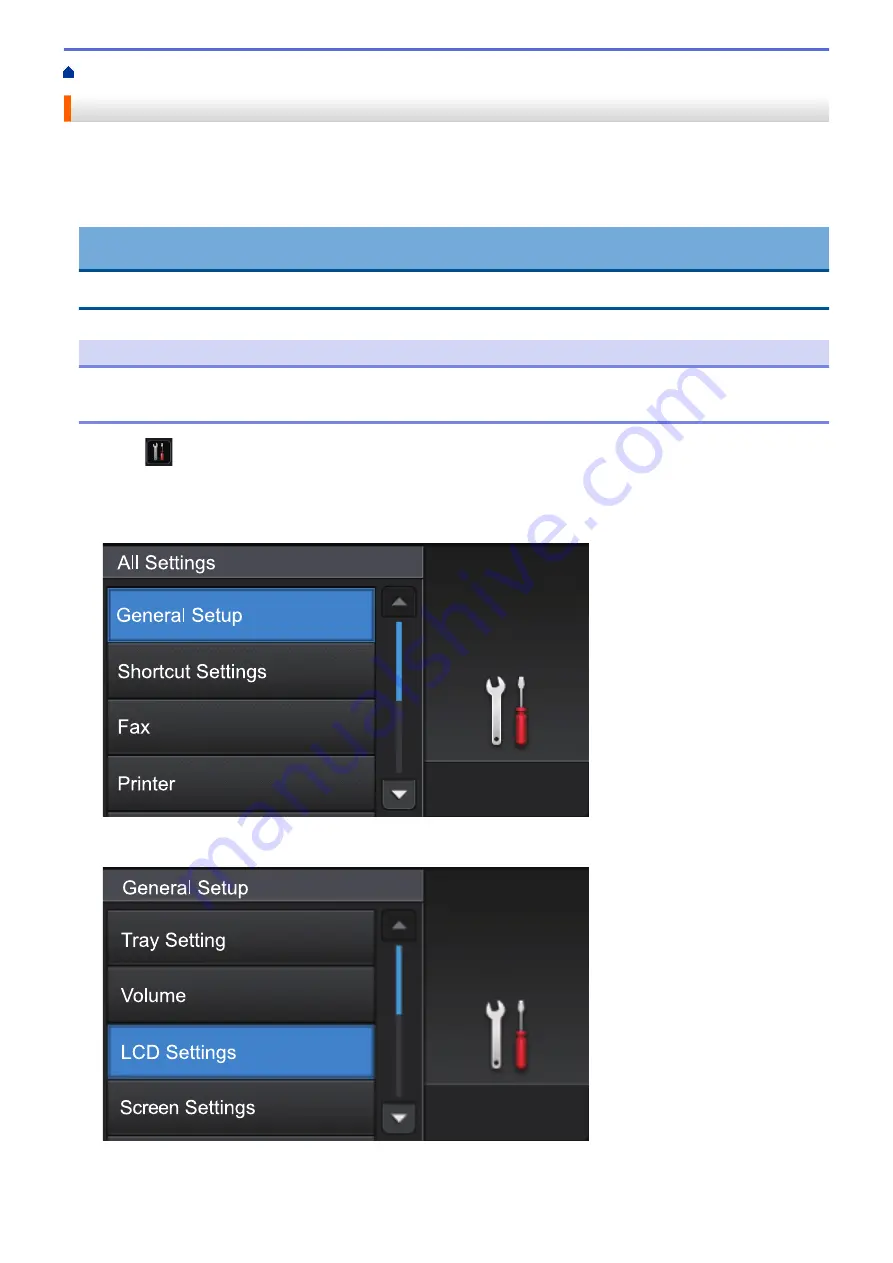
Introduction to Your Brother Machine
> How to Navigate the Touchscreen LCD
How to Navigate the Touchscreen LCD
Press your finger on the LCD to operate it. To display and access all the options, swipe left, right, up, down or
press
d
c
or
a
b
on the LCD to scroll through them.
The following steps explain how to change a machine setting. In this example, the LCD Backlight setting is
changed from
[Light]
to
[Med]
.
IMPORTANT
DO NOT press the LCD with a sharp object, such as a pen or stylus. It may damage the machine.
NOTE
DO NOT touch the LCD immediately after plugging in the power cord or turning on the machine. Doing this
may cause an error.
1. Press
[Settings]
.
2. Press
[All Settings]
.
3. Swipe up or down or press
a
or
b
to display the
[General Setup]
option, and then press
[General
Setup]
.
4. Swipe up or down or press
a
or
b
to display the
[LCD Settings]
option, and then press
[LCD
Settings]
.
5. Press
[Backlight]
.
15
Содержание DCP-L5500DN
Страница 17: ...Related Information Introduction to Your Brother Machine 10 ...
Страница 23: ...6 Press Med 7 Press Related Information Introduction to Your Brother Machine 16 ...
Страница 25: ...Related Information Introduction to Your Brother Machine 18 ...
Страница 28: ...Related Information Introduction to Your Brother Machine Uninstall the Brother Software and Drivers Windows 21 ...
Страница 54: ...4 Adjust the paper guides to fit the width of your document Related Information Load Documents 47 ...
Страница 61: ...Related Information Print from Your Computer Windows Print Settings Windows 54 ...
Страница 72: ... Create or Delete Your Print Profile Windows Print Settings Windows 65 ...
Страница 85: ...Related Information Print from Your Computer Macintosh Print Options Macintosh 78 ...
Страница 90: ... Printing Problems 83 ...
Страница 139: ...Related Information Web Services for Scanning on Your Network Windows Vista SP2 or greater Windows 7 and Windows 8 132 ...
Страница 190: ...Related Information Scan Using Windows Photo Gallery or Windows Fax and Scan 183 ...
Страница 206: ...Related Information Scan from Your Computer Macintosh TWAIN Driver Settings Macintosh 199 ...
Страница 240: ...Home Fax Receive a Fax Receive a Fax Receive Mode Settings Memory Receive Remote Fax Options Remote Fax Retrieval 233 ...
Страница 302: ...Home Fax PC FAX PC FAX PC FAX for Windows PC FAX for Macintosh 295 ...
Страница 306: ... Transfer Faxes to Your Computer 299 ...
Страница 323: ...Related Information Run Brother s PC FAX Receive on Your Computer Windows 316 ...
Страница 371: ...364 ...
Страница 386: ...8 Press Fax Start Related Information Relay Broadcast How to Enter Text on Your Brother Machine 379 ...
Страница 411: ...Home Security Security Lock the Machine Settings Network Security Features 404 ...
Страница 429: ...Related Information Use Active Directory Authentication 422 ...
Страница 482: ...Related Information Configure an IPsec Template Using Web Based Management 475 ...
Страница 490: ...483 ...
Страница 521: ...Related Information ControlCenter4 Windows 514 ...
Страница 544: ...5 Put the paper tray firmly back in the machine Related Information Paper Jams 537 ...
Страница 546: ...5 Close the fuser cover 6 Close the back cover until it locks in the closed position Related Information Paper Jams 539 ...
Страница 551: ...Related Information Paper Jams 544 ...
Страница 590: ... Clean the Corona Wire Clean the Drum Unit Clean the Paper Pick up Rollers 583 ...
Страница 594: ...5 Close the front cover of the machine Related Information Clean the Machine Error and Maintenance Messages 587 ...
Страница 599: ...Related Information Clean the Machine Printing Problems 592 ...
Страница 683: ...Home Appendix Appendix Specifications How to Enter Text on Your Brother Machine Supplies Accessories 676 ...
Страница 692: ...Related Information Appendix 685 ...
Страница 695: ...Related Information Appendix Replace Supplies 688 ...
Страница 704: ...X Xmit Report Transmission Verification Report Home Glossary 697 ...
















































