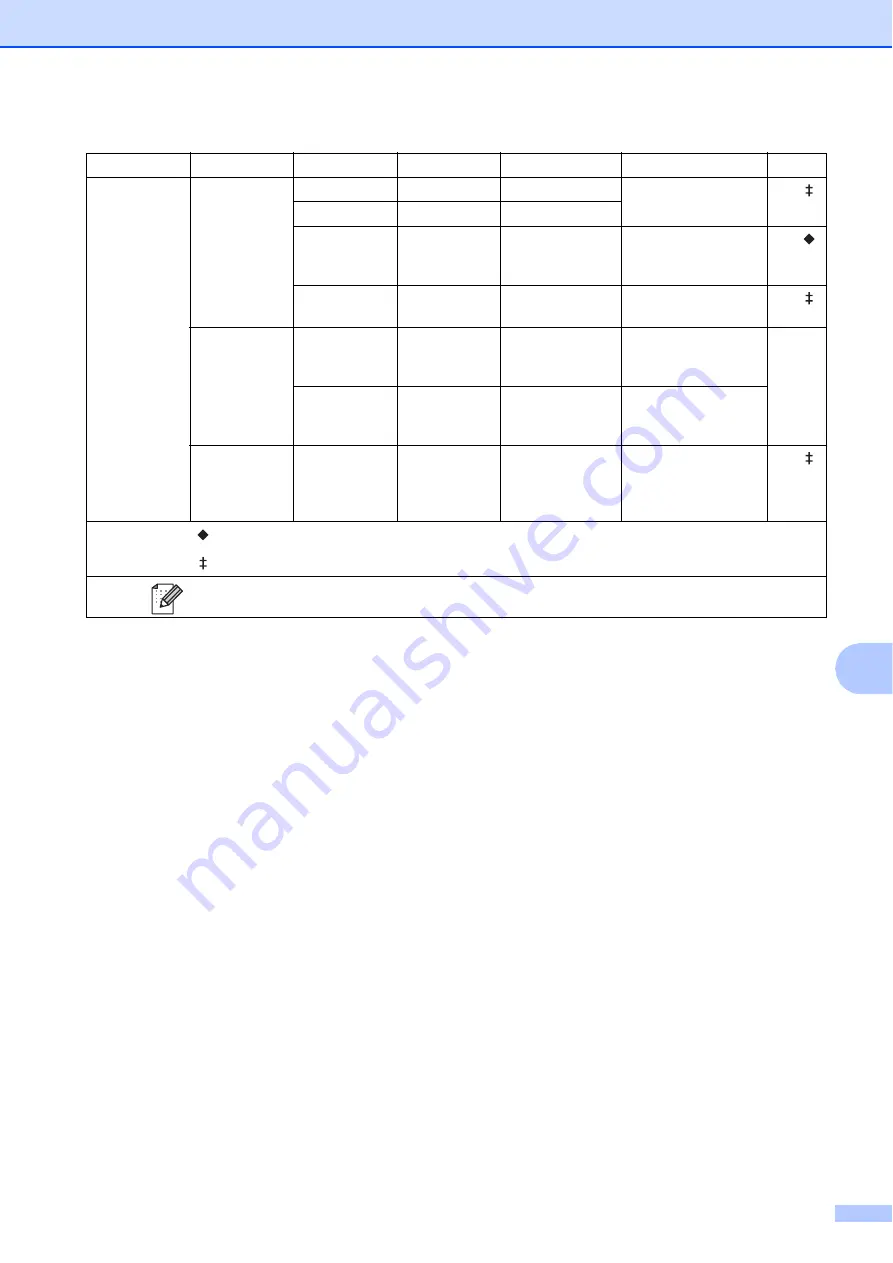
Settings and features tables
135
C
Level 1
Level 2
Level 3
Level 4
Options
Descriptions
See Page
Initial Setup
Date & Time
Date
—
—
Put the date and time
on the Touchscreen.
See .
Time
—
—
Auto Daylight
—
On
*
Off
Change to Daylight
Saving Time
automatically.
See .
Time Zone
—
UTCXXX:XX
Set the time zone for
your country.
See .
Reset
Network
—
Yes
No
Restore all network
settings to factory
settings.
All Settings
—
Yes
No
Restore all the
machine settings to
the factory settings.
Local Language
—
—
(Choose your
language)
Allows you to change
the Touchscreen
language for your
country.
See .
Advanced User’s Guide
Quick Setup Guide
The factory settings are shown in Bold with an asterisk.
















































