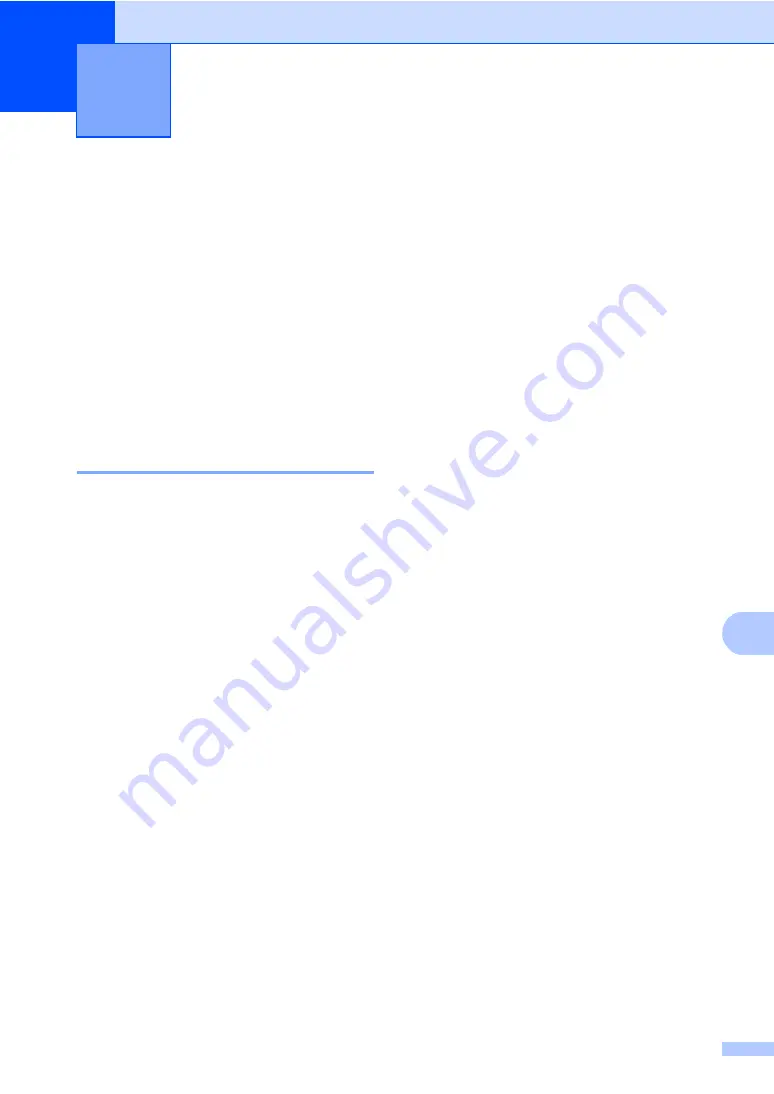
87
C
C
On-screen
programming
C
Your machine has been designed to be easy
to use. The LCD provides on-screen
programming using the menu keys.
We have created step by step on-screen
instructions to help you program your
machine. Simply follow the steps as they
guide you through the menu selections and
programming options.
How to access the menu
mode
C
a
Press
Menu
.
b
Choose an option.
Press
1
for General Setup menu.
Press
2
for Copy menu.
Press
3
for Printer menu.
Press
4
for USB Direct I/F menu.
Press
5
for Network menu.
Press
6
for Machine Info. menu.
You can also scroll through each menu
level by pressing
a
or
b
for the direction
you want.
c
Press
OK
when the option you want
appears on the LCD.
The LCD will then show the next menu
level.
d
Press
a
or
b
to scroll to your next menu
selection.
e
Press
OK
.
When you have finished setting an
option, the LCD will show
Accepted
.
f
Press
Stop/Exit
to exit Menu mode.
Menu and features
C






























