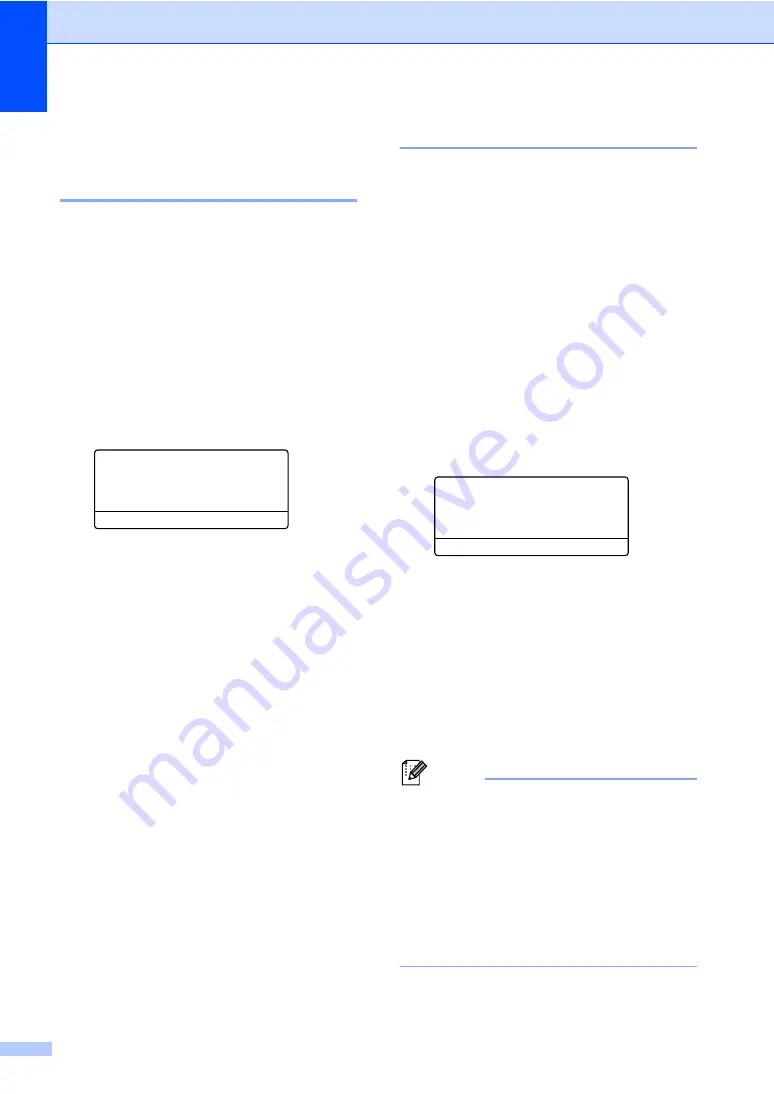
Chapter 2
16
Paper settings
2
Paper Type
2
Set up the machine for the type of paper you
are using. This will give you the best print
quality.
a
Do one of the following:
To set the paper type for the
MP Tray
press
Menu
,
1
,
1
,
1
,
1
.
To set the paper type for
Tray#1
press
Menu
,
1
,
1
,
1
,
2
.
To set the paper type for
press
Menu
,
1
,
1
,
1
,
3
.
11.Paper Type
1.MP Tray
a
Plain
b
Thick
Select
ab
or OK
b
Press
a
or
b
to choose
Thin
,
Plain
,
Thick
,
Thicker
,
Recycled Paper
or
Press
OK
.
c
Press
Stop/Exit
.
1
Tray#2
appears only if the optional lower tray is
installed on the DCP-8150DN or DCP-8155DN.
2
The
Label
type option appears only if you chose the
MP tray in step
.
Paper Size
2
You can use ten sizes of paper for copies:
Letter, A4, Legal, Executive, A5, A5 L, A6,
B5, B6 and Folio (8.5 in.
×
13 in.).
When you change the size of paper in the
tray, you will also need to change the Paper
Size setting so your machine can fit the
document on the page.
a
Do one of the following:
To set the paper size for the
MP Tray
press
Menu
,
1
,
1
,
2
,
1
.
To set the paper size for
Tray#1
press
Menu
,
1
,
1
,
2
,
2
.
To set the paper size for
Tray#2
press
Menu
,
1
,
1
,
2
,
3
.
12.Paper Size
1.MP Tray
a
Letter
b
Legal
Select
ab
or OK
b
Press
a
or
b
to choose
A4
,
Letter
,
Legal
,
Executive
,
A5
,
A5 L
,
A6
,
B5
,
B6
,
Folio
or
Any
Press
OK
.
c
Press
Stop/Exit
.
1
Tray#2
appears only if the optional lower tray is
installed on the DCP-8150DN or DCP-8155DN.
2
The
Any
option appears only when you choose the
MP tray.
Note
• If you choose
Any
for the MP Tray Paper
Size, you must choose
MP Only
for the
Tray Use setting. You cannot use the
Any
Paper Size option for the MP tray when
making N in 1 copies. You must choose
one of the other available Paper Size
options for the MP tray.
•
A5 L
and
A6
size are not available for
Tray#2
.






























