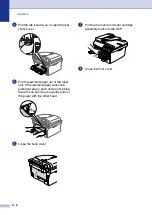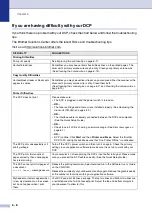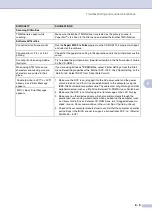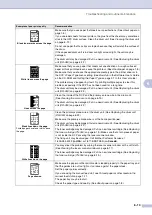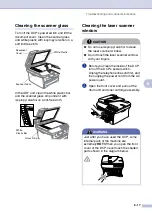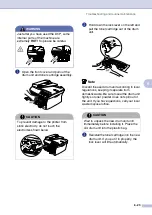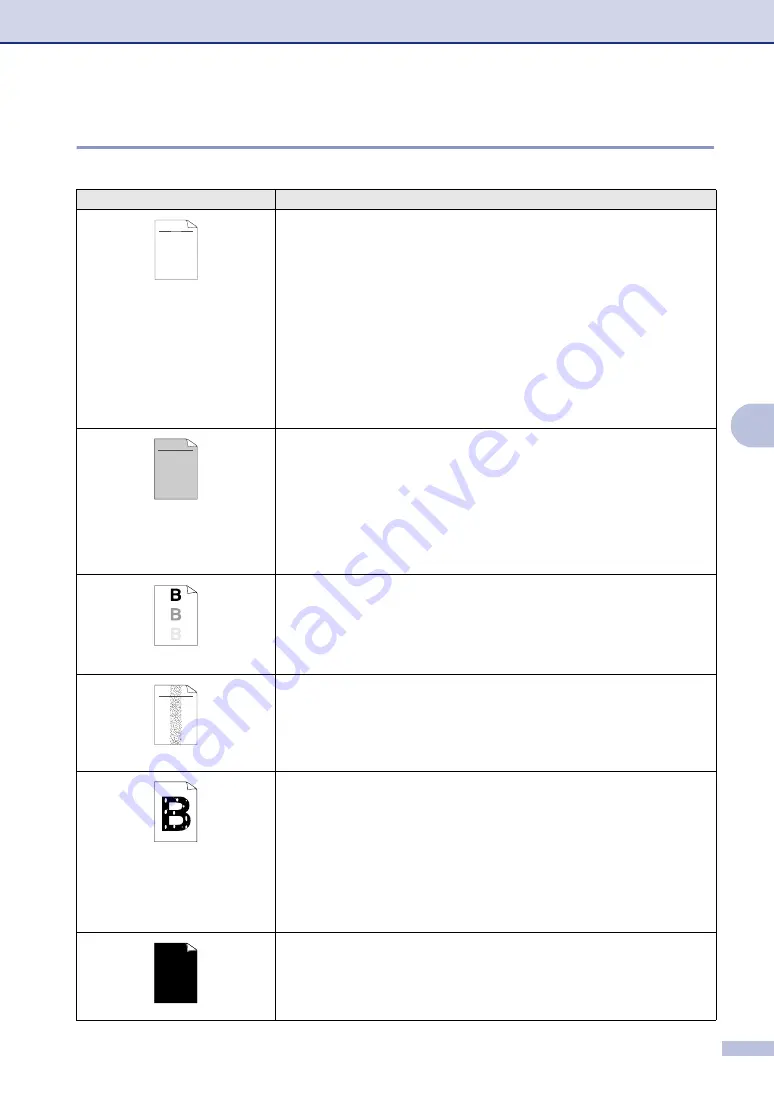
Troubleshooting and routine maintenance
6 - 11
6
Improving the print quality
This section provides information on the following topics:
Examples of poor print quality
Recommendation
Faint
Check the DCP’s environment. Conditions such as humidity, high temperatures,
and so on may cause this print fault. (See
If the whole page is too light, turn off
Toner Save
mode in the DCP menu settings
or in the printer driver. (See
on page 2-2 or
Advanced tab
in the
Software User’s Guide on the CD-ROM.)
—
OR
—
If your DCP is not connected to a computer, turn off Toner Save mode in the DCP
itself. (See
Clean the laser scanner window and the primary corona wire on the drum unit.
(See
Cleaning the laser scanner window
on page 6-19.) If the print quality has not improved, install a new drum unit.
Replacing the drum unit (DR-350)
Install a new toner cartridge. (See
Replacing the toner cartridge (TN-350)
Gray background
Make sure that you use paper that meets the recommended specifications.
(See
Check the DCP’s environment - high temperatures and high humidity can increase
the amount of background shading. (See
Install a new toner cartridge. (See
Replacing the toner cartridge (TN-350)
Clean the primary corona wire on the drum unit. (See
page 6-19.) If the print quality has not improved, install a new drum unit.
(See
Replacing the drum unit (DR-350)
Ghost
Make sure you use paper that meets our specifications. Rough-surfaced paper or
thick print media may cause this problem.
Make sure that you choose the appropriate media type in the printer driver or in
the DCP’s Paper Type menu setting. (See
on page 1-8 and
Basic tab
in the Software User’s Guide on the CD-ROM.)
Install a new drum unit. (See
Replacing the drum unit (DR-350)
Toner specks
Make sure that you use paper that meets our specifications. Rough-surfaced
paper may cause the problem. (See
Clean the primary corona wire and the drum unit. (See
on page 6-12.) If the print quality
has not improved, install a new drum unit. (See
Replacing the drum unit (DR-350)
Hollow print
Make sure that you use paper that meets our specifications. (See
Choose
Thick paper
mode in the printer driver or in the DCP’s Paper Type menu
setting, or use thinner paper than you are currently using. (See
Basic tab
in the
Software User’s Guide on the CD-ROM.)
Check the DCP’s environment because conditions such as high humidity can
cause hollow print. (See
Clean the primary corona wire on the drum unit. (See
page 6-19.) If the print quality has not improved, install a new drum unit.
(See
Replacing the drum unit (DR-350)
All black
Clean the primary corona wire on the drum unit. (See
If the print quality has not improved, install a new drum unit. (See
ABCDEFGH
abcdefghijk
A B C D
a b c d e
0 1 2 3 4
CDEF
defg
B C
b c d
2 3
ABCDEFGH
abcdefghijk
A B C D
a b c d e
0 1 2 3 4
ABCDEFGH
abcdefghijk
A B C D
a b c d e
0 1 2 3 4
Содержание DCP-7020
Страница 1: ...USER S GUIDE DCP 7020 ...