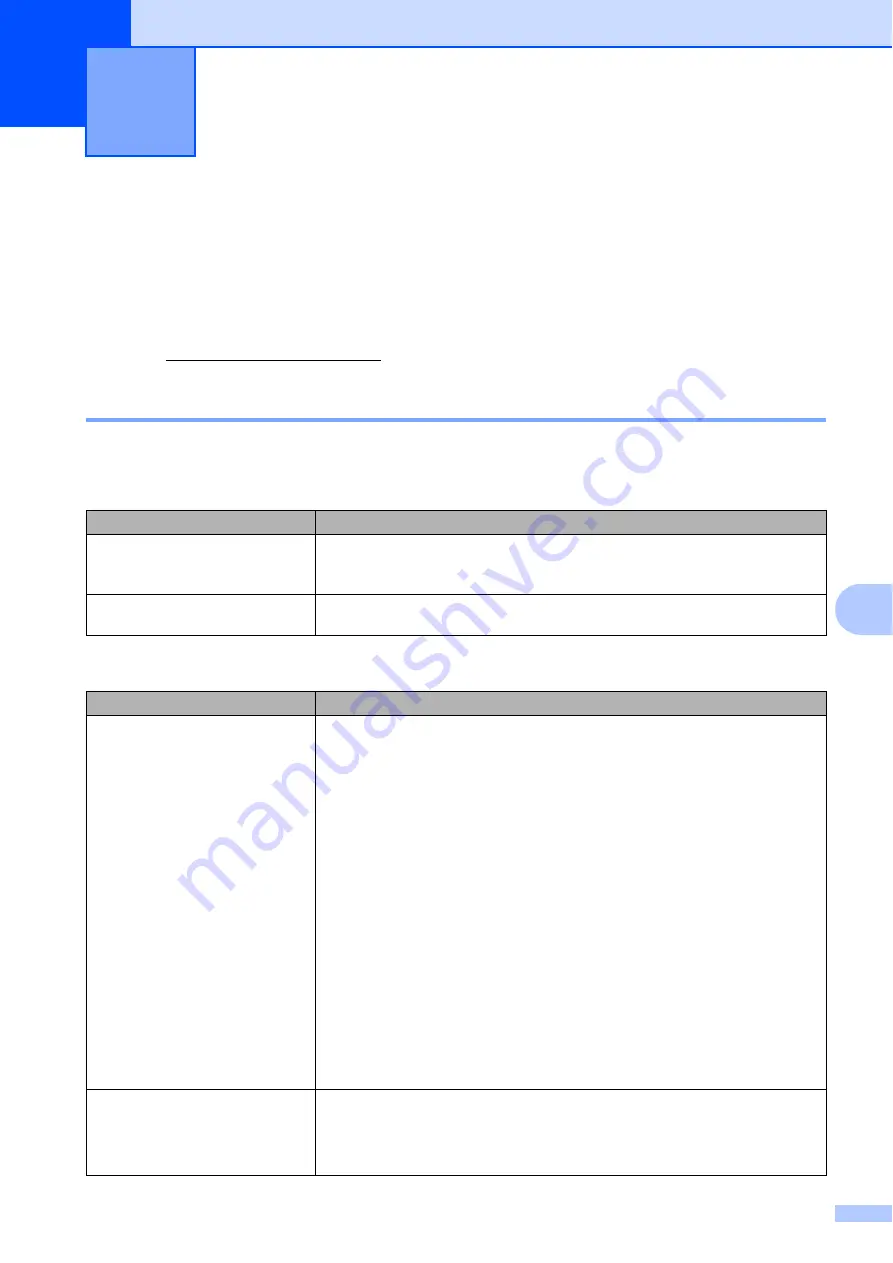
43
C
C
Troubleshooting
C
If you think there is a problem with your machine, check the chart below and follow the
troubleshooting tips.
Most problems can be easily resolved by yourself. If you need additional help, the Brother
Solutions Center offers the latest FAQs and troubleshooting tips.
Visit us at http://solutions.brother.com/.
If you are having difficulty with your machine
C
Check the chart below and follow the troubleshooting tips.
Troubleshooting and routine
maintenance
C
Copy difficulties
Difficulties
Suggestions
Vertical black line appears in
copies.
Black vertical lines on copies are typically caused by dirt or correction fluid on the
glass strip, or one or more corona wires are dirty. (See
Copies are blank.
Make sure you are loading the document correctly. (See
on page 21 or
Printing difficulties
Difficulties
Suggestions
No printout.
Check that the machine is plugged in and the power switch is turned on.
Check that the toner cartridge and drum unit are installed correctly. (See
Check the interface cable connection on both the machine and your computer.
(See the
Quick Setup Guide
.)
Check that the correct printer driver has been installed and chosen.
Check to see if the LCD is showing an error message. (See
Check the machine is online: (Windows Vista®) Click the
Start
button,
Control Panel
,
Hardware and Sound
, and then
Printers
. Right-click
Brother DCP-9010CN Printer
. Make sure that
Use Printer Offline
is
unchecked. (Windows® XP and Windows Server® 2003) Click the
Start
button and choose
Printers and Faxes
. Right
-
click
Brother DCP-9010CN
Printer
. Make sure that
Use Printer Offline
is unchecked. (Windows® 2000)
Click the
Start
button and choose
Settings
and then
Printers
. Right
-
click
Brother DCP-9010CN Printer
. Make sure that
Use Printer Offline
is
unchecked.
The machine prints unexpectedly
or it prints garbage.
Pull out the paper tray and wait until the machine stops printing. Then turn off
the machine and disconnect from the power for several minutes.
Check the settings in your application to make sure it is set up to work with
your machine.
Содержание DCP-19010CN
Страница 1: ...USER S GUIDE DCP 9010CN Version 0 UK IRE ...
Страница 8: ...vi ...
Страница 9: ...Section I General I General information 2 Loading paper and documents 9 General Setup 23 ...
Страница 33: ...Section II Copy II Making copies 26 ...
Страница 41: ...Section III Software III Software and Network features 34 ...
Страница 112: ...104 o Put the four carton trays on the top p Close the carton and tape it shut ...






























