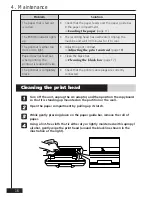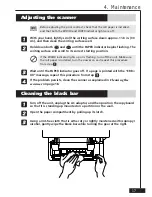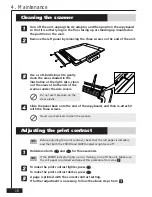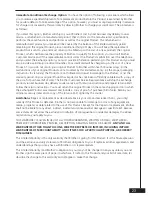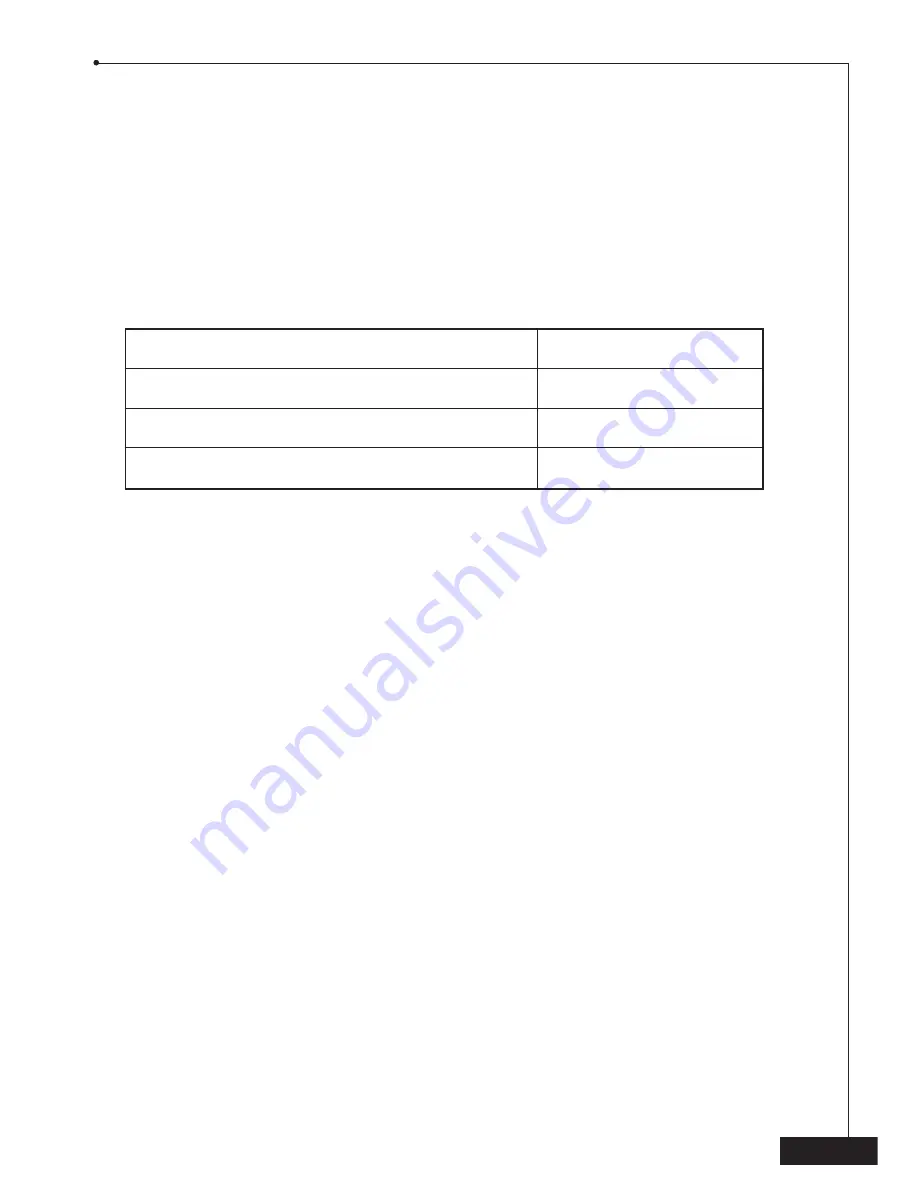
21
For best quality results, use only genuine Brother accessories, available at most Brother
retailers. If you cannot find the accessory you need, you can order accessories directly from
Brother using your Visa, MasterCard, Discover, or American Express credit card. You can
visit us on-line for a complete selection of Brother accessories and supplies available for
purchase.
USA
:
1-888-879-3232 (voice)
1-800-947-1445 (fax)
http://www.brothermall.com
Description
Item number
Therma PLUS paper (two 98-ft. rolls)
6890
Therma PLUS paper (four 98-ft. rolls)
6840
Copy Point PC Link
PCICP2
6. Accessories