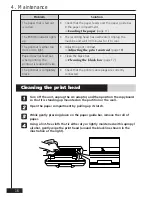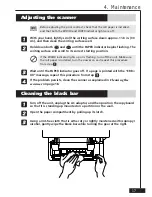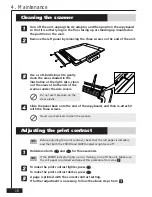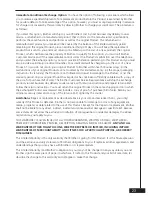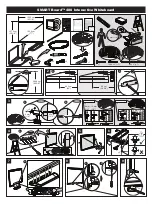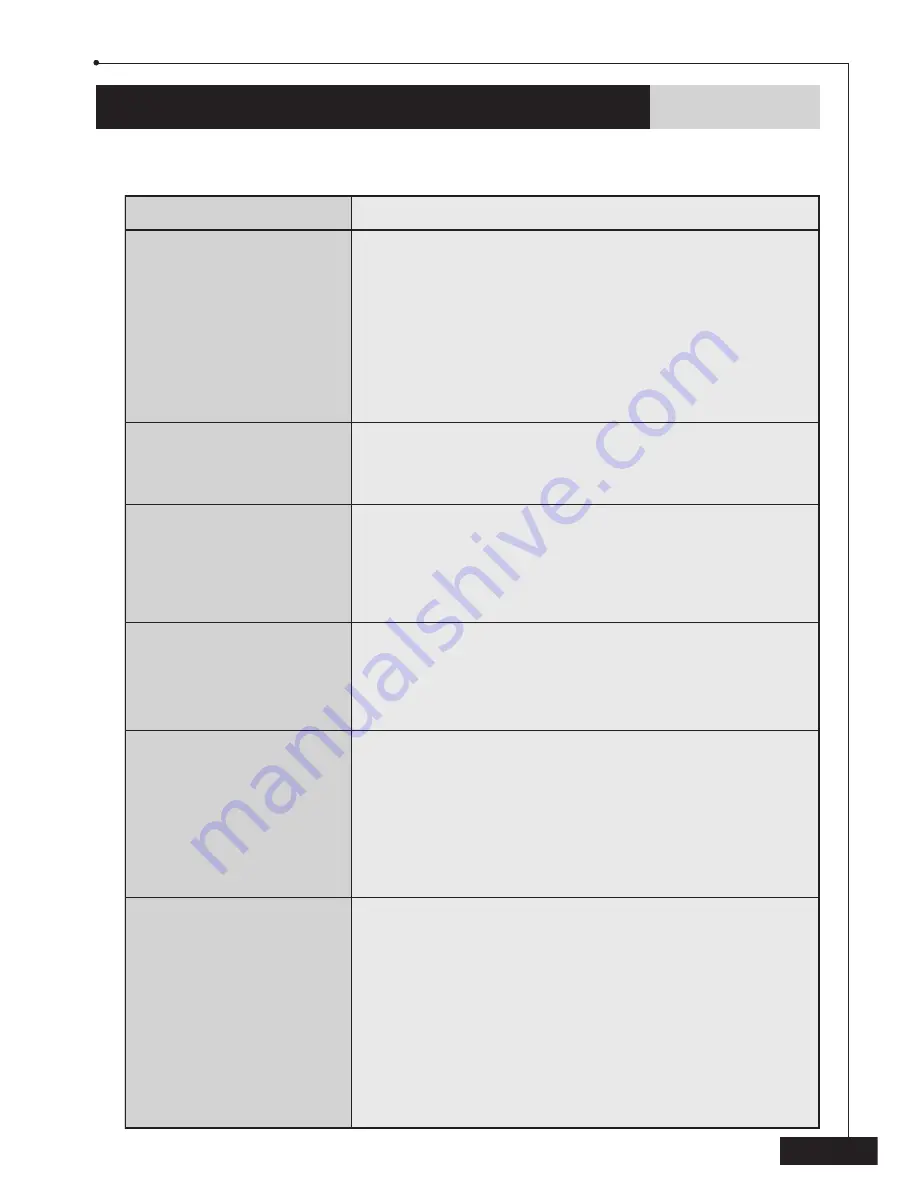
15
Problem
The POWER indicator does
not light up.
E
e
,
D
d
, or
F
f
is
pressed, but the writing
surface does not move.
Nothing is printed out after
E
e
or
D
d
is pressed.
Paper does not feed from
the printer.
The writing on the writing
surface of the copyboard
cannot be removed with
the eraser.
The writing is not printed
out clearly.
Solution
•
Check that the AC adaptor cord is correctly plugged
into the DC jack on the left side of the printer and
that the AC cord is correctly plugged into both the AC
adaptor and the electrical wall outlet.
➯
Power supply
(page 12)
•
Check that the power supply switch on the left side of
the printer is set to “|”.
•
Check that the printer cable plugs are correctly
connected.
•
Check if the PAPER indicator is lit. If it is lit, replace the
roll of paper in the paper compartment.
➯
Loading the paper
(page 11)
•
Check that the paper compartment cover is closed.
•
Open the paper compartment and remove the paper.
Then, use scissors to cut off the wrinkled portion of
paper from the roll and load the paper again.
➯
Loading the paper
(page 11)
•
Check that only the specified Dry Erase markers are
used. Carefully wipe the writing surface with a soft
cloth dampened with water and a mild detergent.
•
Use a Dry Erase marker to write over the writing that
cannot be erased, and then try erasing the writing
with the enclosed eraser.
•
Clean off the writing surface. Use a soft damp cloth to
wipe off hard-to-remove spots.
•
Check that the printer cable plugs are correctly
connected.
•
Clean the print head.
➯
Cleaning the print head
(page 16)
•
Adjust the scanner.
➯
Adjusting the scanner
(page 17)
4. Maintenance
Troubleshooting
If you can't solve a difficulty with your copyboard using this manual, please see page 19
for Brother numbers to call for assistance.