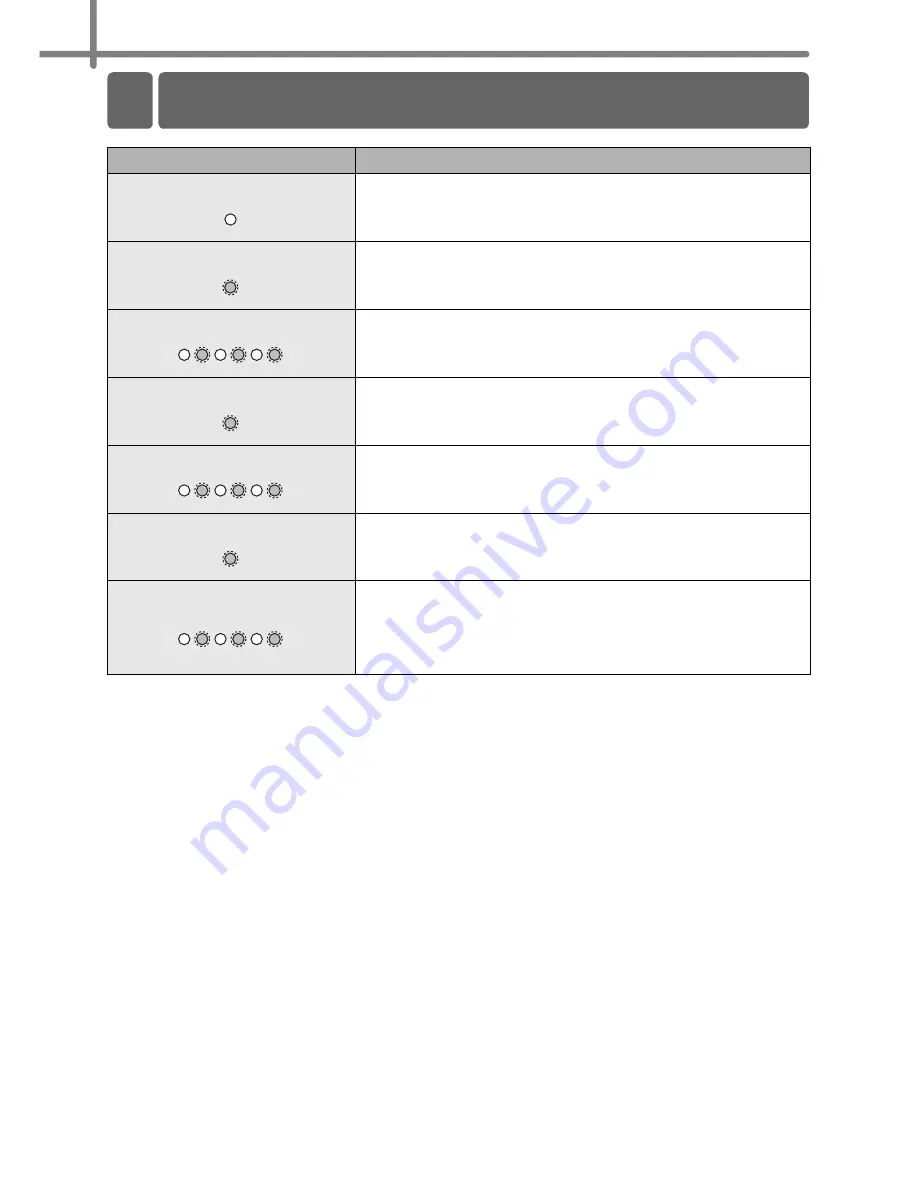
Referencia
32
Referencia
Testigo
Estado
Apagado
No hay alimentación.
Testigo verde encendido
Hay alimentación.
Testigo verde parpadeando
Recibiendo datos del PC.
Testigo naranja encendido
La tapa del rollo está abierta. Cierre la cubierta del rollo
correctamente.
Testigo naranja parpadeando
Enfriándose
(Espere a que se reduzca la temperatura del cabezal de
impresión)
Testigo rojo encendido
La máquina está arrancando.
Testigo rojo parpadeando
Indica uno de los errores siguientes.
• Error del sensor de etiquetas
(Fin del rollo DK o atasco de papel)
• Rollo DK incorrecto instalado
• Error de transmisión
1 Testigo LED
Содержание andtrade; QL-1060N
Страница 18: ...Getting started 12 ...
Страница 61: ...Procedimientos iniciales 12 ...
Страница 89: ...Printed in China LB8712001 ...









































