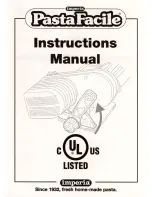Limitations:
Brother is not responsible for damage to or loss of any equipment, media, programs or
data related to the use of this Product. Except for that repair or replacement as described
above, Brother shall not be liable for any direct, indirect, incidental or consequential
damages or specific relief. Because some states do not allow the exclusion or limitation
of consequential or incidental damages, the above limitation may not apply to you.
THIS WARRANTY IS GIVEN IN LIEU OF ALL OTHER WARRANTIES, WRITTEN OR
ORAL, WHETHER EXPRESSED BY AFFIRMATION, PROMISE, DESCRIPTION,
DRAWING, MODEL OR SAMPLE. ANY AND ALL WARRANTIES OTHER THAN THIS
ONE, WHETHER EXPRESS OR IMPLIED, INCLUDING IMPLIED WARRANTIES OF
MERCHANTABILITY AND FITNESS FOR A PARTICULAR PURPOSE, ARE HEREBY
DISCLAIMED.
•
This Limited Warranty is the only warranty that Brother is giving for this Product. It is the
final expression and the exclusive and only statement
of Brother's obligations to you. It
replaces all other agreements and understandings that you may have with Brother or its
representatives.
•
This warranty gives you certain rights and you may also have other rights that may vary
from state to state.
•
This Limited Warranty (and Brother's obligation to you) may not be changed in any way
unless you and Brother sign the same piece of paper in which we (1) refer to this Product
and your bill of sale date, (2) describe the change to this warranty and (3) agree to make
that change.
Important:
We recommend that you keep all original packing materials, in the event that you ship
this Product.
Содержание andtrade; QL-1060N
Страница 18: ...Getting started 12 ...
Страница 61: ...Procedimientos iniciales 12 ...
Страница 89: ...Printed in China LB8712001 ...