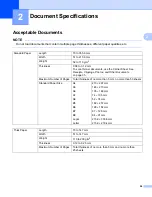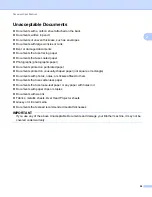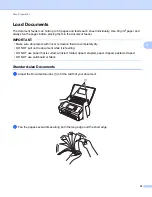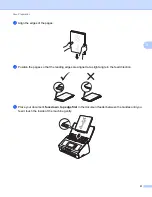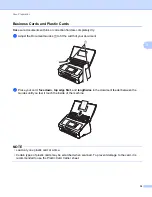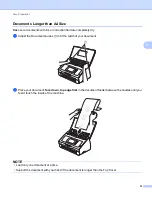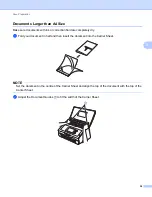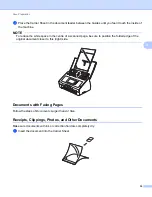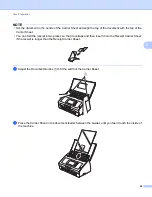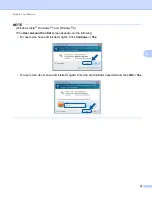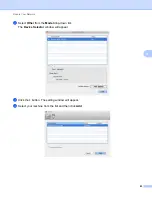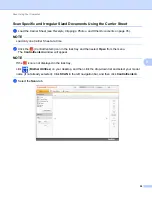Prepare Your Network
38
4
Before Network Scanning (ADS-2600We only)
4
Network License (Windows
®
)
4
This product includes a computer license for up to two users.
This license supports the installation of the MFL-Pro Suite software including Nuance™ PaperPort™ 12SE
on up to 2 computers on the network.
If you want to use more than 2 computers with Nuance™ PaperPort™ 12SE installed, buy the Brother NL-5
pack which is a multiple computer license agreement pack for up to 5 additional users. To buy the NL-5 pack,
contact your Brother dealer.
Configure Network Scanning for Windows
®
4
If you are using a different machine than the one that was originally registered to your computer during the
installation of MFL-Pro Suite software, follow the steps below.
1
Click (
Brother Utilities
) on your desktop, and then click the drop-down list and select your model
name (if not already selected). Click
SCAN
in the left navigation bar, and then click
Scanners and
Cameras
.
2
Do one of the following:
Windows
®
XP
Right-click the Scanner Device icon and choose
Properties
.
The Network Scanner Properties dialog box appears.
Windows Vista
®
, Windows
®
7 and Windows
®
8
Click the
Properties
button.