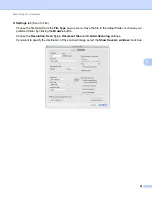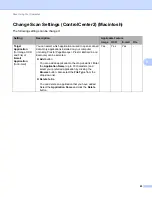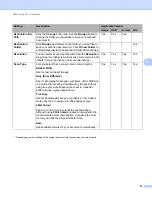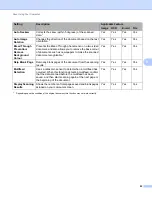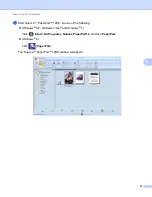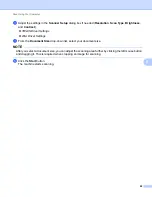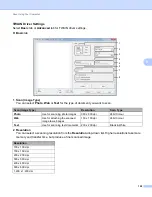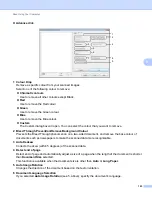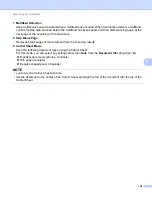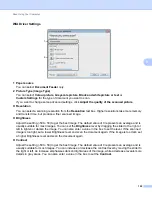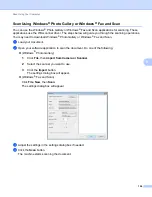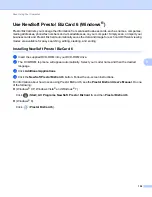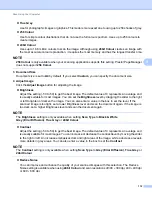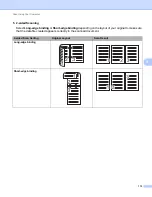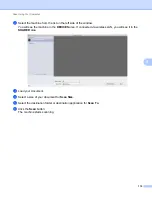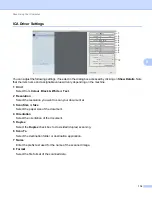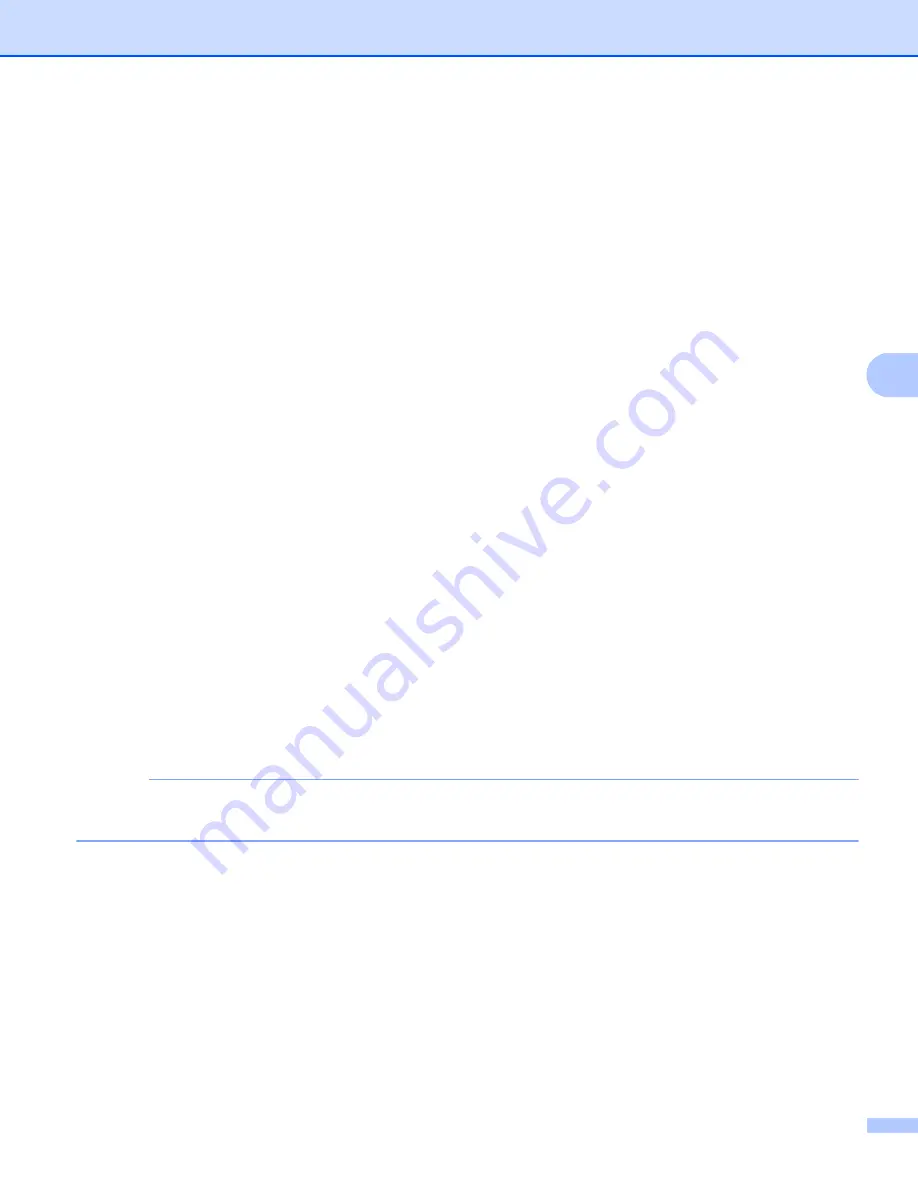
Scan Using Your Computer
101
5
3 Scan Type
Select one of the following type:
Auto
Black & White
Use for text or line art images.
Grey (Error Diffusion)
Use for photographic images or graphics. (Error Diffusion is a method for creating simulated grey
images without using true grey dots. Black dots are put in a specific pattern to give a grey appearance.)
True Grey
Use for photographic images or graphics. This mode is more exact due to using up to 256 shades of
grey.
24bit Colour
Uses up to 16.8 million colours to scan the image. Although using
24bit Colour
creates an image with
the most accurate colour reproduction, it requires the most memory and has the longest transfer time.
4 Reduce Noise
You can improve and enhance the quality of your scanned images with this selection. The Reduce Noise
setting is available when using
24bit Colour
and scan resolutions of 300 x 300 dpi, 400 x 400 dpi or
600 x 600 dpi.
5 Brightness
Adjust the setting (-50 to 50) to get the best image. The default value of 0 represents an average and is
usually suitable for most images. You can set the
Brightness
level by dragging the slider to the right or
left to lighten or darken the image. You can also enter a value in the box to set the level. If the scanned
image is too light, set a lower Brightness level and scan the document again. If the image is too dark, set
a higher Brightness level and scan the document again.
6 Contrast
Adjust the setting (-50 to 50) to get the best image. The default value of 0 represents an average and is
usually suitable for most images. You can increase or decrease the contrast level by moving the slider to
the right or left. An increase emphasizes dark and light areas of the image, while a decrease reveals more
details in grey areas. You can also enter a value in the box to set the
Contrast
.
NOTE
The
Contrast
setting is only available when setting
Scan Type
to
Grey (Error Diffusion)
,
True Grey
,
24bit Colour
or
Auto
.
7 Document Size
Document size is set to
Auto
by default. For faster scan speeds, you can select the exact size of your
document from the
Document Size
drop-down list. If you select
Custom
, the
Custom Document Size
dialog box appears in which you can specify the document size.
You can select
Long Paper
when
Auto Deskew
and
2-sided Scanning
are off.
8 2-sided Scanning
Select
Long-edge binding
or
Short-edge binding
depending on the layout of your original to make sure
that the data file created appears correctly in the scanned document.