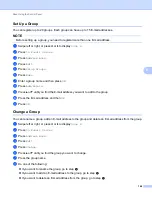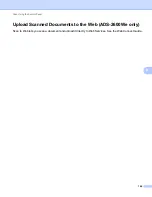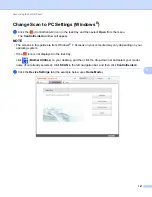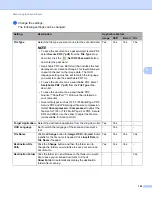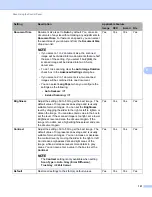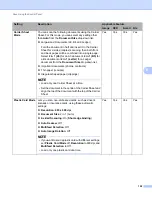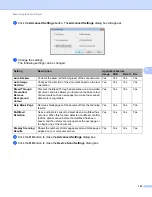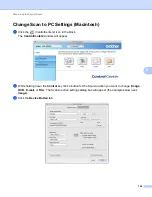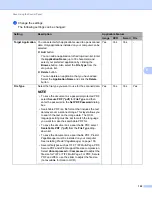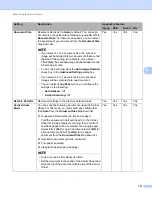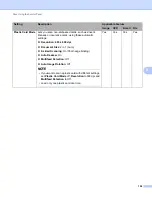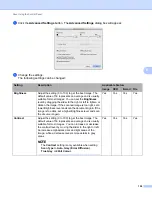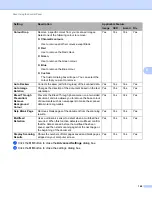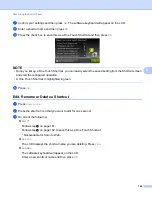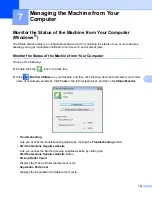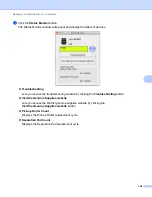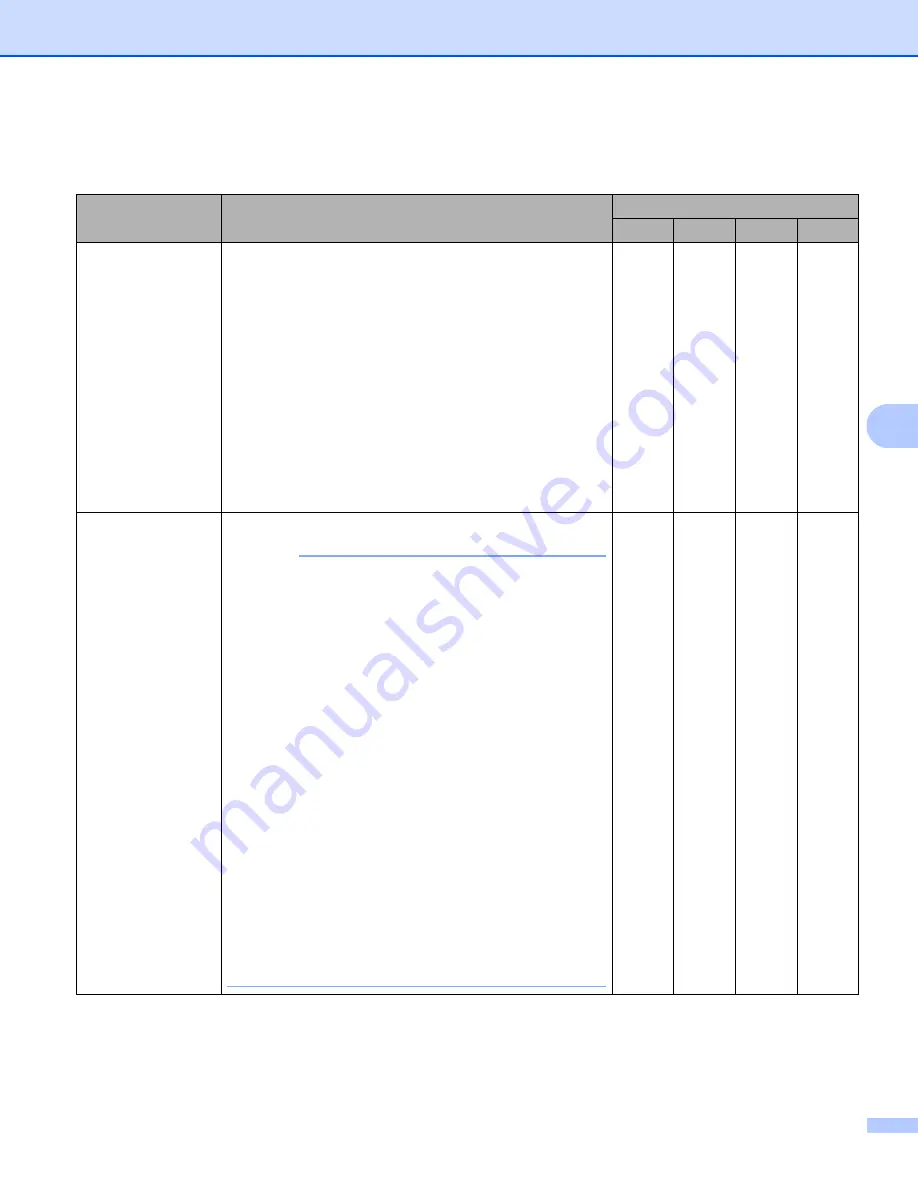
Scan Using the Control Panel
155
6
4
Change the settings.
The following settings can be changed:
Setting
Description
Applicable Feature
Image
OCR
E-mail File
Target Application
You can select which application is used to open scanned
data. Only applications installed on your computer can be
selected.
Add
button
You can add an application to the drop-down list. Enter
the
Application Name
(up to 30 characters) and
select your preferred application by clicking the
Browse
button. Also select the
File Type
from the
drop-down list.
Delete
button
You can delete an application that you have added.
Select the
Application Name
and click the
Delete
button.
Yes
Yes
Yes
-
File Type
Select the file type you want to use for the scanned data.
NOTE
• To save the document as a password-protected PDF,
select
Secure PDF (*.pdf)
for
File Type
and then
enter the password in the
Set PDF Password
dialog
box.
• Searchable PDF is a file format that includes the text
data layer over a scanned image. This layer allows you
to search the text on the image data. The OCR
language setting must be set to match the language
you want to make the searchable PDF for.
• To save the document as a searchable PDF, select
Searchable PDF (*.pdf)
from the
File Type
drop-
down list.
• To save the document as a searchable PDF, Presto!
PageManager must be installed on your computer.
See
Installing Presto! PageManager
• Several file types such as TIFF, TIFF Multi-Page, PDF,
Secure PDF and JPEG support file size compression.
Select
Uncompressed
or
Compressed
to adjust the
file size for TIFF or TIFF Multi-Page. For PDF, Secure
PDF and JPEG, use the slider to adjust the file size
(not available for Scan to OCR).
Yes
Yes
Yes
Yes