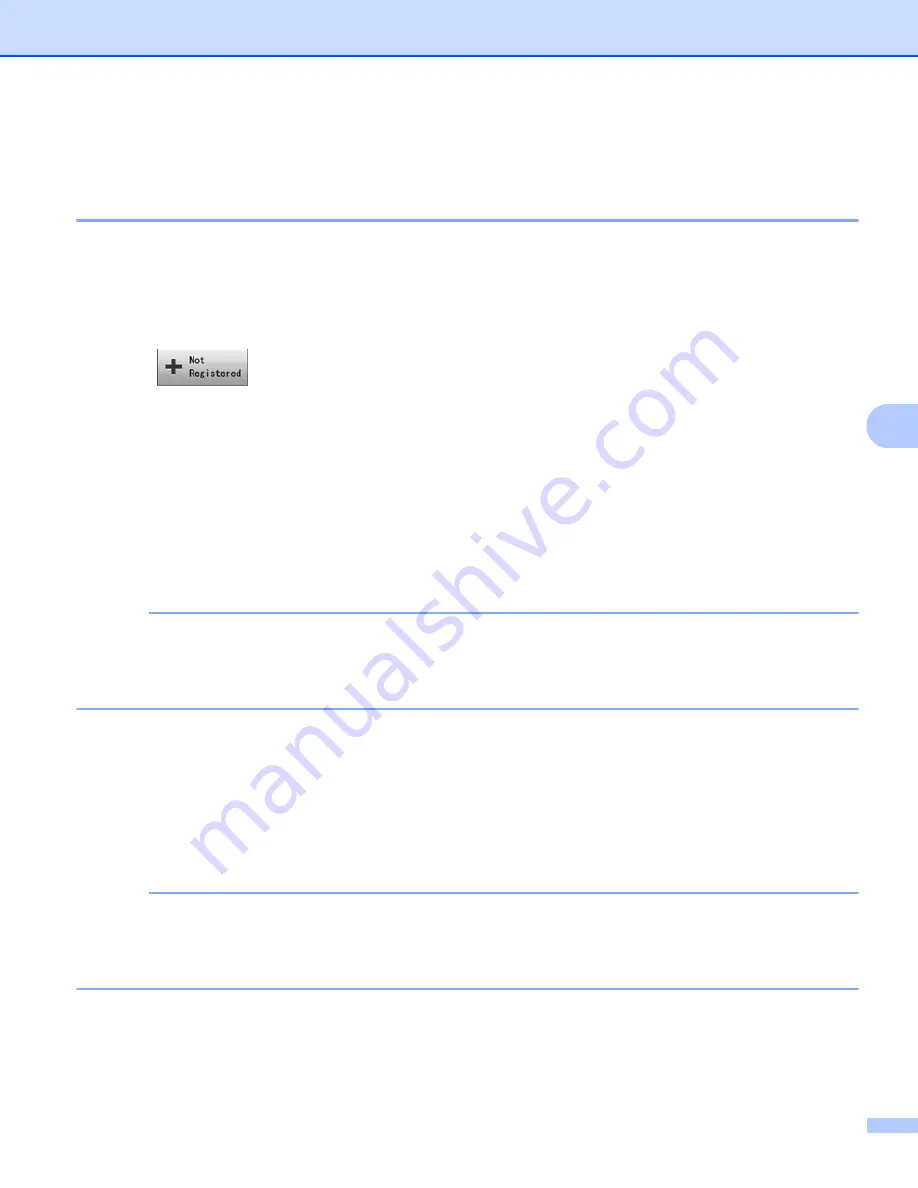
Scan Using the Control Panel
162
6
Create Scan Shortcuts (ADS-1500W only)
6
Register a Shortcut
6
Basic Scan
6
You can set up 12 shortcut menus.
1
Press
Shortcuts
.
2
Press .
3
Press
a
or
b
until you find the shortcut type you want to create.
4
Press the shortcut type and then
OK
.
5
Do one of the following:
to USB
Configure settings for
2-sided Scan
,
Scan Type
,
Resolution
,
File Type
,
Document Size
,
File Name
,
Auto Deskew
and
Skip Blank Page
as needed.
Press
OK
and then
Save as Shortcut
.
NOTE
To select
Long Paper (up to 34in)
for
Document Size
, use these settings:
•
Auto Deskew: Off
•
2-sided Scan: Off
to File
,
to OCR
,
to Image
and
to E-mail
Select the type of scan and destination computer and then go to
to E-mail Server
Configure settings for E-mail address(es),
2-sided Scan
,
Scan Type
,
Resolution
,
File Type
,
Document Size
,
Auto Deskew
and
Skip Blank Page
as needed.
Press
OK
and then
Save as Shortcut
.
NOTE
To select
Long Paper (up to 34in)
for
Document Size
, use these settings:
•
Auto Deskew: Off
•
2-sided Scan: Off
















































