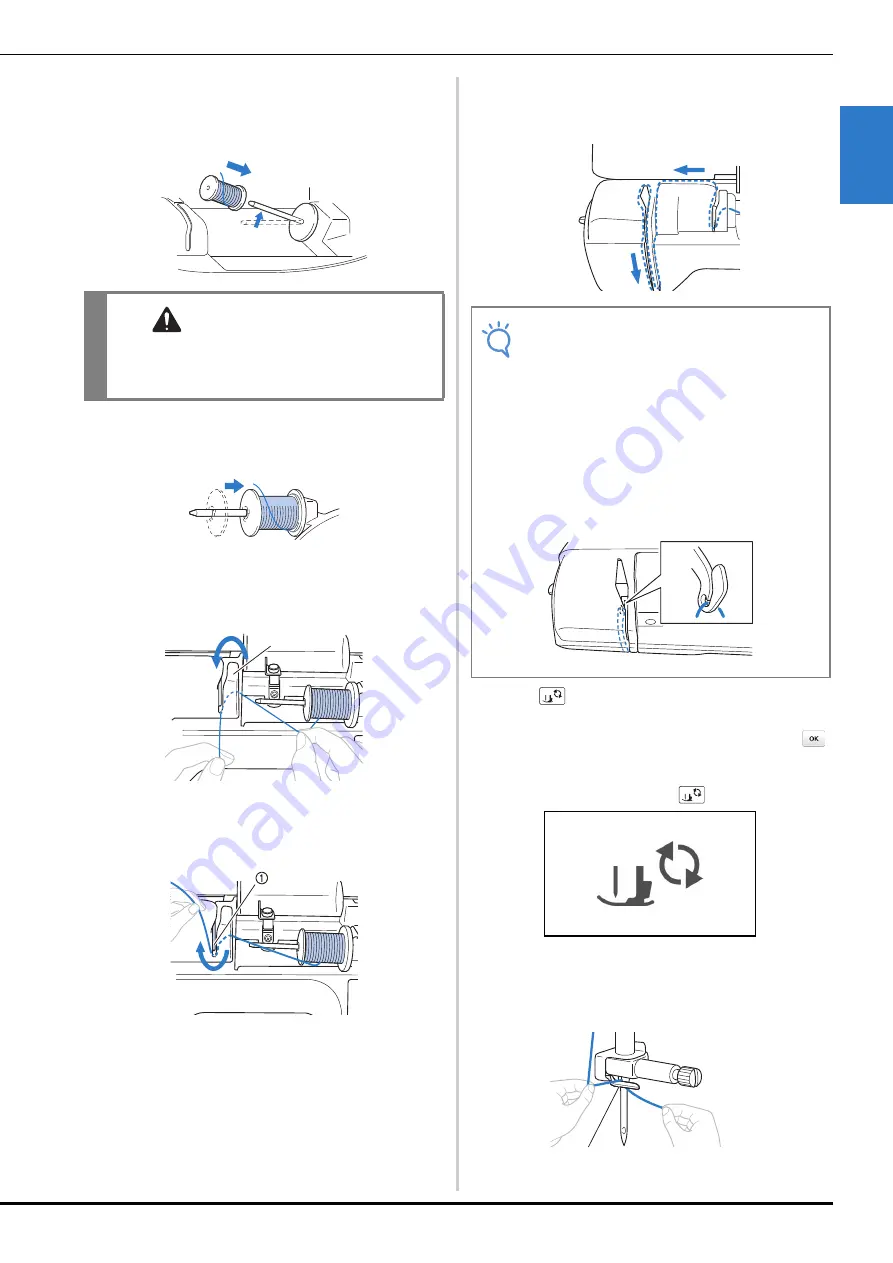
Upper Threading
GE
T
T
IN
G RE
A
D
Y
Basic operations
B-25
B
e
Place the spool of thread onto the spool pin.
Slide the spool onto the pin so that the spool is
horizontal and the thread unwinds to the front at the
bottom.
f
Slide the spool cap onto the spool pin.
Slide the spool cap as far as possible to the right, as
shown, with the rounded side on the left.
g
While holding the thread lightly with your right hand,
pull the thread with your left hand, and then pass the
thread behind the thread guide cover and to the front.
1
Thread guide cover
h
Pass the thread under the thread guide plate, and then
pull it up.
1
Thread guide plate
i
While using your right hand to lightly hold the thread
passed under the thread guide plate, pass the thread
through the guides in the order shown below.
j
Press .
• When the message “OK to automatically lower the
presser foot? ” appears on the LCD screen, press
to continue.
→
The screen changes, and all keys and operation
buttons are locked (except
).
k
Slide the thread behind the needle bar thread guide.
The thread can easily be slid behind the needle bar
thread guide by holding the thread in your left hand,
then feeding the thread with your right hand, as shown.
1
Needle bar thread guide
CAUTION
• If the spool or the spool cap is not positioned
correctly, the thread may become tangled
around the spool pin or the needle may break.
1
Note
• If the presser foot has been lowered and the
shutter is closed, the machine cannot be
threaded. Be sure to raise the presser foot to
open the shutter before threading the machine.
In addition, before removing the upper thread, be
sure to raise the presser foot to open the shutter.
• This machine is equipped with a window that
allows you to check the position of the take-up
lever. Look through this window and check that
the thread is correctly fed through the take-up
lever.
1
Содержание 888-G00
Страница 2: ......
Страница 76: ...Embroidering B 66 ...
Страница 122: ...Decorative Stitching S 46 ...
Страница 182: ...Using the Memory Function E 36 ...
















































