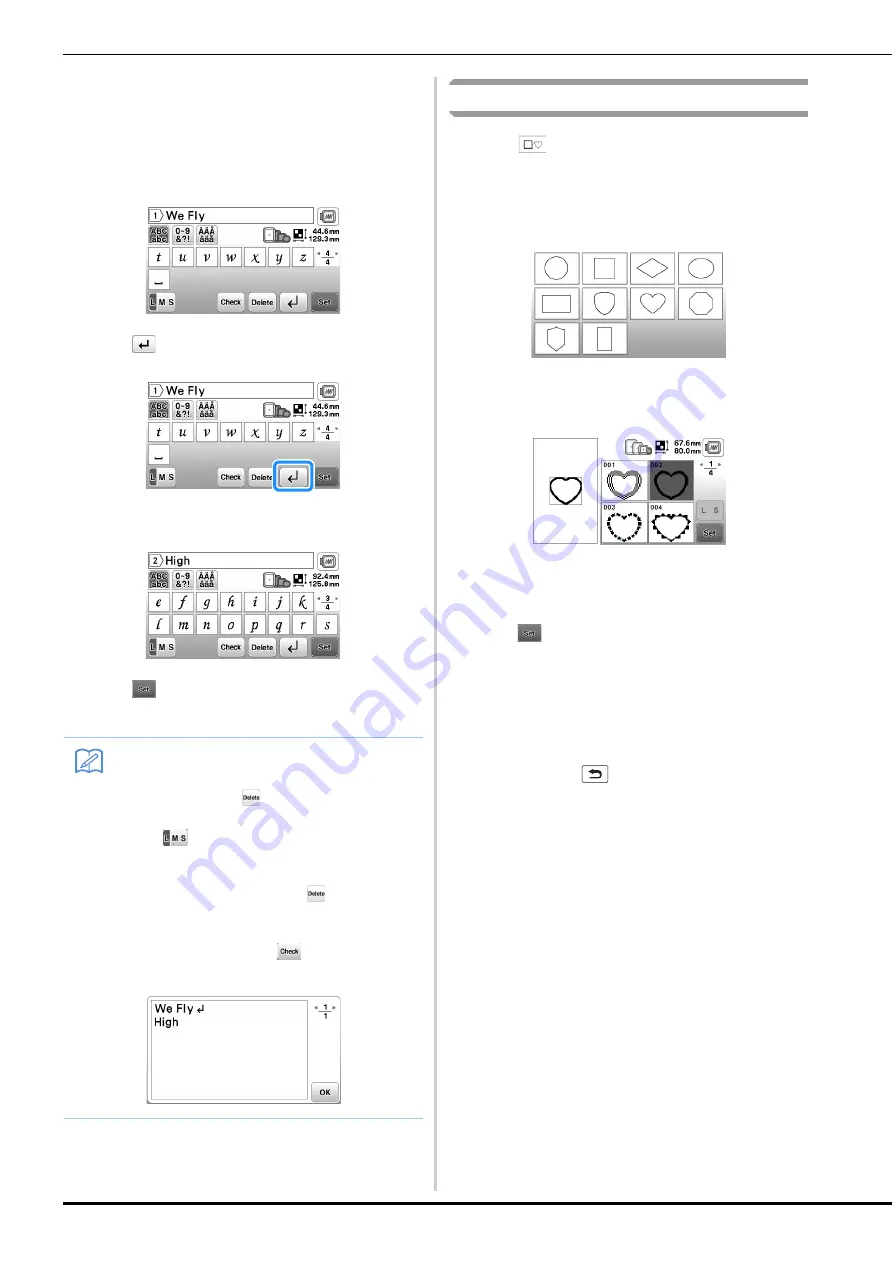
Selecting Patterns
E-4
■
Entering a line feed
Using the line feed key, multiple lines of text can be
entered. Each line becomes a group, each of which can be
edited one at a time.
Example:
Entering “High” in the second line of the
following screen
a
Press .
b
Enter “High”.
c
Press .
→
The editing screen is displayed.
Selecting frame patterns
a
Press .
b
Press the key of the frame shape you want to
embroidery.
c
Press the key of the frame pattern you want to
embroidery.
• If you make a mistake selecting the pattern, press the
key of the pattern you want to embroider.
→
The selected pattern is displayed on the screen.
d
Press .
→
The editing screen is displayed.
e
Proceed to “Editing Patterns” on page E-5 to edit the
pattern.
• To return to the previous screen to select another
pattern, press
.
Memo
• To change the text before the line feed in the text
input screen, press
, also to delete any text
after the line feed.
• When
is pressed to change the character
size, the size of characters in the displayed line of
text is changed. To change the size of characters
in a different line of text, press
to erase text
until the line to be changed appears, or resize the
pattern in the pattern editing screen.
• We recommend pressing
before entering a
line feed in order to preview the pattern.
Содержание 888-G00
Страница 2: ......
Страница 76: ...Embroidering B 66 ...
Страница 122: ...Decorative Stitching S 46 ...
Страница 182: ...Using the Memory Function E 36 ...
















































