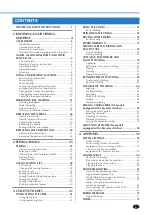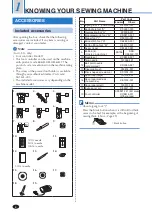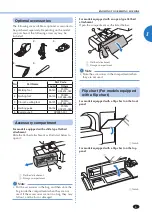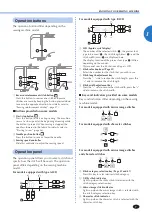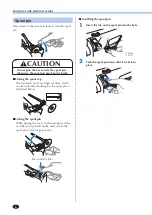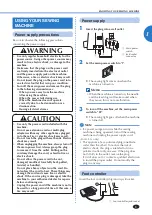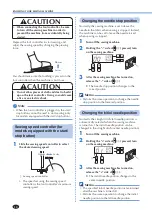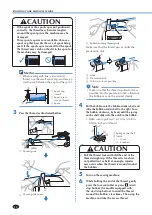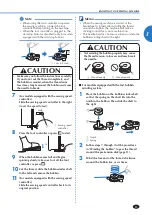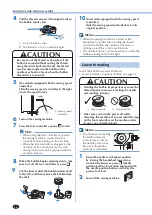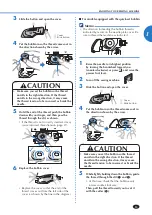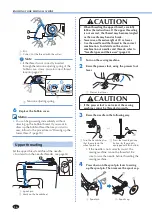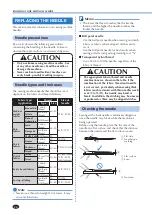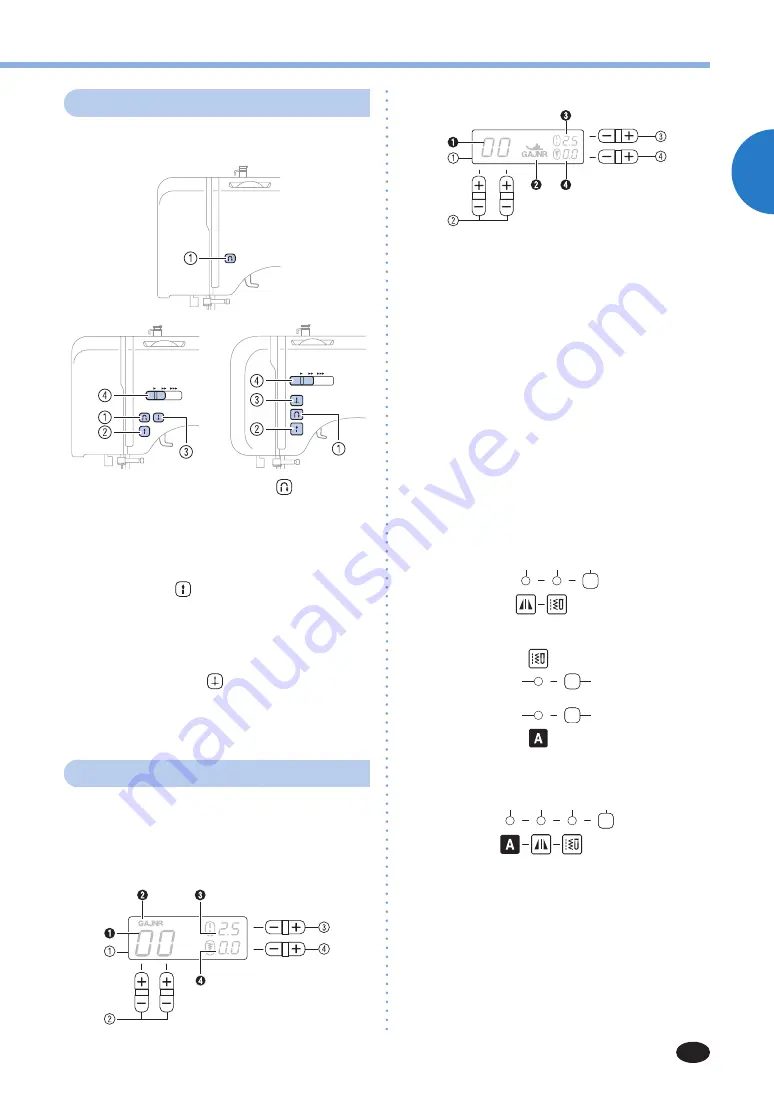
KNOWING YOUR SEWING MACHINE
7
1
Operation buttons
The operation buttons differ depending on the
sewing machine model.
1
Reverse/reinforcement stitch button
Press this button to sew reverse stitches. Reverse
stitches are sewn by keeping the button pressed down
to sew in the opposite direction. For details, refer to
“Sewing reinforcement stitches” (page 27).
■
Buttons provided on some models
2
Start/stop button
Press this button to start or stop sewing. The machine
sews at a slow speed at the beginning of sewing while
the button is pressed. When sewing is stopped, the
needle is lowered in the fabric. For details, refer to
“Starting to sew” (page 26).
3
Needle position button
Press this button to raise or lower the needle.
4
Sewing speed controller
Slide this controller to adjust the sewing speed.
Operation panel
The operation panel allows you to select a stitch and
specify how the stitch will be sewn. The operation
panel differs depending on the sewing machine
model.
For models equipped with type A LCD
For models equipped with type B LCD
1
LCD (liquid crystal display)
The number of the selected stitch (
1
), the presser foot
type to be used (
2
), the stitch length (mm) (
3
), and the
stitch width (mm) (
4
) are displayed here.
The display location of the presser foot type (
2
) differs
depending on the model.
This manual uses the illustrations of type A LCD.
2
Stitch selection keys (Page 25)
Select the number for the stitch that you wish to use.
3
Stitch length adjustment key
Press the “–” side to reduce the stitch length; press the
“+” side to increase the stitch length.
4
Stitch width adjustment key
Press the “–” side to reduce the stitch width; press the “+”
side to increase the stitch width.
■
Keys and indicators provided on some models
Keys and indicators differ depending on the sewing
machine model.
For models equipped with mirror image stitches
5
7
6
For models equipped with character stitches
5
5
6
8
For models equipped with mirror image stitches
and character stitches
5
7
8
6
5
Stitch category selection key (Page 25 and 47)
Press this key to select desired stitch category.
6
Utility stitch indicator
Lights up when the utility stitch is selected with the
stitch category selection key.
7
Mirror image stitch indicator
Lights up when the mirror image stitch is selected with
the stitch category selection key.
8
Character stitch indicator
Lights up when the character stitch is selected with the
character stitch key.