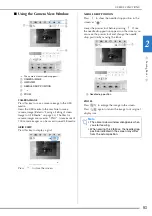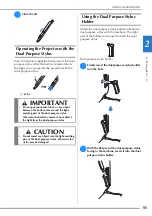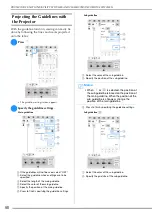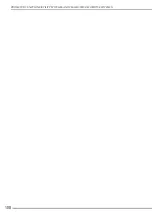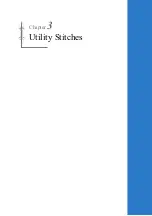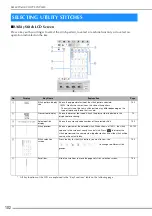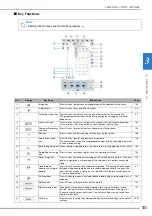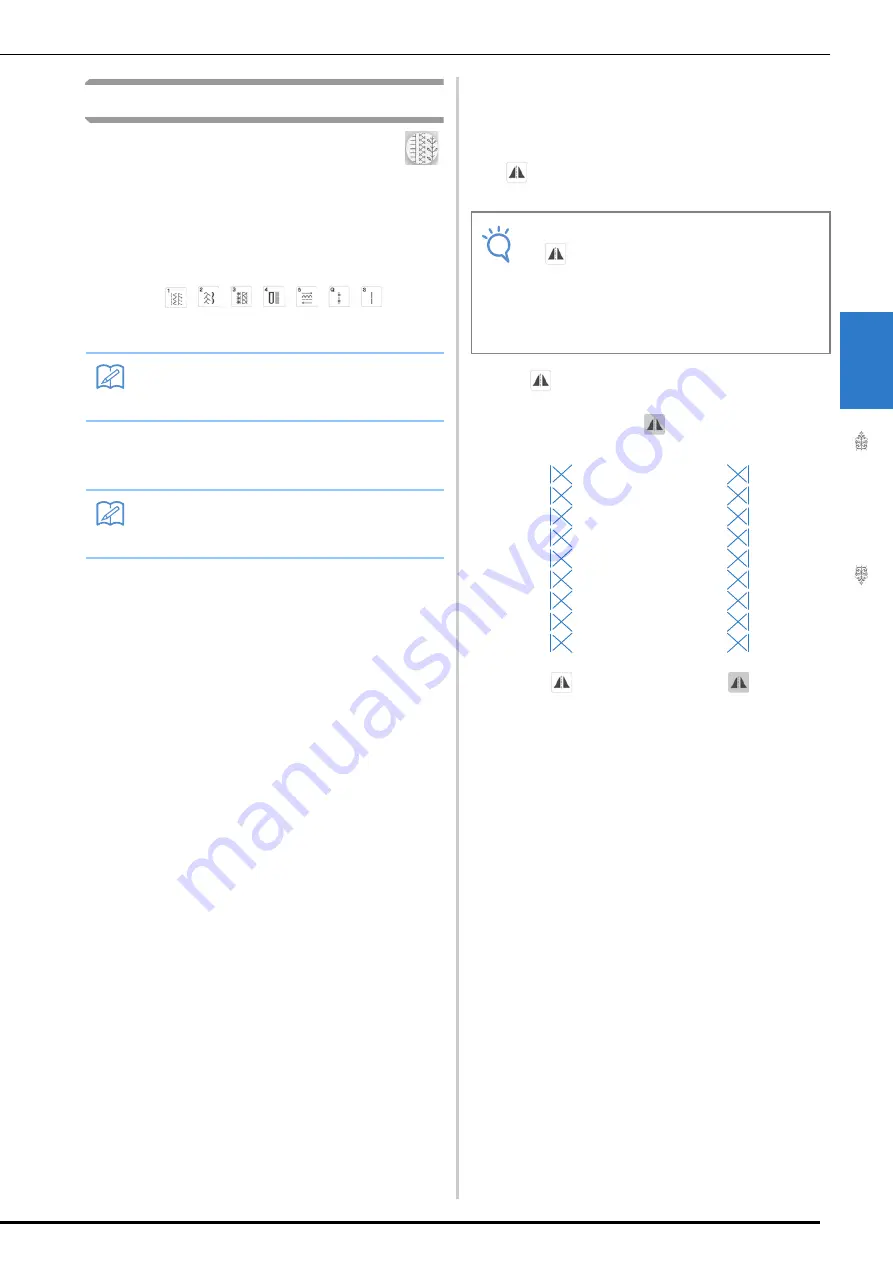
SELECTING UTILITY STITCHES
U
tili
ty
S
tit
ch
es
105
3
Selecting a Stitch
a
Turn the main power to ON and press
to display the utility stitches.
Either “1-01 Straight stitch (Left)” or “1-03 Straight
stitch (Middle)” is selected, depending on the setting
selected in the settings screen.
b
Use
to
select the category you want.
c
Press the key of the stitch you want to sew.
■
Using the Mirror Image Key
Depending on the type of utility stitch you select,
you may be able to sew a horizontal mirror image of
the stitch.
If
is lit when you select a stitch, it will be
possible to make a mirror image of the stitch.
Press
to create a horizontal mirror image of the
selected stitch.
The key will display as
.
Memo
• Swipe the key of a category or stitch pattern
sideways to display hidden categories.
Memo
• For details on each stitch, refer to “STITCH
SETTING CHART” on page 218.
Note
• If
is light gray after you select a stitch,
you cannot create a horizontal mirror image
of the selected stitch due to the type of
stitch or type of presser foot recommended
(this is true of buttonholes, multi-directional
sewing, and others).
Содержание 882-W30
Страница 2: ......
Страница 12: ...CONTENTS 10 ...
Страница 13: ...Chapter 1 Getting Ready ...
Страница 53: ...Chapter 2 Sewing Basics ...
Страница 102: ...PROJECTOR FUNCTIONS UTILITY STITCHES AND CHARACTER DECORATIVE STITCHES 100 ...
Страница 103: ...Chapter 3 Utility Stitches ...
Страница 158: ...SEWING THE STITCHES 156 ...
Страница 159: ...Chapter 4 Character Decorative Stitches ...
Страница 179: ...COMBINING STITCH PATTERNS Character Decorative Stitches 177 4 Press Press Press ...
Страница 186: ...USING THE MEMORY FUNCTION 184 ...
Страница 187: ...Chapter 5 MY CUSTOM STITCH ...
Страница 198: ...USING STORED CUSTOM STITCHES 196 d Select the stitch pattern you want to retrieve and press ...
Страница 199: ...Chapter 6 Appendix ...
Страница 232: ......
Страница 233: ......
Страница 234: ......
Страница 235: ......