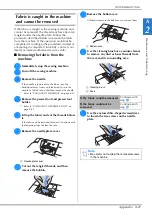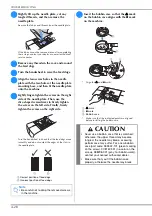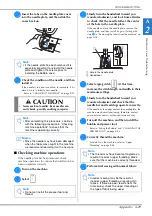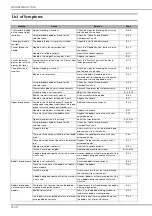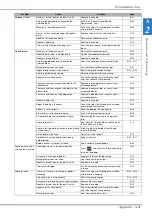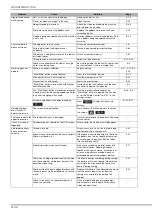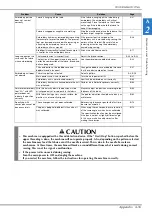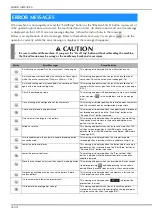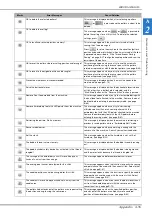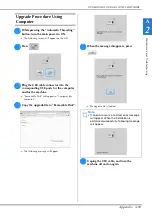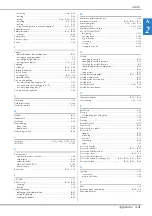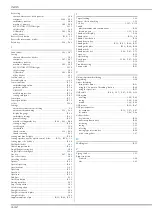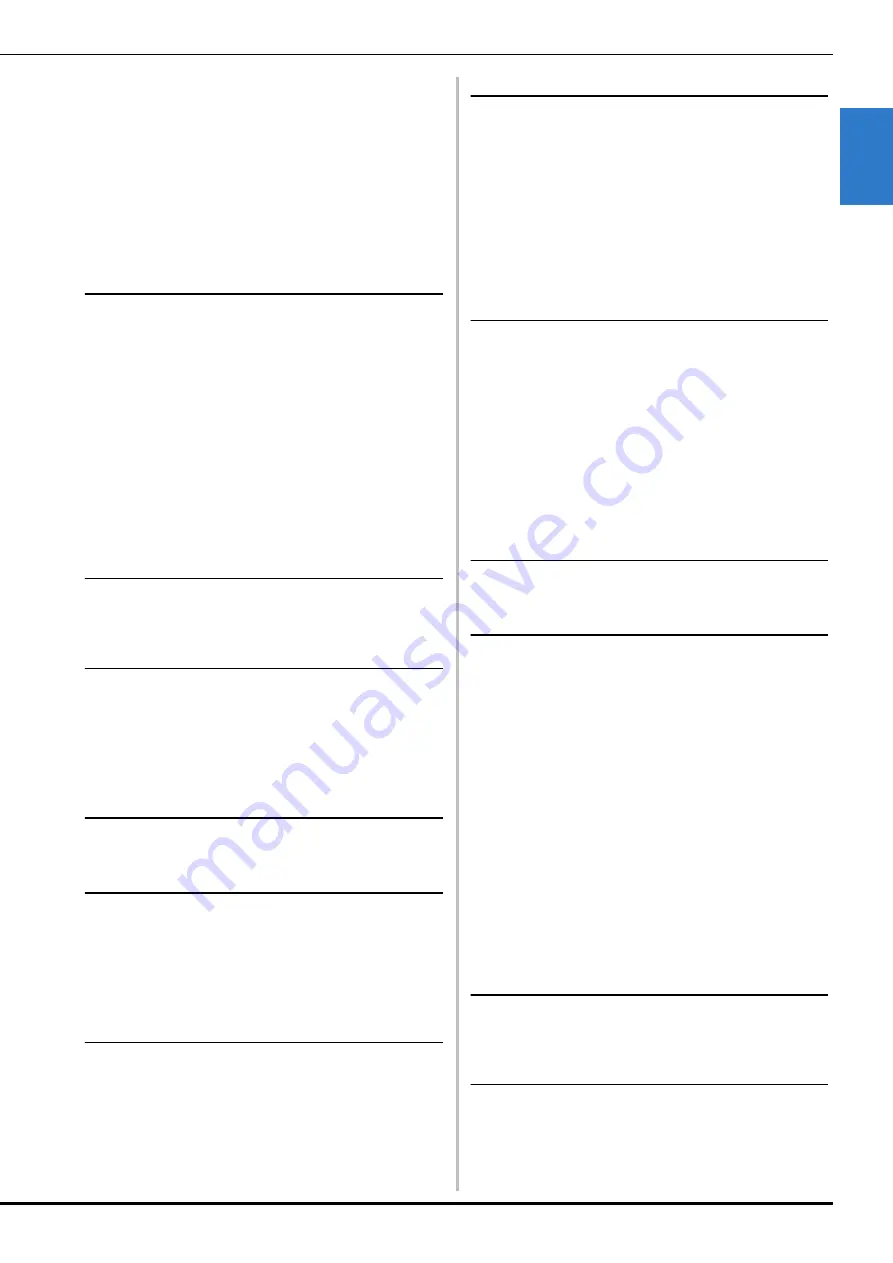
INDEX
Appendix
A-41
A
2
retrieving
................................................................... E-48
,
E-49
revising
................................................................................. E-36
saving
.............................................................. E-45
,
E-46
,
E-47
selecting
...................................................................... E-3
,
E-58
sewing
.................................................................................. E-21
using a frame pattern to make an appliqué
................ E-51
,
E-52
Embroidery sheet
...................................................................... E-15
Embroidery unit
............................................................. B-14
,
B-64
carriage
................................................................................ B-14
Enlarger key
............................................................................ S-106
Error messages
.......................................................................... A-34
Eyelet
....................................................................................... S-62
F
Fabrics
fabric/thread/needle combinations
........................................ B-59
sewing heavyweight fabrics
.................................................... S-7
sewing lightweight fabrics
....................................................... S-9
sewing stretch fabrics
................................................... S-9
,
S-57
Fagoting
................................................................................... S-52
Feed dogs
...................................................................... B-13
,
S-40
Flat bed attachment
....................................................... B-12
,
B-64
Flat fell Seam
............................................................................ S-29
Foot controller
................................................................. B-12
,
S-4
Forward/Back key
.......................................................... E-27
,
E-28
Free motion quilting
free motion echo quilting foot “E”
......................................... S-43
free motion open toe quilting foot “O”
................................. S-40
free motion quilting foot “C”
................................................. S-41
Free motion sewing mode
........................................................ S-40
G
Gathering
................................................................................. S-29
Grid direction key
.................................................................. S-106
Guideline marker
..................................................................... S-14
H
Handle
..................................................................................... B-12
Handwheel
............................................................................... B-12
Heirloom
.................................................................................. S-53
Hemstitching
daisy stitch
............................................................................ S-53
drawn work
.......................................................................... S-54
Home page screen
.................................................................... B-24
I
Image key
............................................... S-22
,
S-88
,
S-107
,
E-20
Insert key
................................................................................ S-109
K
Key functions
character/decorative stitches
................................................. S-84
embroidery
........................................................................... E-10
embroidery edit
.................................................................... E-62
MY CUSTOM STITCH
........................................................ S-105
utility stitches
........................................................................ B-26
Knee lifter
...................................................................... B-12
,
S-15
L
L/R SHIFT
................................................................................. S-11
LCD screen
.................................................................... B-12
,
B-24
cleaning
................................................................................ A-19
locking
................................................................................. S-18
Lower threading
pulling up the bobbin thread
................................................ B-47
setting the bobbin
................................................................. B-45
winding the bobbin
.............................................................. B-40
M
Machine operation mode key
.................................................. A-23
Main power switch
............................................ B-12
,
B-21
,
B-71
Mirror image key
................................................ S-21
,
S-86
,
E-39
Multi color key
.............................................................. E-40
,
E-66
Multi-directional sewing
........................................................... S-63
MY CUSTOM STITCH
designing
............................................................................ S-103
entering data
....................................................................... S-105
key functions
....................................................................... S-105
retrieving
............................................................................. S-111
saving
................................................................................. S-110
storing in your list
............................................................... S-110
N
Needle
changing the needle
............................................................. B-57
changing the needle position
................................................ S-25
checking the needle location
................................................. B-7
fabric/thread/needle combinations
....................................... B-59
mode
................................................................................... B-24
twin needle
.......................................................................... B-51
Needle bar thread guides
.............................................. B-13
,
B-52
Needle clamp screw
................................................................ B-13
Needle mode selection key
...................................................... B-51
Needle plate
............................................................................ B-13
Needle position
............................................................. S-18
,
S-25
Needle Position button
............................................................ B-14
O
Operation buttons
......................................................... B-12
,
B-14
Overcasting
................................................................... S-31
,
S-33
P
Patchwork
................................................................................. S-32
Piecing
...................................................................................... S-36
1/4" quilting foot with guide
.................................................. S-37
Pintuck
..................................................................................... S-30
Pivoting
.................................................................................... S-15
Point delete key
...................................................................... S-107
Power cord
.............................................................................. B-22
Power cord receptacle
............................................................. B-12
Presser foot
adapter
................................................................................. B-55
attaching
.............................................................................. B-55
pressure
................................................................................ S-17
removing
.............................................................................. B-55
types
..................................................................................... S-67
Presser foot code
......................................................................... E-9
Presser foot holder
........................................................ B-13
,
B-55
Presser foot holder screw
......................................................... B-13
Presser foot lever
.............................................................. B-12
,
S-8
Presser Foot Lifter button
.......................................................... B-14
Presser foot/Needle exchange key
........... B-52
,
B-55
,
B-57
,
B-61
Pre-tension disk
................................................. B-12
,
B-42
,
B-44
Q
Quilting
.................................................................................... S-35
free motion
........................................................................... S-40
with satin stitches
.................................................................. S-39
R
Race
........................................................................................ A-19
Reinforcement Stitch button
............................................. B-14
,
S-5
Repeated patterns
..................................................................... E-72
Содержание 882-C40
Страница 107: ...USEFUL FUNCTIONS Sewing Basics Sewing S 19 S 1 ...
Страница 163: ...STITCH SETTING CHART Utility Stitches Sewing S 75 S 2 ...
Страница 200: ...USING STORED CUSTOM STITCHES S 112 ...
Страница 218: ...ATTACHING THE EMBROIDERY FRAME E 18 b Pull the embroidery frame toward you ...
Страница 255: ...EMBROIDERY APPLICATIONS Embroidery Embroidering E 55 E 1 ...
Страница 286: ...USING THE MEMORY FUNCTION E 86 ...
Страница 329: ......
Страница 330: ......
Страница 331: ......