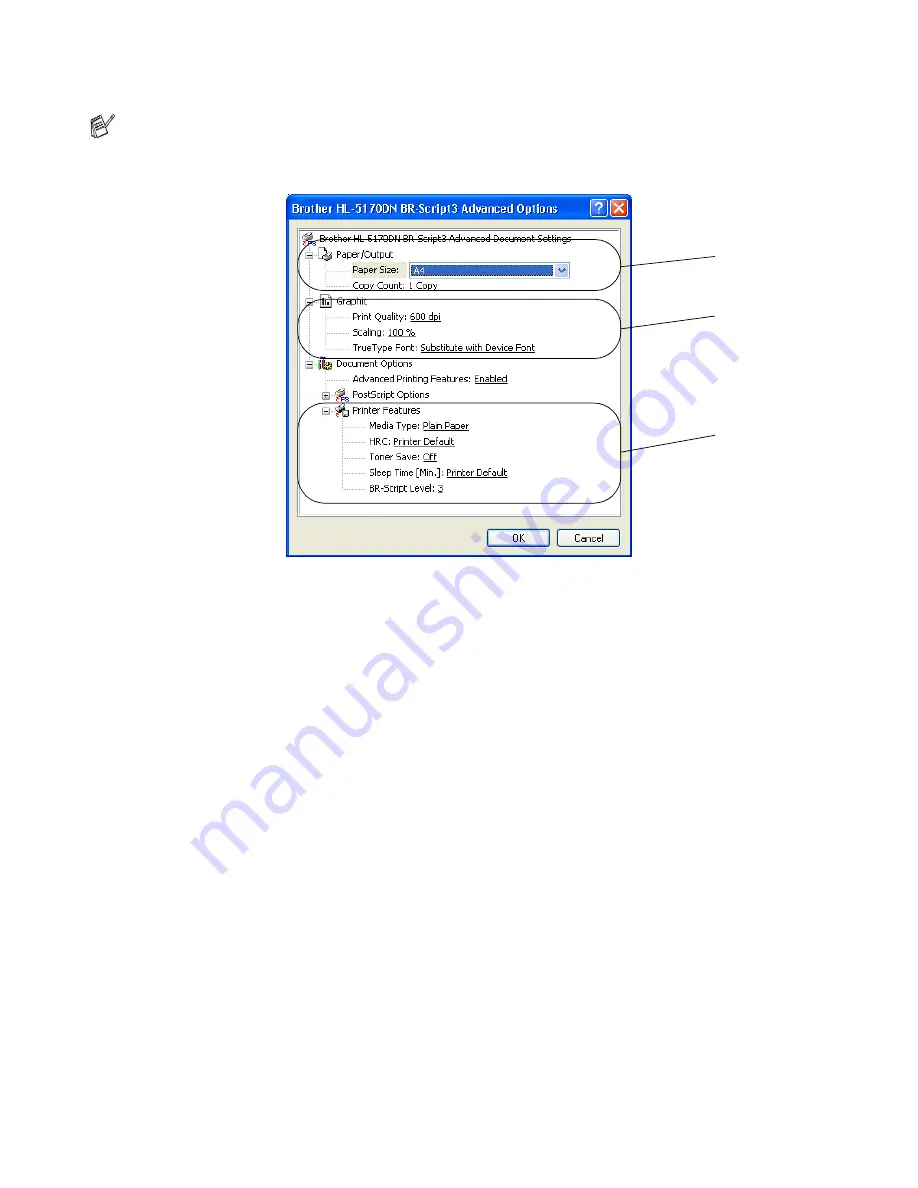
DRIVER AND SOFTWARE 2 - 16
Advanced options
1
Select the Paper Size and Copy Count.
2
Set the Print Quality, Scaling and TrueType Font setting.
3
You can change settings by selecting the setting in the Printer Features list:
■
Media Type
■
Toner Save
■
Sleep Time
■
BR-Script Level
Toner Save
You can save running costs by turning on the Toner Save setting, which reduces the print density.
Sleep Time
When the printer does not receive data for a certain period of time (timeout), it enters sleep mode. Sleep
mode acts as though the printer was turned off. The default timeout is 5 minutes. When Intelligent Sleep
Mode is selected, it is automatically adjusted to the most suitable time-out setting depending on the
frequency of your printer use. While the printer is in sleep mode, the LED is off, but the printer can still
receive data from the computer. Receiving a print file or document automatically wakes up the printer to
start printing. Pressing the GO button will also wake up the printer.
Sleep mode can be turned off. To turn sleep mode off, go to the Advanced tab, select Device Options
and then select Sleep Time. Double click the word Sleep Time in the Sleep Time screen, this will allow
the Sleep Time Off function to appear, click Sleep Time Off to stop the printer going into sleep mode.
The Sleep Time Off function can be hidden by double clicking the word Sleep Time in the Sleep Time
screen again. We recommend that you keep Sleep mode on to save power.
If you are using Windows NT
®
4.0, Windows
®
2000 or XP, you can access the Advanced Options
tab by clicking Advanced... button in the Layout tab or the Paper / Quality tab.
1
2
3






























