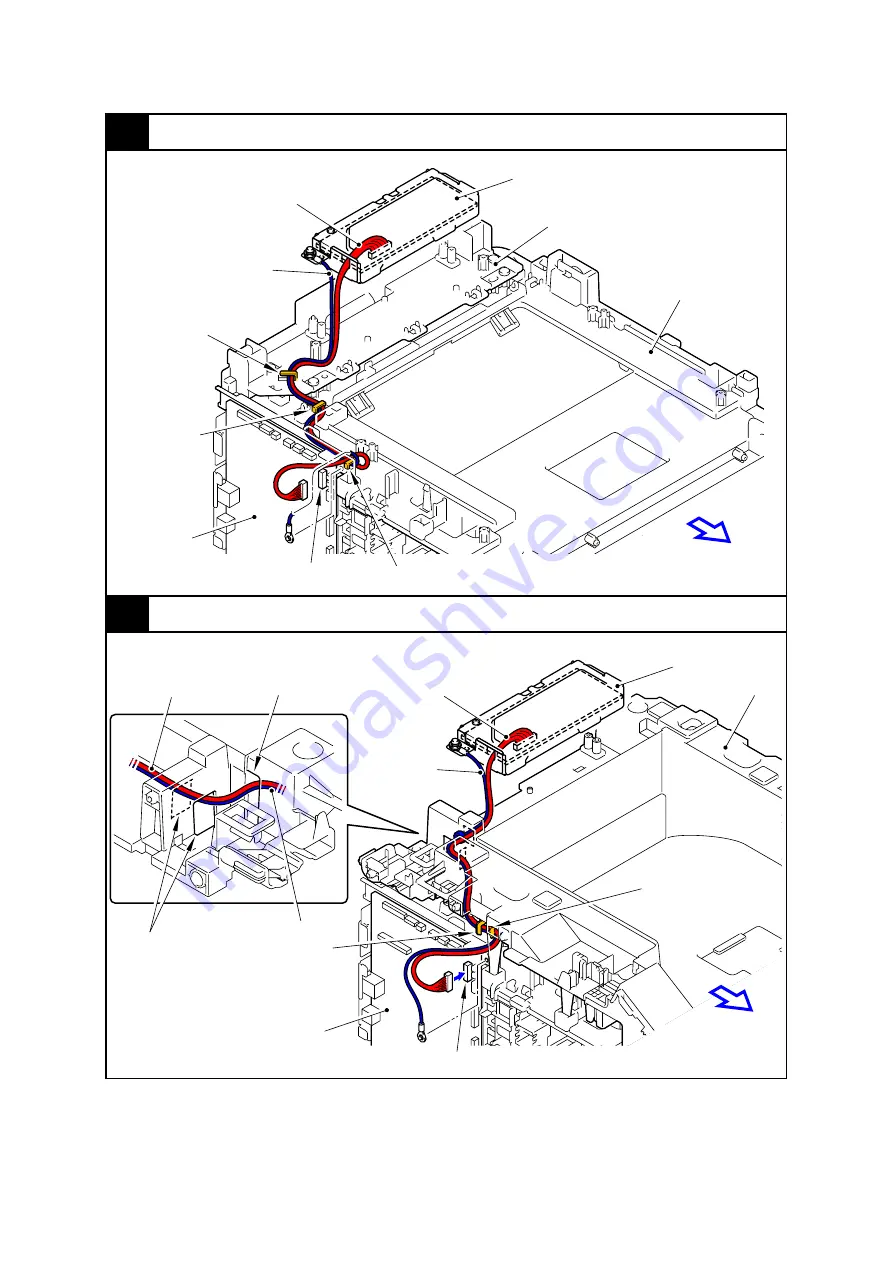
3-25
Confidential
18
NCU (A4 model)
19
NCU (Legal model)
Main PCB
Hook
Hook
Joint cover base ASSY
Back cover upper
NCU ASSY
NCU harness ASSY
NCU FG harness ASSY
CN9
Hook
Front
ASSY
Hole
Hook
Front
NCU FG
CN9
Main PCB ASSY
Hook
NCU harness ASSY
NCU harness ASSY
Hole
NCU FG harness ASSY
Joint cover top
NCU ASSY
harness ASSY
Содержание 09055CDN
Страница 22: ...Confidential CHAPTER 1 SPECIFICATIONS ...
Страница 37: ...Confidential CHAPTER 2 ERROR INDICATION AND TROUBLESHOOTING ...
Страница 47: ...2 8 Confidential ADF part A4 model Fig 2 6 Left side Right side Document feed path Face up ...
Страница 48: ...2 9 Confidential ADF part Legal model Fig 2 7 Left side Right side Document feed path Face up ...
Страница 180: ...Confidential CHAPTER 3 DISASSEMBLY AND ASSEMBLY ...
Страница 211: ...3 28 Confidential 8 DISASSEMBLY FLOW Disassembly Re Assembly second ...
Страница 212: ...3 29 Confidential Disassembly Re Assembly second ...
Страница 306: ...3 123 Confidential 2 Remove the Rubber key R from the Panel cover Fig 3 170 Pin Pin Panel cover Rubber key R ...
Страница 358: ...3 175 Confidential 3 Remove the Filter ASSY from the Eject duct Fig 3 260 Eject duct Filter ASSY ...
Страница 394: ...3 211 Confidential 3 Disconnect the Connector from the Waste toner sensor Fig 3 323 Connector Waste toner sensor ...
Страница 416: ...Confidential CHAPTER 4 ADJUSTMENTS AND UPDATING OF SETTINGS REQUIRED AFTER PARTS REPLACEMENT ...
Страница 436: ...Confidential CHAPTER 5 SERVICE FUNCTIONS ...
Страница 445: ...5 7 Confidential Black and white scanning First side Front Fig 5 1 ...
Страница 446: ...5 8 Confidential Black and white scanning Second side Back Fig 5 2 ...
Страница 447: ...5 9 Confidential Color scanning First side Front Fig 5 3 ...
Страница 448: ...5 10 Confidential Color scanning Second side Back Fig 5 4 ...
Страница 475: ...5 37 Confidential Cover page sample Fig 5 18 End page sample Fig 5 19 ...
Страница 482: ...5 44 Confidential Inter color position alignment adjustment chart Fig 5 23 ...
Страница 491: ...5 53 Confidential Color test pattern Fig 5 28 MCYK Y C K M YCMK_ _A ...
Страница 512: ...Confidential CHAPTER 6 CIRCUIT DIAGRAMS WIRING DIAGRAM ...
Страница 514: ...6 1 Confidential 1 CIRCUIT DIAGRAMS High voltage Power Supply PCB Circuit Diagram 1 3 ...
Страница 515: ...6 2 Confidential High voltage Power Supply PCB Circuit Diagram 2 3 ...
Страница 516: ...6 3 Confidential High voltage Power Supply PCB Circuit Diagram 3 3 ...
Страница 517: ...6 4 Confidential Low voltage Power Supply PCB Circuit Diagram 100V ...
Страница 518: ...6 5 Confidential Low voltage Power Supply PCB Circuit Diagram 200V ...
Страница 519: ...6 6 Confidential NCU PCB Circuit Diagram U S A Canada ...
Страница 520: ...6 7 Confidential NCU PCB Circuit Diagram Europe Oceania ...
Страница 521: ...6 8 Confidential NCU PCB Circuit Diagram China Asia South Africa Gulf ...
Страница 523: ...Confidential CHAPTER 7 PERIODICAL MAINTENANCE ...
Страница 581: ...Confidential APPENDIX 1 SERIAL NUMBERING SYSTEM ...
Страница 585: ...Confidential APPENDIX 3 INSTALLING THE MAINTENANCE DRIVER ...
Страница 589: ...App 3 4 Confidential 10 Alert warning message appears click Continue Anyway to proceed ...
















































