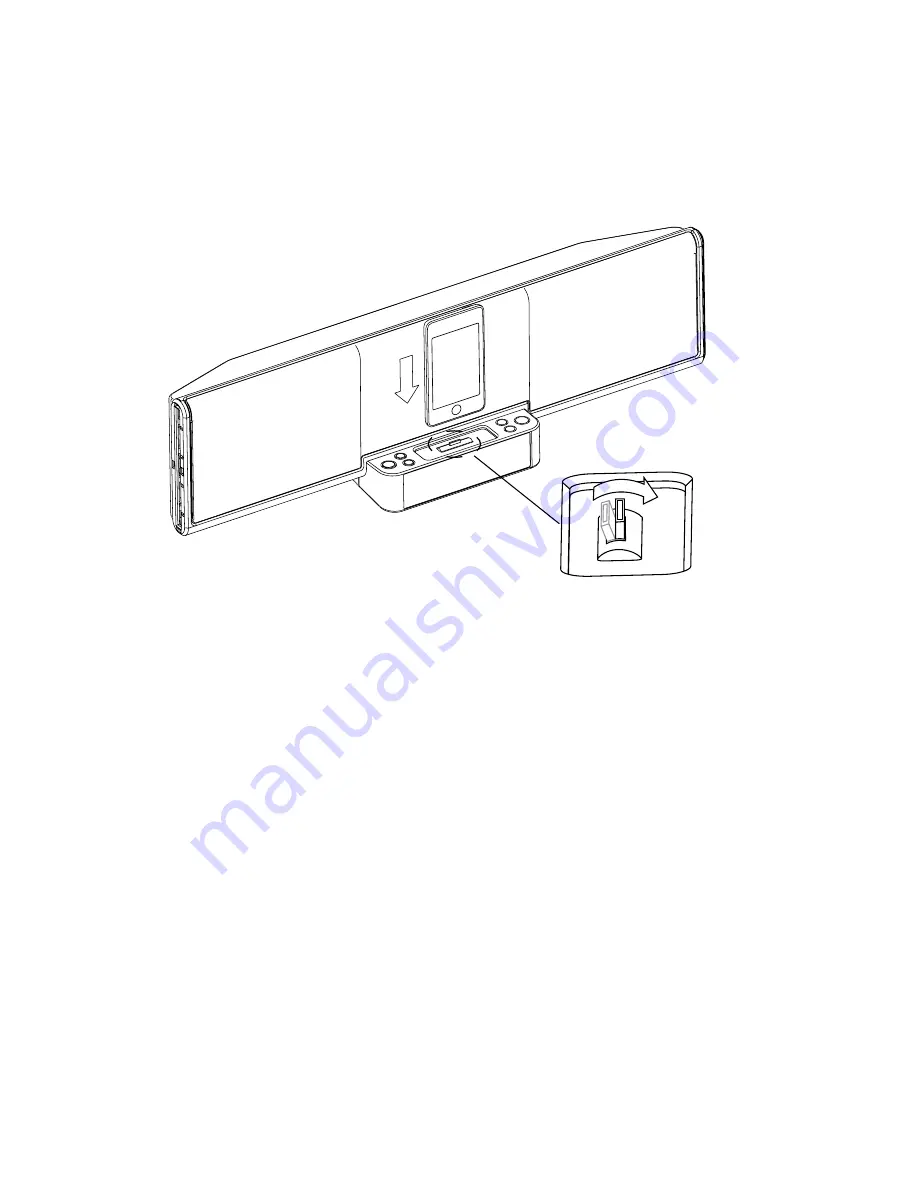
“Connected to” screens:
For iPod 4th Gen and 5th Gen nano: “attached to accessory”
For iPod classic: “OK to Disconnect”
For iPod touch/iPhone: “accessory Connected” (it may be necessary to press
“iPod” on the iPhone or “Music” or “Video” on the iPod touch to activate the
“accessory Connected” screen)
5 . Your iPod/iPhone will charge when docked into the speaker in “Power On”
and “Standby Mode ."
note: if the remote to speaker response seems very slow, other wireless
products in the area may be causing interference. the remote can be manually
synced to the speaker to try and find a clearer channel. see pages 18-19 for
manual sync instructions.
•
•
•
14
















































