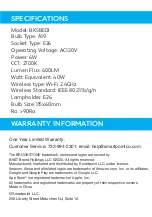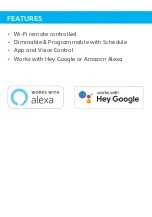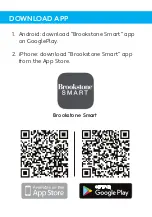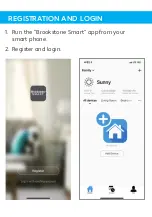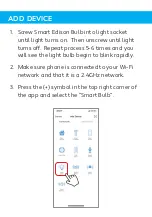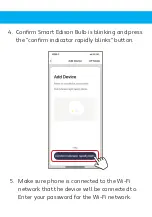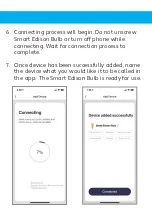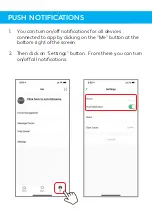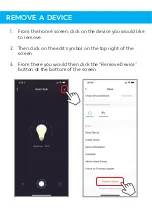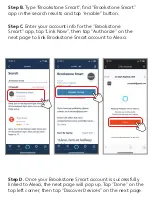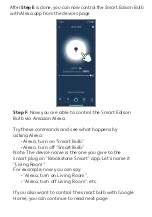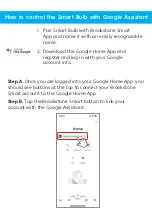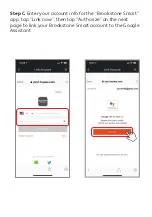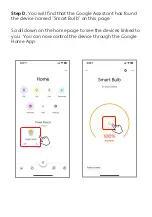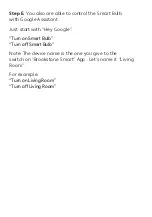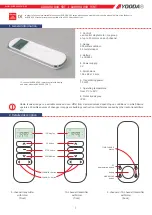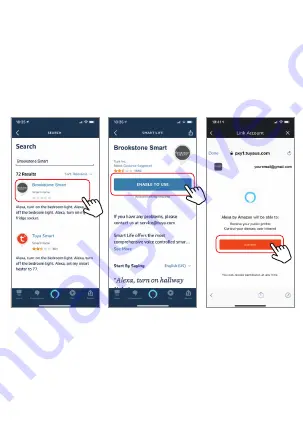
Step E. Wait a few seconds for Alexa to detect the Smart Edsion
Bulb from the Brookstone Smart app and you will find the device
named “Smart Bulb” has been paired to Alexa app from
“Brookstone Smart” app.
When you click on a device you can then name them what you
choose.
Step D. Once your Brookstone Smart account is successfully
linked to Alexa, the next page will pop up. Tap ”Done” on the
top left corner, then tap “Discover Devices” on the next page.
Step B. Type “Brookstone Smart”, find “Brookstone Smart”
app in the search results and tap “enable” button.
Step C. Enter your account info for the “Brookstone
Smart” app, tap “Link Now”, then tap “Authorize” on the
next page to link Brookstone Smart account to Alexa.
How to control the Smart Bulb with Amazon Alexa