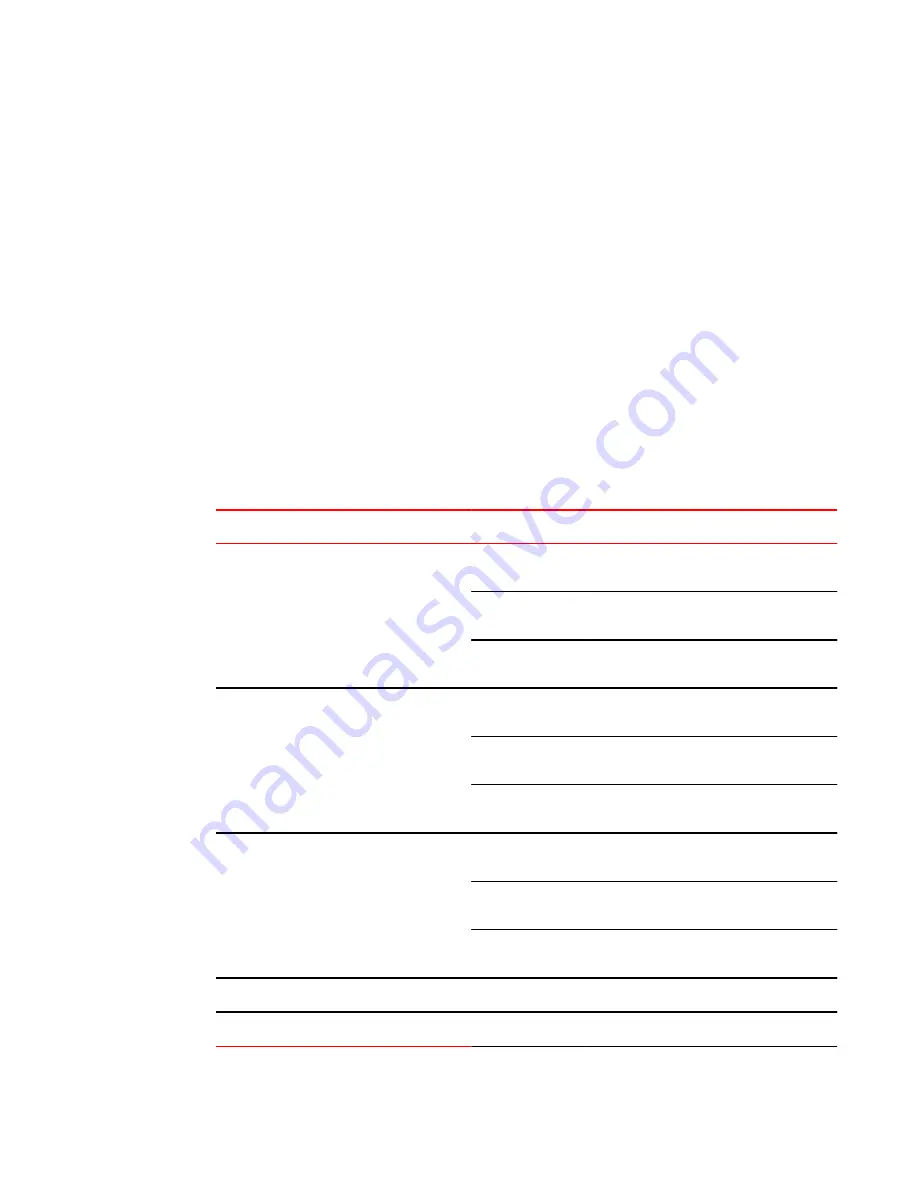
Verifying proper operation
1. Connect the power cord supplied with the device to the power connector on the power supply on the
rear of the device.
2. Insert the other end into a properly grounded electrical outlet.
3. Verify that the LED for each power supply is a solid green.
4. Verify proper operation by observing the LEDs.
All the port LEDs should flash momentarily, usually in sequence, while the device performs
diagnostics. After the diagnostics are complete, the LEDs will be dark except for the ones that are
attached by cables to other devices. If the links on these cables are good and the connected device
is powered on, the link LEDs will light.
Observing the power status LEDs
The LEDs that show power status for the Brocade NetIron CES Series and Brocade NetIron CER
Series 2024 models are listed in the table below. The LEDs for the 2024 models are stacked on the
right side of the front panel, just below the console port, labeled P1, P2, and Fn, top to bottom to right.
LEDs for power and fan status for the 2024 models
TABLE 9
LED
Position
State
Meaning
Fan (labeled Fn)
Right side of front panel Green
The fan tray is powered on and is operating
normal
Amber or green
blinking
The fan tray is not plugged in.
Amber
The fan tray is plugged in but one or more
fans are faulty.
AC PS1 (labeled P1) Right side of front panel Off
Power supply 1 is not installed or is not
providing power.
Amber
Power supply 1 is installed, but not
connected or a fault is detected.
Green
Power supply 1 is installed and is functioning
normally.
AC PS2 (labeled P2) Right side of front panel Off
Power supply 2 is not installed or is not
providing power.
Amber
Power supply 2 is installed, but not
connected or a fault is detected.
Green
Power supply 2 is installed and is functioning
normally.
Power Supplies DC - same indications for both DC power supplies
DC
Right side of front panel Off
No DC power.
Verifying proper operation
Brocade NetIron CES 2000 Series and NetIron CER 2000 Series Hardware Installation Guide
59
53-1003823-01
















































