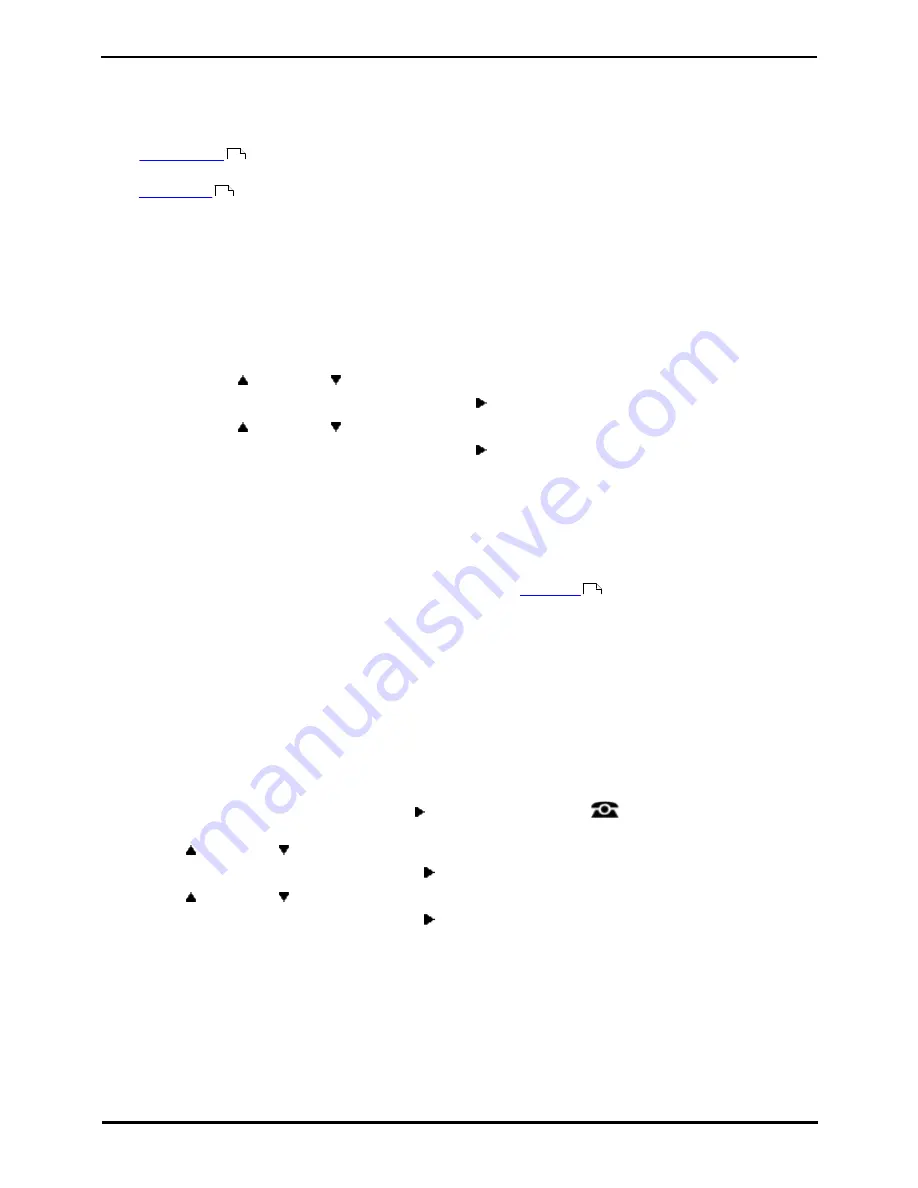
1408, 1416 Phone User Guide
Page 87
15-601040 Issue 06a (25 October 2011)
IP Office
Logging In/Out:
14.1 Logging In
When you login to a phone, you take control of that phone. Incoming calls for you are redirected to it phone and your user
information and settings are available. Any existing user on the phone is logged off when you login.
The method for logging in depends on the current state of the phone:
·
Phone In Use
If the phone is already in use you can still login. The existing user will be logged out.
·
Logged Out
If the phone has no current user,it displays NOT LOGGED IN.
·
Unregistered Phone
If the phone is not registered with the phone system, the Enter Extension menu is displayed.
14.1.1 Logging In on a Phone Already in Use
You can login at a phone that is already in use by another user. The existing user is logged out.
1. If the phone is already in use:
·
Press the Features soft key.
·
Use the
up and down
arrow keys to scroll the display to the option Phone User.
·
Press the Select soft key or the OK button or the right arrow key.
·
Use the
up and down
arrow keys to scroll the display to the option Login....
·
Press the Select soft key or the OK button or the right arrow key.
2. The login menu is displayed. Enter your extension number.
3. Press the Next soft key. Enter your login code.
4. Press the Done soft key.
14.1.2 Logging In on a Not Logged In Phone
This method is used to login at an extension where the previous user has
logged out
and the phone has no current
user. You can recognize a phone in this state as it displays NOT LOGGED IN.
1. Press the Select soft key or the OK button.
2. The login menu is displayed. Enter your extension number.
3. Press the Next soft key. Enter your login code.
4. Press the Done soft key.
14.2 Logout
1. Press the Features soft key if shown.
·
To access the menu during a call, press the right arrow key or press the
PHONE key and then press
the Features soft key.
2. Use the
up and down
arrow keys to scroll the display to the option Phone User.
3. Press the Select soft key or the OK button or the right arrow key.
4. Use the
up and down
arrow keys to scroll the display to the option Logout.
5. Press the Select soft key or the OK button or the right arrow key.
6. You will be logged out of the phone. The follow action will depend on several factors:
·
If the phone does not have a default user, or the default user is currently logged on elsewhere, it displays NOT
LOGGED IN.
·
If the phone has a default user and they are not current logged on elsewhere, they are automatically logged
back in.
87
87
87
Содержание IP Office 1408
Страница 1: ...15 601040 Issue 06a 25 October 2011 1408 1416 Phone User Guide IP Office ...
Страница 6: ......
Страница 8: ......
Страница 28: ......
Страница 29: ...1408 1416 Phone User Guide Page 29 15 601040 Issue 06a 25 October 2011 IP Office Making Calls Chapter 2 ...
Страница 37: ...1408 1416 Phone User Guide Page 37 15 601040 Issue 06a 25 October 2011 IP Office Answering Calls Chapter 3 ...
Страница 41: ...1408 1416 Phone User Guide Page 41 15 601040 Issue 06a 25 October 2011 IP Office Redialling Chapter 4 ...
Страница 51: ...1408 1416 Phone User Guide Page 51 15 601040 Issue 06a 25 October 2011 IP Office Transferring Calls Chapter 6 ...
Страница 53: ...1408 1416 Phone User Guide Page 53 15 601040 Issue 06a 25 October 2011 IP Office Account Codes Chapter 7 ...
Страница 55: ...1408 1416 Phone User Guide Page 55 15 601040 Issue 06a 25 October 2011 IP Office Conference Calls Chapter 8 ...
Страница 59: ...1408 1416 Phone User Guide Page 59 15 601040 Issue 06a 25 October 2011 IP Office Headset Operation Chapter 9 ...
Страница 63: ...1408 1416 Phone User Guide Page 63 15 601040 Issue 06a 25 October 2011 IP Office Contacts Directory Chapter 11 ...
Страница 71: ...1408 1416 Phone User Guide Page 71 15 601040 Issue 06a 25 October 2011 IP Office Call Log Chapter 12 ...
Страница 77: ...1408 1416 Phone User Guide Page 77 15 601040 Issue 06a 25 October 2011 IP Office Voicemail Chapter 13 ...
Страница 85: ...1408 1416 Phone User Guide Page 85 15 601040 Issue 06a 25 October 2011 IP Office Logging In Out Chapter 14 ...
Страница 91: ...1408 1416 Phone User Guide Page 91 15 601040 Issue 06a 25 October 2011 IP Office Redirecting Calls Chapter 15 ...
Страница 106: ......
Страница 107: ...1408 1416 Phone User Guide Page 107 15 601040 Issue 06a 25 October 2011 IP Office Groups Chapter 16 ...
Страница 114: ......
Страница 115: ...1408 1416 Phone User Guide Page 115 15 601040 Issue 06a 25 October 2011 IP Office Button Features Chapter 17 ...
Страница 124: ......
Страница 125: ...1408 1416 Phone User Guide Page 125 15 601040 Issue 06a 25 October 2011 IP Office Phone Settings Chapter 18 ...
Страница 143: ...1408 1416 Phone User Guide Page 143 15 601040 Issue 06a 25 October 2011 IP Office Phone Settings Volume and Sound ...
Страница 144: ......
Страница 145: ...1408 1416 Phone User Guide Page 145 15 601040 Issue 06a 25 October 2011 IP Office Status Menu Chapter 19 ...
Страница 151: ...1408 1416 Phone User Guide Page 151 15 601040 Issue 06a 25 October 2011 IP Office Short Codes Chapter 20 ...
Страница 154: ......
Страница 155: ...1408 1416 Phone User Guide Page 155 15 601040 Issue 06a 25 October 2011 IP Office System Administration Chapter 21 ...
Страница 162: ......
Страница 163: ...1408 1416 Phone User Guide Page 163 15 601040 Issue 06a 25 October 2011 IP Office The Phone Menus Chapter 22 ...
Страница 177: ...1408 1416 Phone User Guide Page 177 15 601040 Issue 06a 25 October 2011 IP Office Glossary Chapter 23 ...
Страница 182: ......
Страница 186: ......
Страница 187: ...1408 1416 Phone User Guide Page 187 15 601040 Issue 06a 25 October 2011 IP Office ...






























