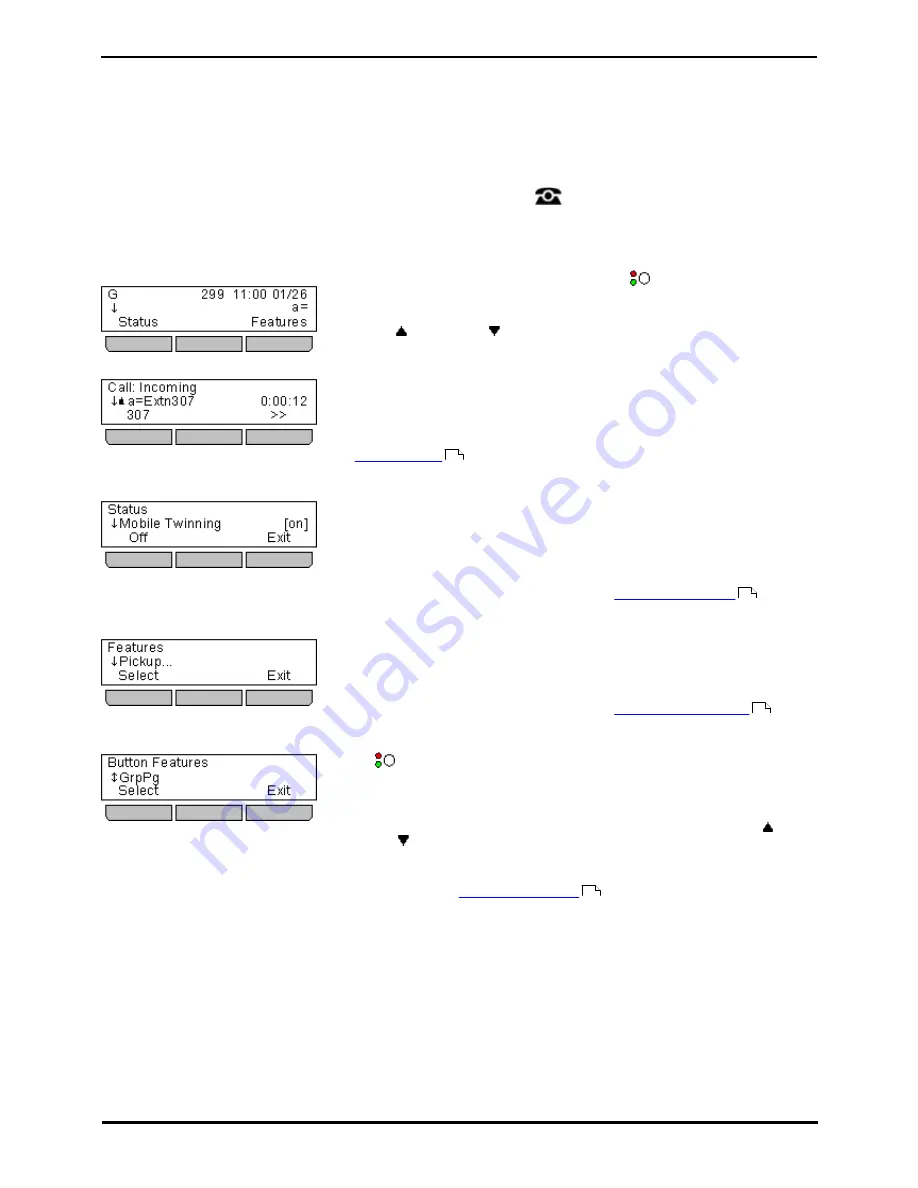
1408, 1416 Phone User Guide
Page 15
15-601040 Issue 06a (25 October 2011)
IP Office
Introduction: The Phone Stand
1.7 Labels
Next to each call appearance button and feature button is a paper label. The label identifies the feature that has been
programmed on the button by your system administrator. You can remove the labels if you want to change a label or write
on a blank one. Printed labels are also available for your telephone. See your system administrator for more information.
1.8 The Main Phone Menus
The main menus are detailed below. You can move between them using the
PHONE key. You can do this even
during a call including when a call is alerting. In addition the menus are accessible from the call appearance menu by
pressing the Status and Features soft keys when they are displayed.
The Appearance Menu
Idle
Active
This menu is used to display information about the
buttons that have been
configured for appearance functions. These will normally be the first 3 button on
the phone but the system administrator can configure additional buttons.
Using the
up and down
arrow keys you can scroll through the details of
each of the buttons.
The display for buttons that currently have a call in progress will show details of
the associated call.
The display for buttons that are idle will show the default label for the button
and also soft key labels for accessing the other main menus.
Those buttons that have not been configured as appearance buttons can be used
as
feature buttons
.
The Status Menu
The Status menu is not always visible. It is shown when you have any special
call routing features active. For example do not disturb switched on.
It is also shown if the system administrator has given you the rights to change
the status of your hunt group memberships or to change the service status of
the hunt groups.
A summary of the menu options is shown in the
Status Menu diagram
.
The Features Menu
The Features menu is used to access and configure range of your user settings.
The system administrator can control some of the options that will be available
to you within the menu. Typically these are settings stored by the telephone
system which will be applicable even if you login at another phone.
A summary of the menu options is shown in the
Features menu diagram
.
The Button Features Menu
Those
buttons not configured by the system administrators as appearance
buttons can be used for other special features.
The button feature can be accessed by pressing the appropriate button. However
they can also be accessed through the Button Features section of the Features
menu (press the Features soft key and selecting Button Features). The
up
and down
arrow keys can then be used to scroll through the programmed
buttons. The associated button will briefly flash its red lamp.
The action of each button is normally set by the system administrator. However
you can also use the
self-administer menu
to select and assign actions to the
buttons.
116
169
165
116
Содержание IP Office 1408
Страница 1: ...15 601040 Issue 06a 25 October 2011 1408 1416 Phone User Guide IP Office ...
Страница 6: ......
Страница 8: ......
Страница 28: ......
Страница 29: ...1408 1416 Phone User Guide Page 29 15 601040 Issue 06a 25 October 2011 IP Office Making Calls Chapter 2 ...
Страница 37: ...1408 1416 Phone User Guide Page 37 15 601040 Issue 06a 25 October 2011 IP Office Answering Calls Chapter 3 ...
Страница 41: ...1408 1416 Phone User Guide Page 41 15 601040 Issue 06a 25 October 2011 IP Office Redialling Chapter 4 ...
Страница 51: ...1408 1416 Phone User Guide Page 51 15 601040 Issue 06a 25 October 2011 IP Office Transferring Calls Chapter 6 ...
Страница 53: ...1408 1416 Phone User Guide Page 53 15 601040 Issue 06a 25 October 2011 IP Office Account Codes Chapter 7 ...
Страница 55: ...1408 1416 Phone User Guide Page 55 15 601040 Issue 06a 25 October 2011 IP Office Conference Calls Chapter 8 ...
Страница 59: ...1408 1416 Phone User Guide Page 59 15 601040 Issue 06a 25 October 2011 IP Office Headset Operation Chapter 9 ...
Страница 63: ...1408 1416 Phone User Guide Page 63 15 601040 Issue 06a 25 October 2011 IP Office Contacts Directory Chapter 11 ...
Страница 71: ...1408 1416 Phone User Guide Page 71 15 601040 Issue 06a 25 October 2011 IP Office Call Log Chapter 12 ...
Страница 77: ...1408 1416 Phone User Guide Page 77 15 601040 Issue 06a 25 October 2011 IP Office Voicemail Chapter 13 ...
Страница 85: ...1408 1416 Phone User Guide Page 85 15 601040 Issue 06a 25 October 2011 IP Office Logging In Out Chapter 14 ...
Страница 91: ...1408 1416 Phone User Guide Page 91 15 601040 Issue 06a 25 October 2011 IP Office Redirecting Calls Chapter 15 ...
Страница 106: ......
Страница 107: ...1408 1416 Phone User Guide Page 107 15 601040 Issue 06a 25 October 2011 IP Office Groups Chapter 16 ...
Страница 114: ......
Страница 115: ...1408 1416 Phone User Guide Page 115 15 601040 Issue 06a 25 October 2011 IP Office Button Features Chapter 17 ...
Страница 124: ......
Страница 125: ...1408 1416 Phone User Guide Page 125 15 601040 Issue 06a 25 October 2011 IP Office Phone Settings Chapter 18 ...
Страница 143: ...1408 1416 Phone User Guide Page 143 15 601040 Issue 06a 25 October 2011 IP Office Phone Settings Volume and Sound ...
Страница 144: ......
Страница 145: ...1408 1416 Phone User Guide Page 145 15 601040 Issue 06a 25 October 2011 IP Office Status Menu Chapter 19 ...
Страница 151: ...1408 1416 Phone User Guide Page 151 15 601040 Issue 06a 25 October 2011 IP Office Short Codes Chapter 20 ...
Страница 154: ......
Страница 155: ...1408 1416 Phone User Guide Page 155 15 601040 Issue 06a 25 October 2011 IP Office System Administration Chapter 21 ...
Страница 162: ......
Страница 163: ...1408 1416 Phone User Guide Page 163 15 601040 Issue 06a 25 October 2011 IP Office The Phone Menus Chapter 22 ...
Страница 177: ...1408 1416 Phone User Guide Page 177 15 601040 Issue 06a 25 October 2011 IP Office Glossary Chapter 23 ...
Страница 182: ......
Страница 186: ......
Страница 187: ...1408 1416 Phone User Guide Page 187 15 601040 Issue 06a 25 October 2011 IP Office ...






























