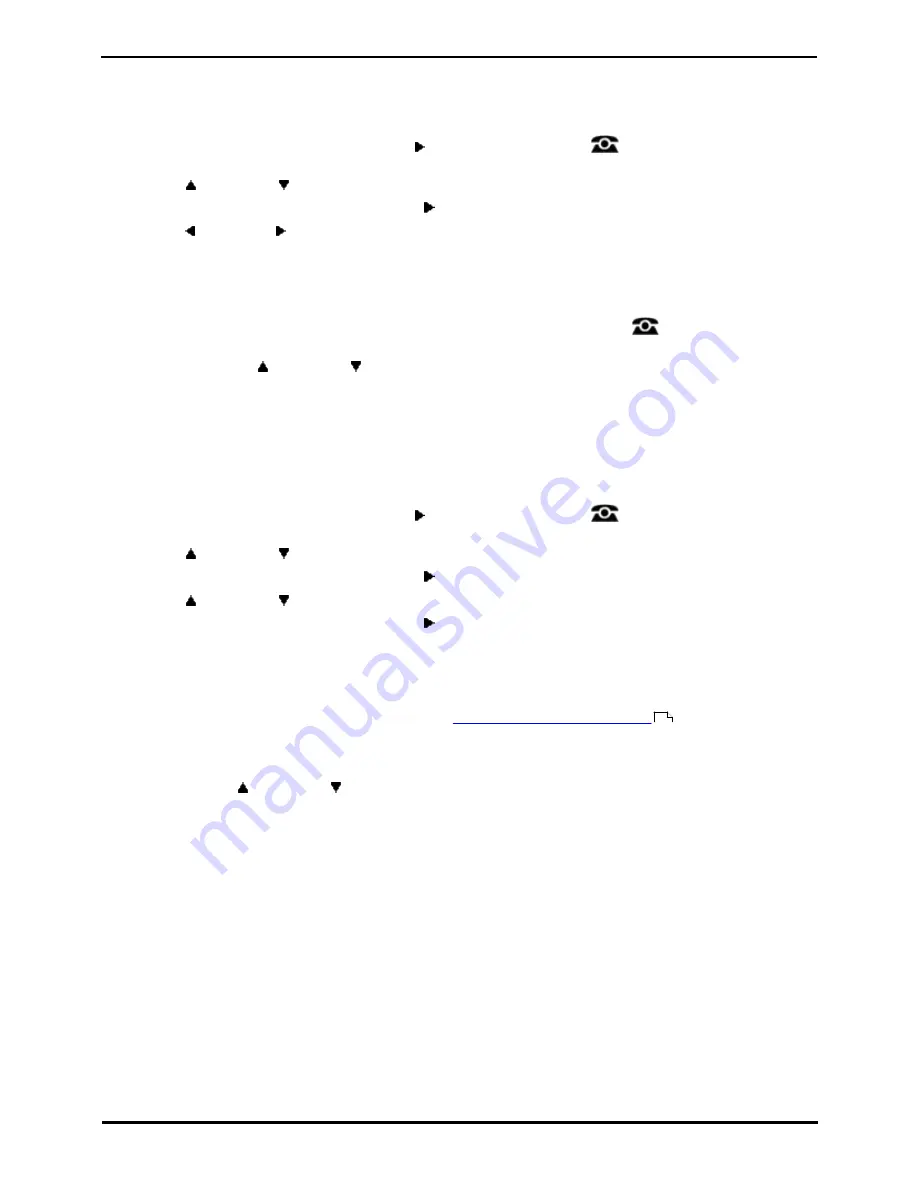
1408, 1416 Phone User Guide
Page 104
15-601040 Issue 06a (25 October 2011)
IP Office
15.3.1 DND On/Off (Features Menu)
You can use the Features menu to switch do not disturb on or off. Enabling DND will not affect any calls already being
presented to your phone. Hunt group calls will also still be presented if you are the only available member of the group.
1. Press the Features soft key if shown.
·
To access the menu during a call, press the right arrow key or press the
PHONE key and then press
the Features soft key.
2. Use the
up and down
arrow keys to scroll the display to the option Call Settings.
3. Press the Select soft key or the OK button or the right arrow key.
4. Use the left and right arrow keys to change the setting or use the indicated soft key.
15.3.2 DND Off (Status Menu)
You can use the Status menu to switch off do not disturb.
1. Press the Status soft key if shown. To access the status menu during a call, press the
PHONE key and then
press the Status soft key if shown.
2. If necessary use the
up and down
arrow keys to scroll the menu to Do Not Disturb.
·
To clear the do not disturb setting, press the Off soft key.
15.3.3 Do Not Disturb Exceptions
These numbers are used to indicate callers who you want to be allowed to call you as normal even when you have do not
disturb on. This does not include group calls which are not presented when you are in do not disturb.
1. Press the Features soft key if shown.
·
To access the menu during a call, press the right arrow key or press the
PHONE key and then press
the Features soft key.
2. Use the
up and down
arrow keys to scroll the display to the option Call Settings.
3. Press the Select soft key or the OK button or the right arrow key.
4. Use the
up and down
arrow keys to scroll the menu to DND Exceptions.
5. Press the Select soft key or the OK button or the right arrow key.
6. The menu will depend on whether any numbers are already set or not.
·
No Numbers Set
·
Press the Add soft key.
·
Enter the number or press the Dir soft key to
select a number from the directory
.
·
When the number has been entered, press the Save soft key.
·
Numbers Set
·
Use the
up and down
arrow keys to scroll through the list of numbers. Numbers that contain an N or
X are using wildcards for a range of numbers. These are entered by the system administrator.
·
Use the Add soft key to add a new number in the same way as if no numbers had been entered.
·
use the Delete soft key to delete the number shown.
66
Содержание IP Office 1408
Страница 1: ...15 601040 Issue 06a 25 October 2011 1408 1416 Phone User Guide IP Office ...
Страница 6: ......
Страница 8: ......
Страница 28: ......
Страница 29: ...1408 1416 Phone User Guide Page 29 15 601040 Issue 06a 25 October 2011 IP Office Making Calls Chapter 2 ...
Страница 37: ...1408 1416 Phone User Guide Page 37 15 601040 Issue 06a 25 October 2011 IP Office Answering Calls Chapter 3 ...
Страница 41: ...1408 1416 Phone User Guide Page 41 15 601040 Issue 06a 25 October 2011 IP Office Redialling Chapter 4 ...
Страница 51: ...1408 1416 Phone User Guide Page 51 15 601040 Issue 06a 25 October 2011 IP Office Transferring Calls Chapter 6 ...
Страница 53: ...1408 1416 Phone User Guide Page 53 15 601040 Issue 06a 25 October 2011 IP Office Account Codes Chapter 7 ...
Страница 55: ...1408 1416 Phone User Guide Page 55 15 601040 Issue 06a 25 October 2011 IP Office Conference Calls Chapter 8 ...
Страница 59: ...1408 1416 Phone User Guide Page 59 15 601040 Issue 06a 25 October 2011 IP Office Headset Operation Chapter 9 ...
Страница 63: ...1408 1416 Phone User Guide Page 63 15 601040 Issue 06a 25 October 2011 IP Office Contacts Directory Chapter 11 ...
Страница 71: ...1408 1416 Phone User Guide Page 71 15 601040 Issue 06a 25 October 2011 IP Office Call Log Chapter 12 ...
Страница 77: ...1408 1416 Phone User Guide Page 77 15 601040 Issue 06a 25 October 2011 IP Office Voicemail Chapter 13 ...
Страница 85: ...1408 1416 Phone User Guide Page 85 15 601040 Issue 06a 25 October 2011 IP Office Logging In Out Chapter 14 ...
Страница 91: ...1408 1416 Phone User Guide Page 91 15 601040 Issue 06a 25 October 2011 IP Office Redirecting Calls Chapter 15 ...
Страница 106: ......
Страница 107: ...1408 1416 Phone User Guide Page 107 15 601040 Issue 06a 25 October 2011 IP Office Groups Chapter 16 ...
Страница 114: ......
Страница 115: ...1408 1416 Phone User Guide Page 115 15 601040 Issue 06a 25 October 2011 IP Office Button Features Chapter 17 ...
Страница 124: ......
Страница 125: ...1408 1416 Phone User Guide Page 125 15 601040 Issue 06a 25 October 2011 IP Office Phone Settings Chapter 18 ...
Страница 143: ...1408 1416 Phone User Guide Page 143 15 601040 Issue 06a 25 October 2011 IP Office Phone Settings Volume and Sound ...
Страница 144: ......
Страница 145: ...1408 1416 Phone User Guide Page 145 15 601040 Issue 06a 25 October 2011 IP Office Status Menu Chapter 19 ...
Страница 151: ...1408 1416 Phone User Guide Page 151 15 601040 Issue 06a 25 October 2011 IP Office Short Codes Chapter 20 ...
Страница 154: ......
Страница 155: ...1408 1416 Phone User Guide Page 155 15 601040 Issue 06a 25 October 2011 IP Office System Administration Chapter 21 ...
Страница 162: ......
Страница 163: ...1408 1416 Phone User Guide Page 163 15 601040 Issue 06a 25 October 2011 IP Office The Phone Menus Chapter 22 ...
Страница 177: ...1408 1416 Phone User Guide Page 177 15 601040 Issue 06a 25 October 2011 IP Office Glossary Chapter 23 ...
Страница 182: ......
Страница 186: ......
Страница 187: ...1408 1416 Phone User Guide Page 187 15 601040 Issue 06a 25 October 2011 IP Office ...






























