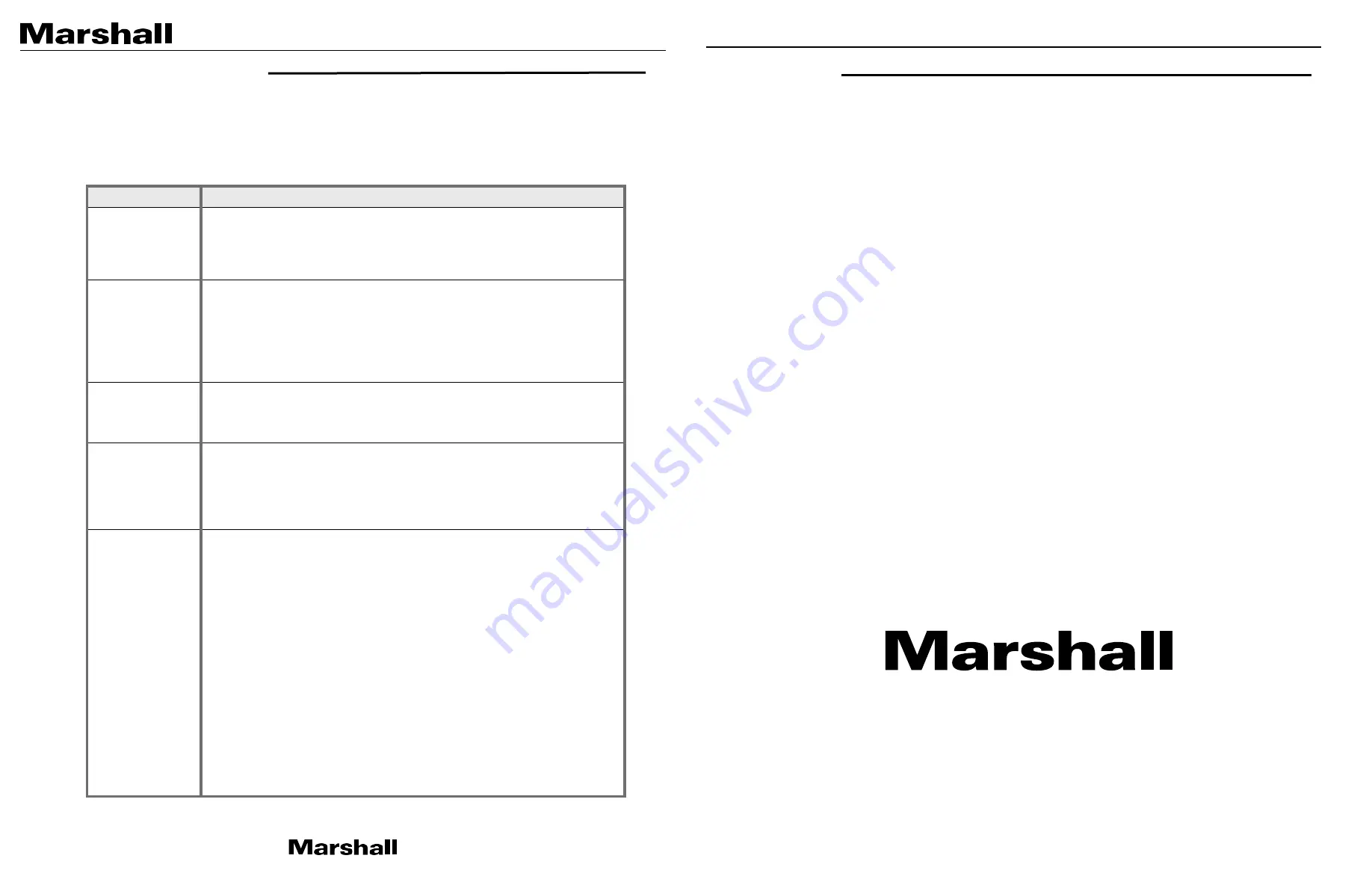
CV355-10X Manual
15. TROUBLESHOOTING
Before sending the camera for repair, please check below to make sure that the camera is
installed correctly. If it still does not perform adequately, please consult with your supplier.
Problem
Solutions
Nothing appears
on the screen.
a. Check that all connected devices are powered on.
b. Confirm that the voltage is correct.
c. Confirm that the power supply provides enough current to power the camera.
d. Check that all video cables are correctly connected.
The picture is
not clear.
a. Check that your monitor is correctly adjusted.
b. Confirm that the glass in front of the lens is clean. If there is dust, dirt, or
fingerprints on the glass, the image quality will be affected.
To clean the glass, use a soft, dry, and non-abrasive cloth or a commercially
available lens cleaning set.
c. Correctly adjust the focus.
The picture has
interference.
a. The camera may be close to a high voltage source, such as a power generator.
b. The BNC cable is not terminated properly.
c. The video cables are not connected properly.
The picture is
flickering
continually.
a. Check the
termination and set the impedance at 75Ω
properly.
b. Ensure that the camera is not pointing towards the Sun or any light source.
c. Check if there is any intermediate device.
d. Check if the distance of the video cable exceeds the maximum transferable
limitation.
The camera is not
synchronizing with
the reference signal.
a. Make sure Tri-Level reference signal is used.
b. Locking takes up to 1 minute depending on the signal strength.
Make sure the sync LED is solidly lit.
c. Check if the cable and connectors used in reference sync are in good condition.
d. Make sure the cable length used in reference sync does not exceed 100 ft.
e. Make sure OUTPUT EN is on when using the genlock output.
WARRANTY
Marshall Electronics warranties to the first consumer that this device will, under normal use, be
free from defects in workmanship and materials, when received in its original container, for a period
of two years from the purchase date. This warranty is extended to the first consumer only, and proof
of purchase is necessary to honor the warranty. If there is no proof of purchase provided with a
warranty claim, Marshall Electronics reserves the right not to honor the warranty set forth above.
Therefore, labor and parts may be charged to the consumer. This warranty does not apply to the
product exterior or cosmetics. Misuse, abnormal handling, alterations or modifications in design or
construction void this warranty. No sales personnel of the seller or any other person is authorized
to make any warranties other than those described above, or to extend the duration of any
warranties on behalf of Marshall Electronics, beyond the time period described above.
Due to constant effort to improve products and product features, specifications may change
without notice.
20608 Madrona Avenue, Torrance, CA 90503
Tel: (800) 800-6608 / (310) 333-0606 • Fax: 310-333-0688










