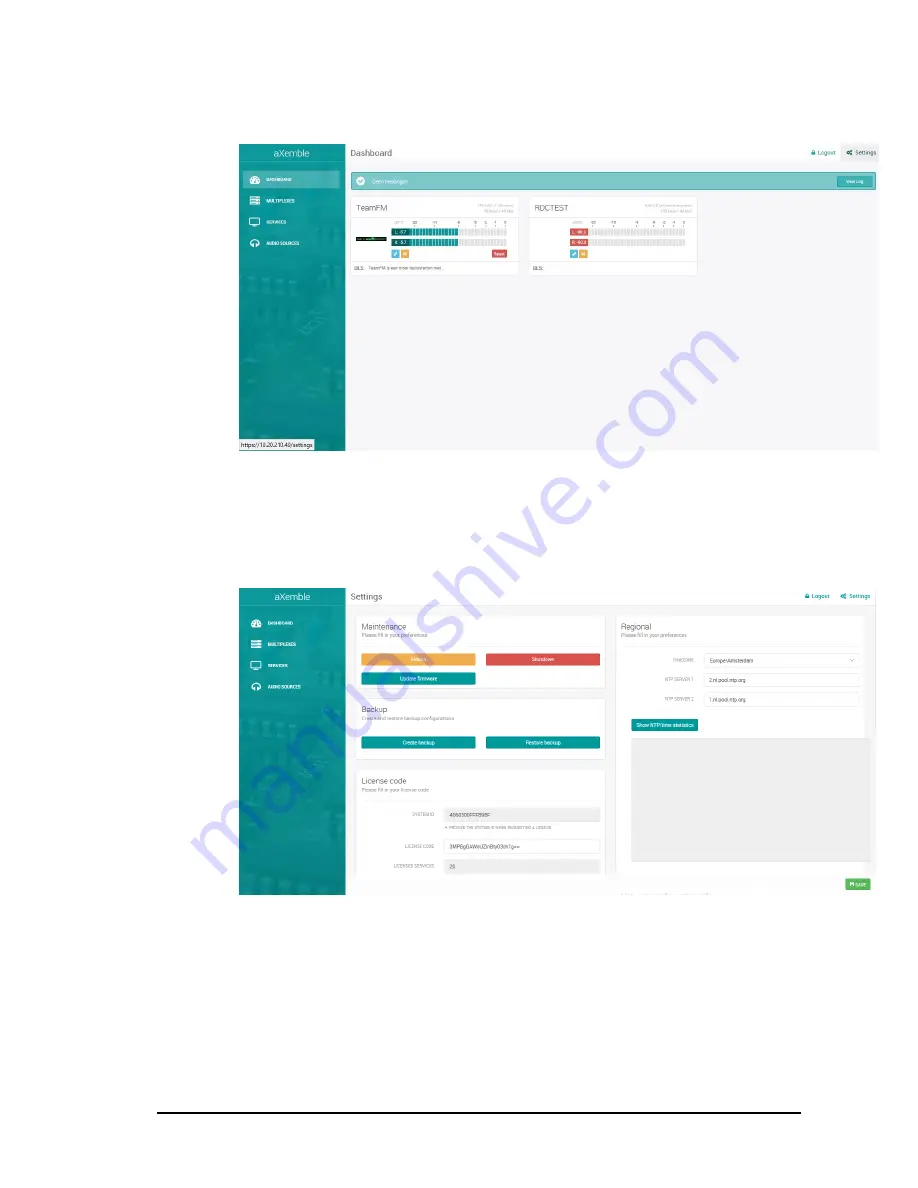
Broadcast Partners
Tnz 185070 DAB+manual aXemble
4.
Dashboard
Finally at the main dashboard overview, general performance of the aXemble multiplexer
with the channels on air in the multiplex is available. At this main page also the logout
is available for the user interface. At dashboard in one overview of all services including
audio indication, live DLS and SLS monitoring. Also live refresh of all SLS pictures is
shown at this page. On the top of the dashboard live viewing of logs regarding aXemble
performance is available.
All the necessary IP network settings can be changed in the network
preferences. For security password reset can be done in the administration tool.
In the maintenance section, the availability of updating firmware is one option.
aXemble functionality will be updated and it is possible to update aXemble
remote webbased, in cooperation.





































