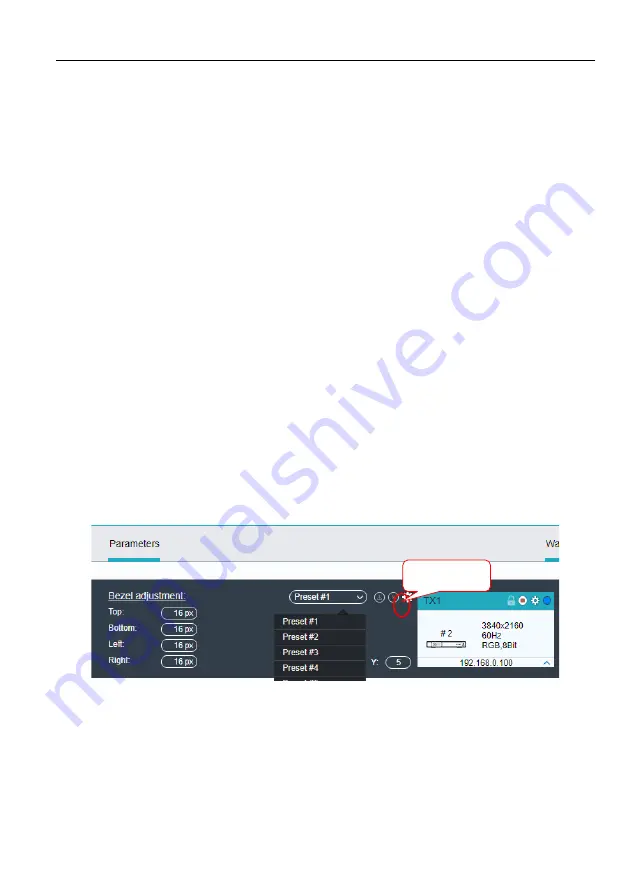
BRIGHTLINK 4K IP AV DISTRIBUTION
17
5.5.1 Configuring a Video Wall
1) Set the Video Wall size
a) Enter the number of rows and columns for the video wall (max. 5x5) in the
section "Parameters"
2) Drag and drop Receiver (RX) units individually onto the video wall receiver tile.
a) Left click on a tile in the "Video Wall" section to select it.
b) Drag and drop the desired Receiver (RX) devices onto the tile labeled "RX: Drop
Here".
3) Next, drag the desired Transmitter (TX) source tile and drop it onto the tile labeled
"TX: Drop Here".
4) The source will now be visible across the whole Video Wall matrix, according to
your configuration.
5) Adjust the bezel correction values (top-right-bottom-left), to fit the bezel thickness of
the connected displays.
Comment:
To apply new bezel values, it may be necessary to allocate the Transmitter
(TX) again to the video wall.
5.5.2 Preset Management
To save the current video wall settings or recall the previously stored setting, select
Preset #1~9
and click the save icon to save or recall a preset.
Save Icon
Содержание BLIP-A300TR-P-P
Страница 25: ...BRIGHTLINK 4K IP AV DISTRIBUTION 20 ...
Страница 46: ...BRIGHTLINK 4K IP AV DISTRIBUTION 41 RS232 Routing Table ...
Страница 47: ...BRIGHTLINK 4K IP AV DISTRIBUTION 42 Infrared Routing Table ...
Страница 49: ...BRIGHTLINK 4K IP AV DISTRIBUTION 44 7 Panel Drawing BLIP A300TR P P BLIP A300TR P ...






























