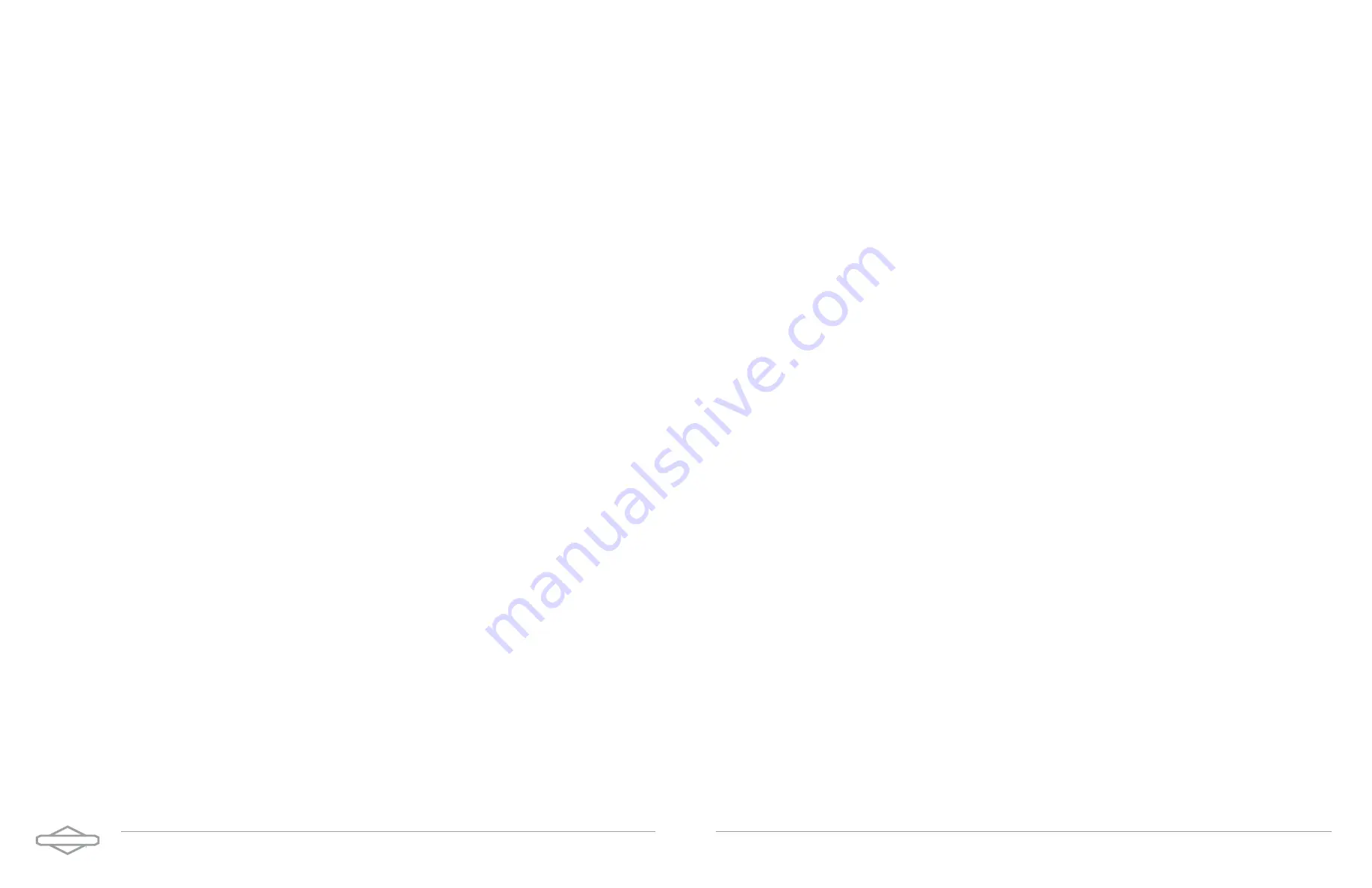
E N E R G Y T R A K U S E R M A N U A L | 1 6
Equipment Details
Ensure the proper inverter and battery quantities are detected.
More information:
The EnergyTrak Gateway will automatically search for and detect the compatible equipment
which is (a) powered ON and (b) properly connected to the gateway. The Equipment Details screen will show the
SimpliPHI 6kW Inverter and SimpliPHI 4.9kWh Battery (or Batteries) it is able to detect.
Update Firmware
If the firmware files on the inverter or battery are up-to-date, press the CONTINUE button (it will be the only
button shown).
If the firmware files on the inverter or battery need to be updated, press the UPDATE FIRMWARE button (it
will be the only button shown) to begin the update process.
More information:
The EnergyTrak mobile app stores and maintains the current firmware files for
the SimpliPHI 6kW Inverter and SimpliPHI 4.9kWh Battery. When the Equipment details screen opens,
EnergyTrak will automatically check the current version of the firmware files in the app with the version of the
firmware files currently installed on the inverter and battery.
Firmware File Transfer to Gateway
The mobile app will first transfer the firmware files from the mobile device to the gateway using the Bluetooth
connection. Please allow up to two minutes for the transfer to be completed. BE SURE TO REMAIN IN
BLUETOOTH RANGE UNTIL THIS IS COMPLETED.
Firmware Update to Inverter and Battery
Once the files have been transferred to the gateway, updating of the inverter and battery will begin using the
hardwired connection between the gateway and the devices. This process can take upwards of 20 minutes
or more to complete. This process is NOT reliant on the Bluetooth connection between the mobile device and
the gateway, so it is okay to take the mobile device out of Bluetooth range (go get a snack!).
If the mobile device leaves Bluetooth range once the gateway has begun updating the firmware on the
inverter and/or battery, the firmware update process will continue between the EnergyTrak Gateway and the
SimpliPHI ESS).
Press the CONTINUE button once the firmware files are up to date.
Choose Grid Profile
Select the appropriate Grid Profile and then press the CONTINUE button.
More information:
The “Grid Profile” is a selection made during commissioning the SimpliPHI ESS
in EnergyTrak which defines specific operating parameters of the SimpliPHI 6kW Inverter, ensuring the
system is compliant and interoperable with the site’s electric utility. Select either IEEE 1547 Default or
Off-Grid, depending on the application.
Choose Operating Profile
Select the appropriate Operating Profile and then press the CHOOSE PROFILE button.
More information:
The “Operating Profile” is a selection made during commissioning the SimpliPHI
ESS in EnergyTrak which acts like an “easy button” for getting the system online. Each operating profile
has a pre-defined template of settings that are applied to the SimpliPHI 6kW Inverter. Most of these
settings can be customized prior to completing the commissioning process. See the section below for
more information related to Operating Profiles.
If you select the Grid-Tied Backup profile, you will be prompted to optionally define the desired time-
of-use settings. Follow the on-screen instructions to complete this section.
Note:
If you selected the Off-Grid Grid Profile in the previous menu, then the system will default to the
Off-Grid Operating Profile and you will skip this step.
E N E R G Y T R A K U S E R M A N U A L | 1 7












