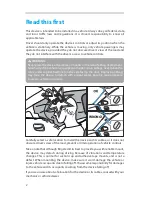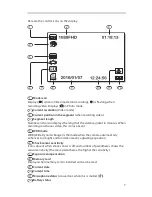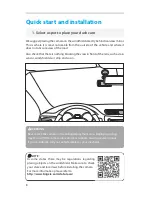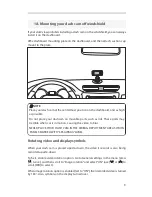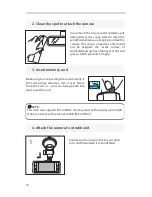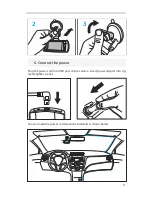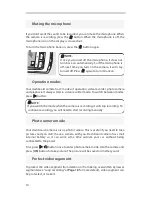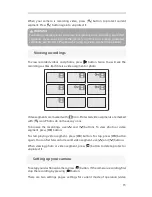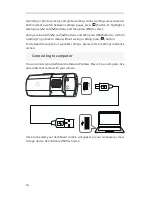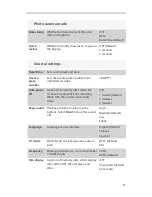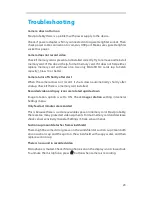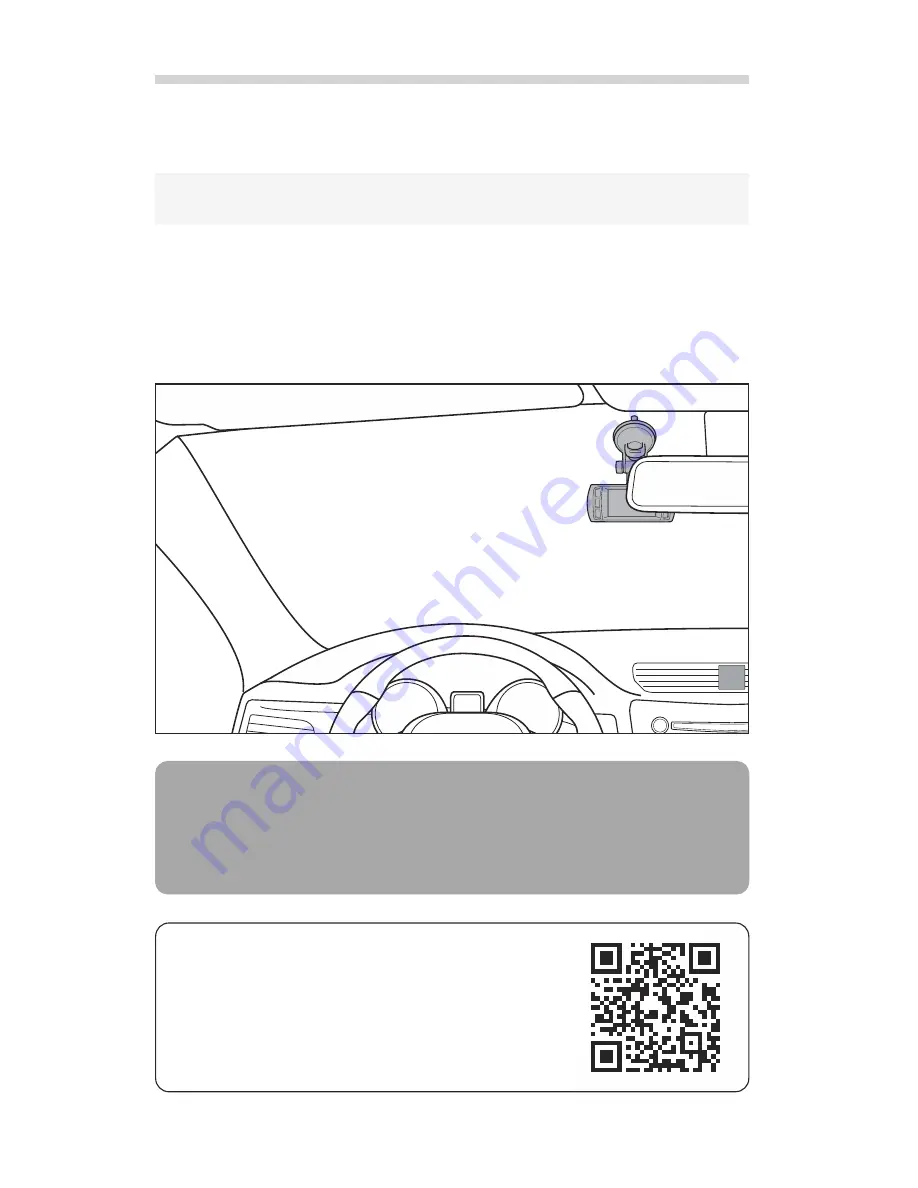
Quick start and installation
8
1. Select a spot to place your dash cam
We suggest placing the camera on the windshield directly behind rearview mirror.
This is where it is least noticeable from the outside of the vehicle and where it
does not obscure view of the road.
Also check that there is nothing blocking the view in front of the lens, such as rain
sensor, windshield visor strip and so on.
NOTE:
In some states there may be regulations regarding
placing objects on the windshield. Make sure to check
your state and local laws before installing the camera.
For more information please refer to
http://www.brigele.com/state-laws/
WARNING:
Never place the camera in the airbag deployment area. Deploying airbag
may throw off the camera into vehicle occupants, causing severe injuries.
If you’re in doubt, call your vehicle dealer or your mechanic.