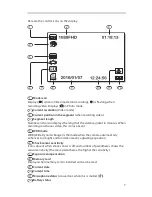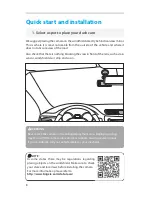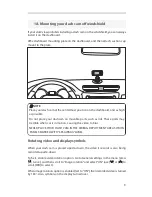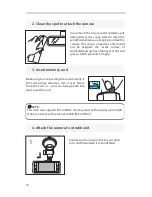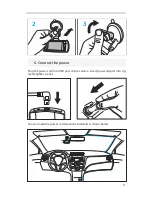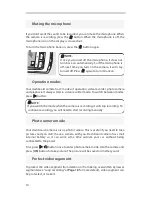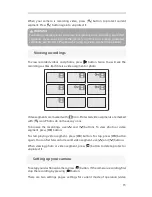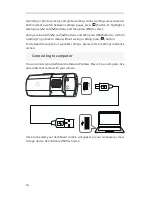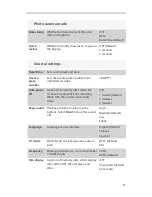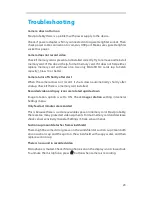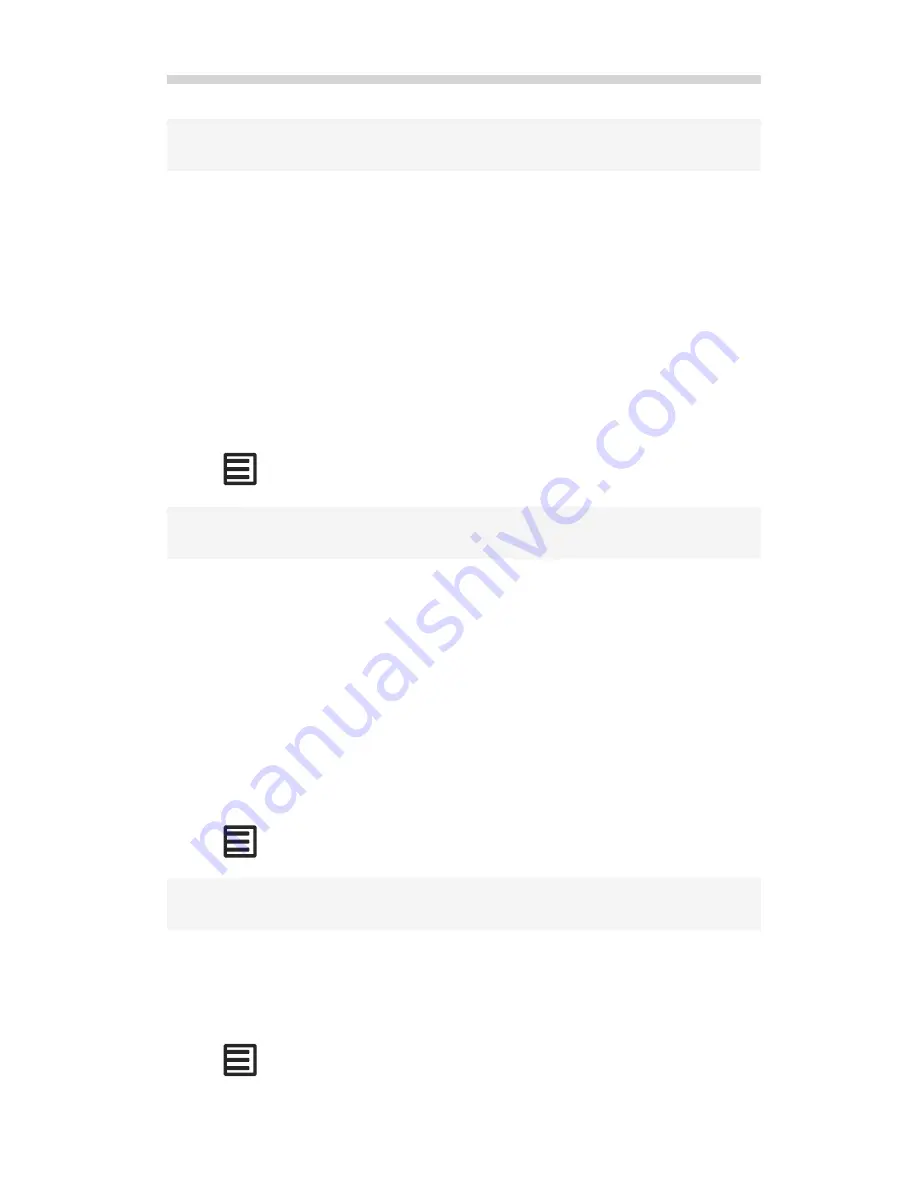
Your dashboard camera can imprint current time and date, and license plate
number as a watermark on the video. It may be useful to have additional account
on when exactly the incident took place, and on which vehicle the camera was
installed.
By default, date and time is being stamped on the video. To turn it off, go to
Date
stamp
menu in
General settings
.
To enter the license plate number, go to general setup and select “
License plate
number
”. Use [
] and [
] buttons to select characters, [
OK
] to move to the next
character. Underscore mark ( _ ) denotes space.
To clear license plate number, replace all characters with underscore marks.
Mode of operation: General settings
Setting: Date stamp, License plate number
In some cases, traffic lights and other illuminated constructions may flicker. This
is because they actually flicker with the frequency of alternating current in the
power grid. This flicker is invisible to human eye, but can be captured by video
camera.
There is a setting to compensate this, Frequency, in the global settings of your
dashboard camera. By default it is set to 60Hz, exactly the frequency in power grid
in the United States.
Normally you don’t need to change it. But if you travel abroad where the
alternating current’s frequency is different (e.g. in Europe it is 0Hz), you will need
to adjust this setting to avoid flickering.
Mode of operation: General settings
Setting: Frequency
When you mount the camera on the dashboard, and not on the windshield, your
dashboard camera will be placed upside-down. To compensate, you can rotate
the video by 180 degrees. Go to General settings / Image rotation and select “ON”.
This also rotates on-screen information and icons.
Mode of operation: General settings
Setting: Rotation
19
Imprinting date, time and license plate on the video
Remove flicker at traffic lights
Image rotation