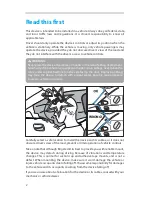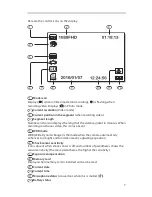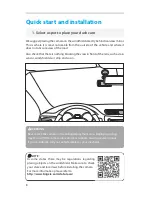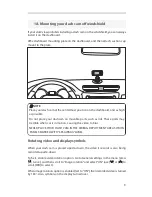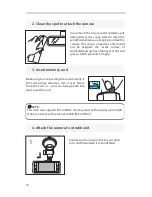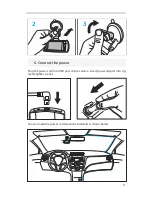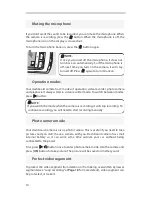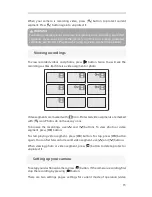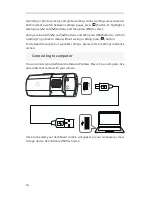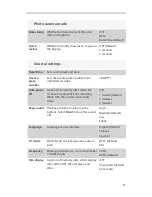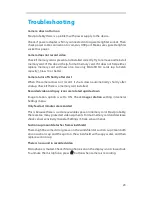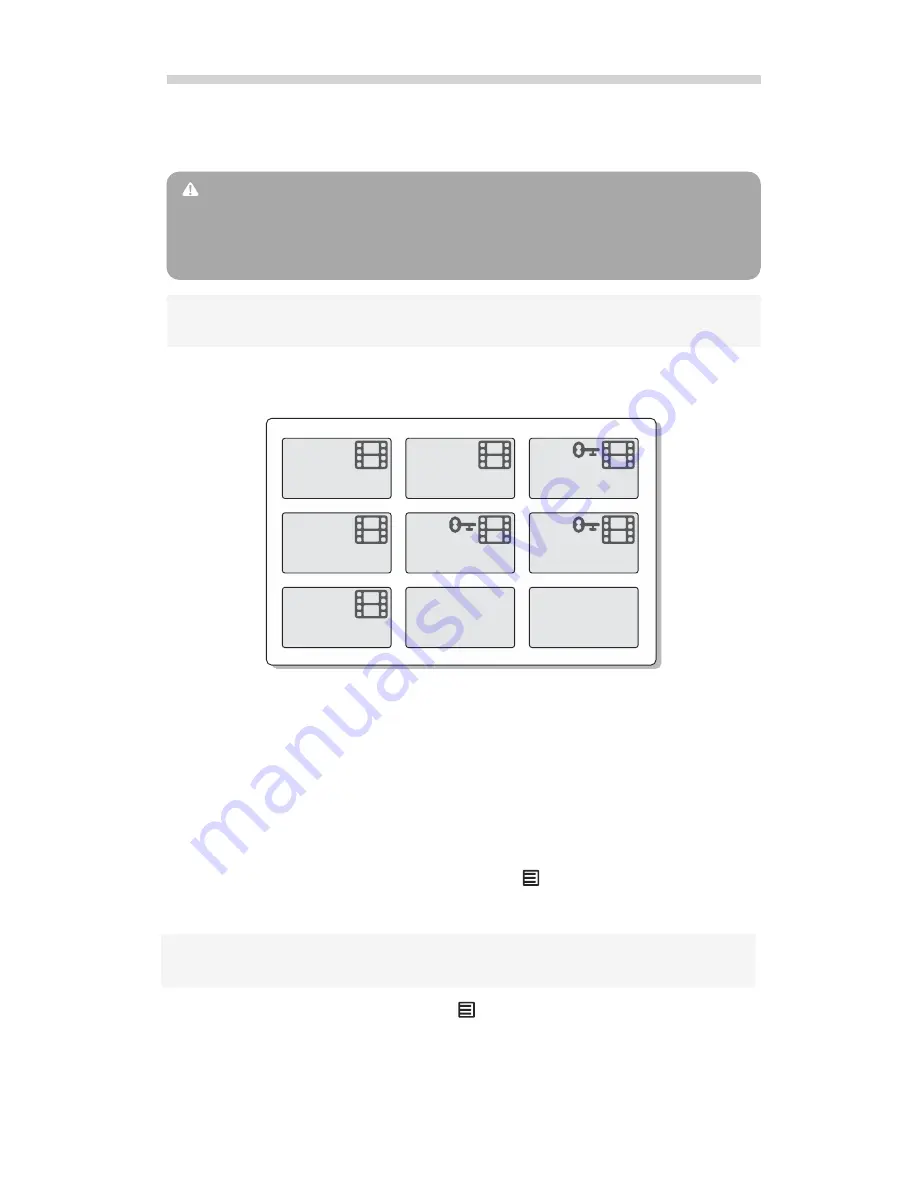
When your camera is recording video, press [

] button to protect current
segment. Press [
] button again to unprotect it.
To view recorded videos and photos, press [
] button twice. You will see the
recordings as tiles. Each tile is a video segment or photo.
Video segments are marked with [
] icon. Protected video segments are marked
with [
] icon. Photos do not have any icons.
To browse the recordings, use [
] and [
] buttons. To view photo or video
segment, press [
OK
] button.
To start playing video segment, press [
OK
] button. To stop, press [
OK
] button
again. You can fast forward or rewind video segment, use [
] and [
] buttons.
When viewing photo or video segment, press [
] button to delete, protect or
unprotect it.
To setup your dashboard camera, press [
] button. If the camera is recording, first
stop the recording by pressing [
] button.
There are two settings pages: settings for current mode of operation (video
1
Viewing recordings
Setting up your camera
WARNING:
Formatting memory card will erase everything on it, including protected
segments. If you want to clear the memory card but wish to keep protected
segments, use “Delete all” option when viewing video segment (see below).