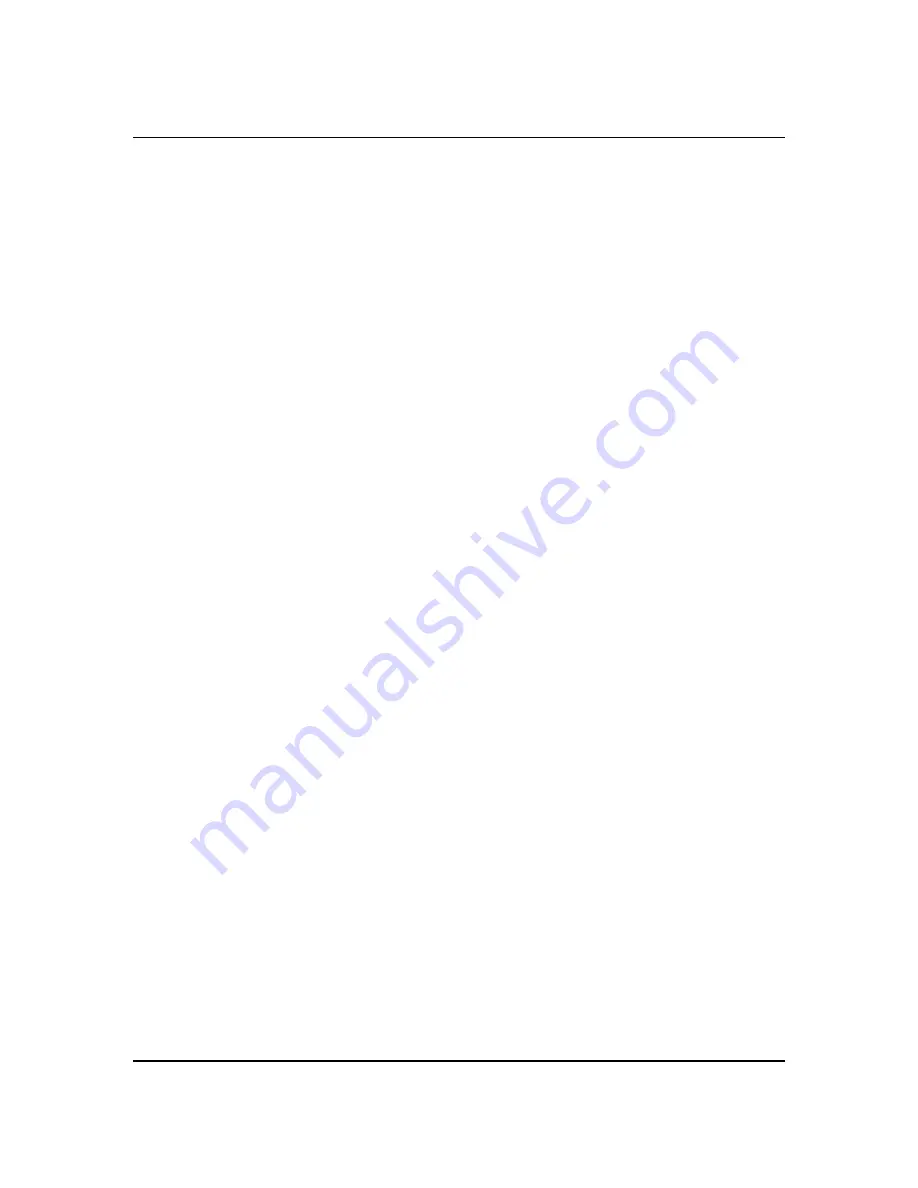
System Mode-Parameters
A listing and full description of the system parameters and what they control in the M7:
•
System Dry Gain:
Part of the M7’s internal mixing functions; sets level of the dry
source audio path.
Used in conjunction with the
Wet Gain
, this parameter will set the level for the incoming
dry signal Normally this is set to
Off
as a reverb is typically used as a side chain device
with an external mixer with the outputs of the M7 full wet, or processed. Setting the
Dry
Gain
to
0dB
and the
Wet Gain
to
Off
will allow for unity gain of the dry signal to pass
through the M7. This is useful in mastering applications, and for the test and
measurement purposes described in section 1.
To set, turn the adjust knob to change the level, and press
Enter
to set the value.
Care must be taken with setting this parameter alone, and in conjunction with the Wet Gain, as
internal digital overflow may occur and cause the M7 to distort. Allow for sufficient headroom
in your settings as mixing these two signals can increase gain
.
When using the M7 as a side chain device with an external mixer, this parameter must be set to
Off to avoid out of phase dry audio being mixed with the dry source audio due to transit delay
through the M7’s converters and internal signal path.
•
System Wet Gain:
Part of the M7’s internal mixing functions; sets level of the
processed or “reverb” signal.
0 to -60dB, in 1/2dB steps / Off
.
Used in conjunction with the
Dry Gain
, this parameter will set the level for the processed
audio –the reverb output. Normally this is set to
0dB
, and the
Dry
to
Off
as a reverb is
typically used as a side chain device with an external mixer, with the outputs of the M7
will being full wet, or processed, with no dry signal present. Setting this to
Off
will
bypass any processing and is useful for the test and measurement purposes described in
section 1.
To set, turn the adjust knob to change the level, and press
Enter
to set the value.
Care must be taken with setting this parameter alone, and in conjunction with the Dry Gain, as
internal digital overflow may occur and cause the M7 to distort. Allow for sufficient headroom
in your settings as mixing these two signals together can increase gain.
•
Audio Routing:
Sets the routing of the processed audio. This is useful when running as
a mono in and stereo out, which is commonly done in reverb processing as many audio
tracks and sources are mono. Note that this patch only affects the wet path, the dry path
will remain stereo and a Y cable should be used for Mono internal mixing.
Mono L:
Selects the left input to feed both reverb processing channels
Mono R:
Selects the right input to feed both reverb processing channels
Stereo:
Maintains a true stereo path through the M7’s reverb processing
To set, turn the adjust knob to select the input routing type and press
Enter
.
2-8
Содержание M7 Owner's manual
Страница 1: ...Owner s Manual M7 The Model Seven Stereo Digital Reverb Processor Rev 6 22 09...
Страница 2: ......
Страница 6: ......
Страница 8: ......
Страница 10: ......
Страница 18: ...1 7...
Страница 19: ...2 Operation This chapter describes the front panel controls and functions of the M7 2 0...
Страница 30: ...2 11...
Страница 31: ...3 The Reverb Programs 1 The Reverb Types 2 The Reverb Parameters 3 Preset list 3 0...
Страница 36: ...3 5...
Страница 37: ...4 Software Upgrades Upgrading your M7 4 0...
Страница 39: ...5 Technical Specifications Technical details about the M7 5 0...
Страница 42: ...Notes 5 3...
Страница 43: ......
Страница 44: ...M7 The Model Seven Bricasti Design Ltd Bricasti Design com All rights reserved...






























