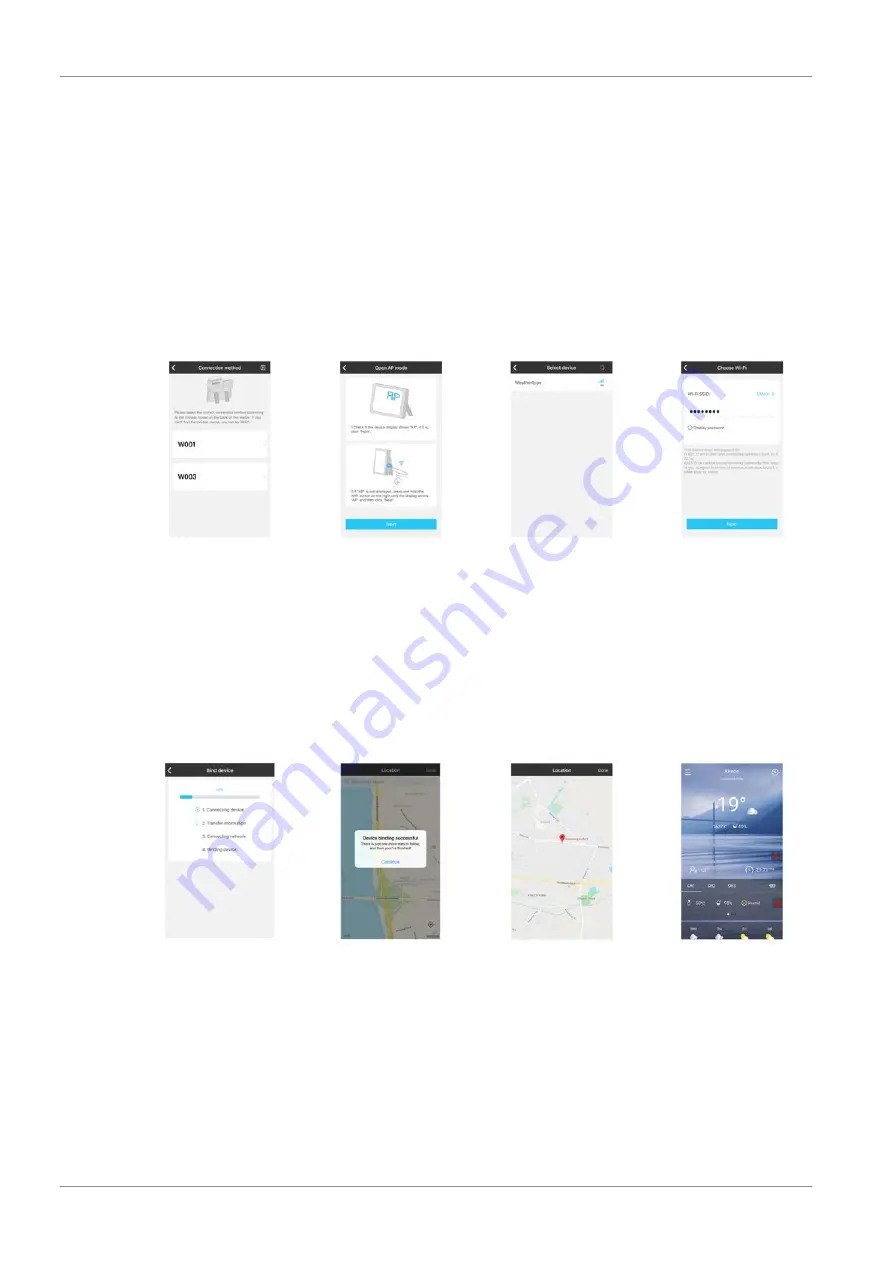
28 / 56
1. Download and install the "WeatherSense" app on the smart device through Apple App Store or
Google Play. Direct links to go there:
https://itunes.apple.com/cn/app/weathersense/id1273633929?mt=8
https://play.google.com/store/apps/details?id=com.emax.weahter
•
For the following registration a valid e-mail address is required. A confirmation will be sent
to this e-mail address after registration.
2. Start the app and follow the instructions to create an account (for free) and for registration.
3. Confirm the registration using the link in the e-mail confirmation.
4. Log in to the app with the username and password assigned during registration.
5. Put the Weather Station in operation as described.
Illustration 4:
Weathersense App: Setting up the WIFI connection
6. Press the WIFI key for about 3 seconds until "AP" is shown on the display.
7. Tap on <W003> in the "Connection method" app window.
8. Tap on the device <Weathertype> in the "Select device" app window.
9. In the "Choose Wi-Fi" app window, select the desired Wi-Fi network (Wi-Fi SSID).
10. Enter the correct password for the selected Wi-Fi network. The Wi-Fi connection (Bind device) will
be configured by the app. This may take a few minutes.
Illustration 5:
WeatherSense App: Establishing the connection between app and weather station
11. After successful connection setup, "Device binding successful" is displayed in the app. Tap on
<Continue>.
12. "AP" will automatically disappear from the Weather Station display. If not, press the Wi-Fi key for
about 3 seconds until "AP" disappears from the display.
13. Tap on <Done> in the "Location" app window.
Содержание WIFI 4Cast
Страница 3: ...Deutsch 4 English 21 Fran ais 36...
Страница 53: ......
Страница 54: ......
Страница 55: ......















































