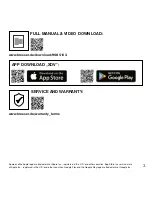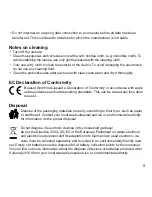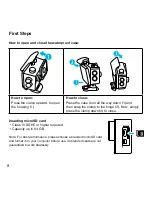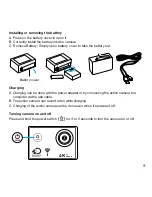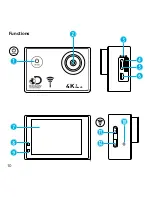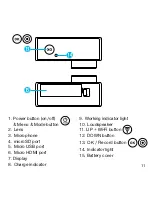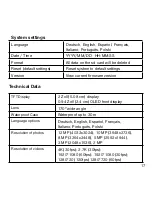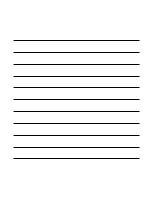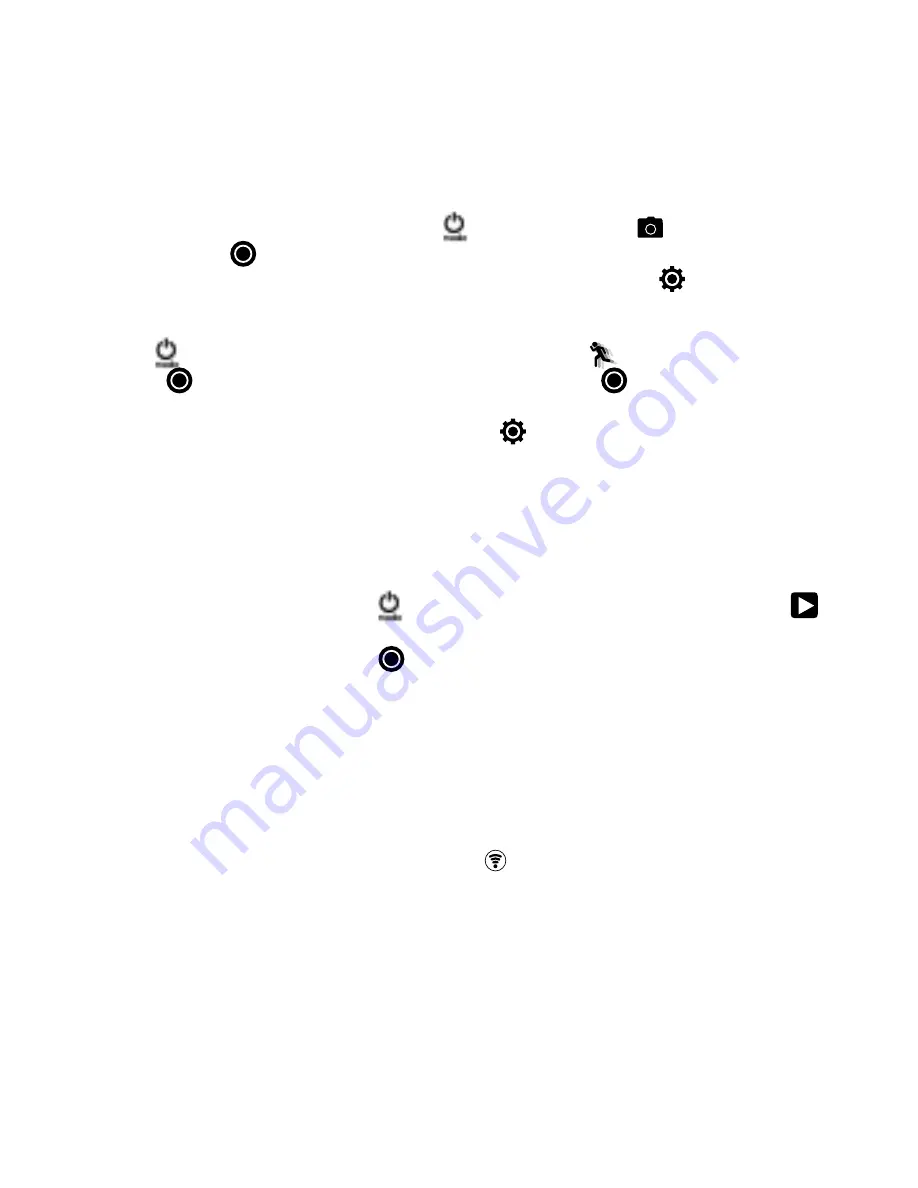
14
Photo shooting
Switch to photo shooting mode by pressing
[
]
. There will be an [
] icon in the upper left
corner. Press ”OK” [
] to take a single photo. Press and hold the „UP“ or „DOWN“ button to
zoom in or out. You can make various option changes under Settings [
].
Take slow motion videos
Press the
[
]
button again to enter the slow motion video [
] mode.
Press „OK“ [
], for recording with slow motion. Press „OK“ [
] again to stop recording.
The camera automatically reduces the speed by half, making the videos twice as long. You
can make various option changes under Settings [
].
Save & Playback
When you are finished recording, you can transfer videos to your computer via USB cable.
You can also remove the Micro SD memory card and access the data through a card reader.
Playback Mode
To enter playback mode, press the
[
]
button repeatedly until the playback icon [
]
is shown in the upper left corner. Use the „UP“ or „DOWN“ button to switch between the
individual recordings. Use the „OK“ [
] button to play videos.
Delete a specific file or image
A specific file or image can be deleted by pressing and holding the „OK“ button in Playback
mode. A window will open, so that you can confirm that you want to delete this file.
Wi-Fi Mode / Camera App
First, install the app on your smartphone. Look for „XDV“ in the AppStore or Google Play
Store. After installation, press the „Wi-Fi button
[
WIFI
]
“ to activate Wi-Fi on your camera.
Connect the camera to your smartphone (find a network with the name displayed on the
camera „SportsDV“). Use the displayed password, usually „1234567890“. Start the action
camera app now.