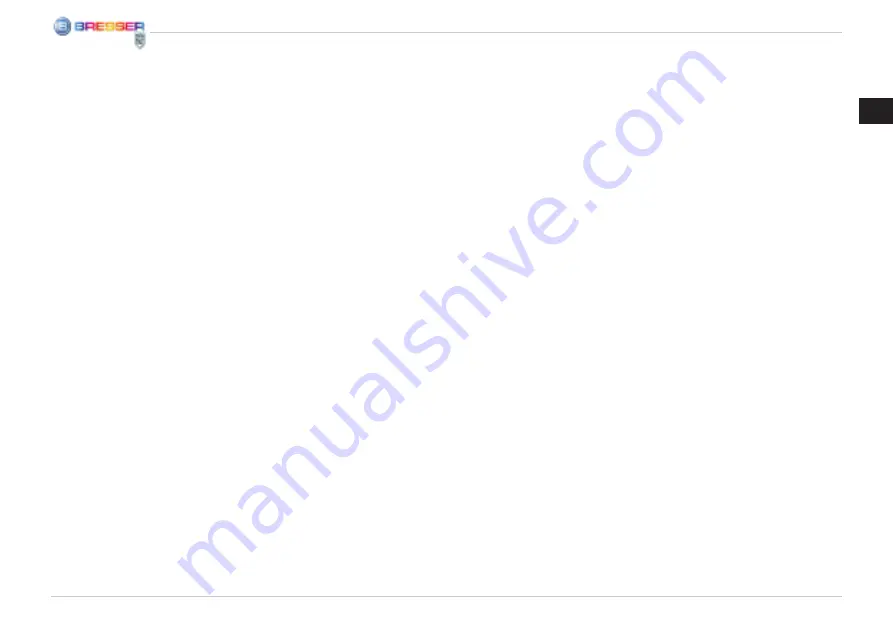
13
GB
All the Parts of your Microscope
1. Microscope body
2. Camera shutter release
3. Magnification adjustment knob
4. Microscope camera
5. Surface illumination
6. Camera mount
7. Microscope stage
8. Substage illumination
9. Slide clips
10. Slide
11. Focus adjustment knobs
12. Microscope stand foot
13. Metal spring for electrical contact
14. Guide bar for electrical contact
15. Buttons for adjusting the brightness (+/-)
16. On/Off button for type of illumination
17. USB port on the microscope
18. Slide box with 5 permanent slide
preparations, 5 empty slides
and 10 cover slips
19. Set of instruments for microscope
20. Software-CD
21. USB connection cable
1. Assembling the Digital Microscope
Before you can use your microscope for the
first time, you must assemble it properly. First,
remove all parts from the packaging. Place the
microscope body (1) with the stand foot (12)
on a table. Screw the microscope camera (4)
into the camera mount (6) from above.
Important:
When inserting, be sure that the metal spring
(13) on the camera (1) leads into the guide
bar (14) on the camera mount (6).
Plug the USB connection cable (21) into the
USB port on the microscope (17) – insert the
end with the smaller connector.
2. Using the Software CD
In the packaging your new microscope came
in, you will also find a software CD. You can
install it on your computer. When you con-
nect your microscope to the PC with the USB
cable, you can look at the pictures on the
computer monitor and save them using the
“CamApp” software. You can edit the pictures
with the “Photomizer SE” Software. You‘ll
learn how to properly install the software in
the next sections.
In order for the software to work, your
computer must fulfill the following system
requirements:
PC with Intel Pentium IV processor or higher;
Windows XP with Service Pack 3 (on CD-
ROM), Windows Vista or Windows 7 - with Di-
rectX 9.x (on CD-ROM), .NET Framework 3.5
(on CD-ROM); at least 1024 MB RAM mem-
ory; at least 500 MB free hard disk space;
free USB port.
2.1
Installation of the Software
1.
Important:
Before inserting the CD, first
plug the USB cable into the USB port on your
PC. Windows will now recognize the new
device, and will indicate this in a notification
window. Now please click on “Cancel”, since
we will have the driver for the device automati-
cally installed later.
2. Now insert the CD-ROM that came in your
package into the CD/DVD drive of your com-
puter. The installation menu starts automati-
cally. If it does not, go to the Windows explor-
er and select the CD/DVD drive (most of the
time, it’s the “D” drive, but it can have another
letter). From there, start the file “menu.exe” by
double-clicking with the left mouse button.
2.2 Driver installation
To install the driver software, click on the
menu point “Install Driver” with the mouse
cursor. Then follow the installation program
instructions. During the software installation
the correct driver for your operating system
Содержание 88-52200
Страница 3: ...b D e F j h i 1 1 C 1 1 1 1 G 1 1 1 1 2 2 2 2 ...
Страница 53: ...PT 53 ...




























