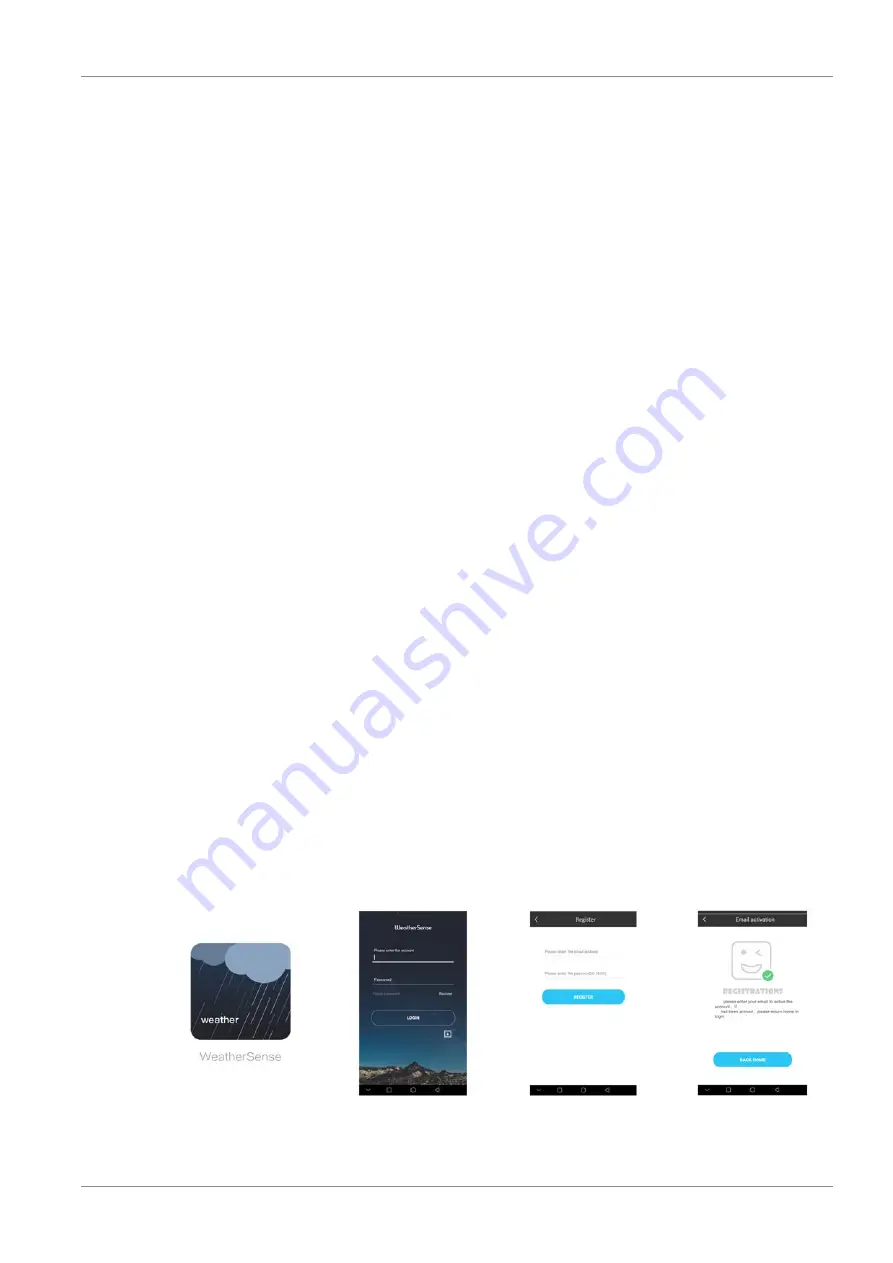
9 / 20
3. The device is energized directly.
4. Wait until the indoor temperature is displayed on the base station.
NOTICE! For permanent operation, mains power supply is recommended. Alternatively a
power supply with batteries is also possible. Proceed as follows:
5. Remove the battery compartment cover.
6. Insert the batteries into the battery compartment. Ensure that the battery polarity (+/-) is correct.
7. Replace the battery compartment cover.
8. Wait until the indoor temperature is displayed on the base station.
NOTICE! When switching from mains power supply to battery power supply or vice versa,
the power supply is being disabled for a short moment for technical reasons. In this process
all settings made previously, will be deleted.
Remote sensor
9. Remove the battery compartment cover.
10. Insert the batteries into the battery compartment. Ensure that the battery polarity (+/-) is correct.
11. Set the channel selector switch to the desired channel (1, 2 or 3).
NOTICE! This weather station can be operated with up to 3 remote sensors. Each remote
sensor being connected must be operated on a different channel. If only one remote sensor
is connected, it should be operated on channel 1.
12. Replace the battery compartment cover.
9 Battery level indicator
1. When the level of the batteries in the base station or in the wireless sensor reaches a critical level,
the battery level symbol appears in the appropriate area on the display.
2. When replacing one set of batteries, always remove the batteries from the other part of the unit
and reinsert them in the correct order (see chapter "Setting up power supply"). Replace the batter-
ies to be changed in the corresponding part of the device with a completely new set with full capa-
city. This ensures that the connection between the devices will be reestablished again correctly.
10 Configuration / Setting up a WIFI connection
•
This configuration requires a smartphone or tablet that is equipped with the required hard-
ware. Find more information in the chapter "Technical data".
•
An active and reachable 2.4 GHz WIFI network as well as an active Bluetooth connection on
the smart device are required.
•
The access data for the WIFI network to be used must be known.
Illustration 3:
Weathersense App: Installation and registration
Содержание 7001040
Страница 1: ...Weather Station WIFI 4Cast EN Instruction manual ...
Страница 18: ......
Страница 19: ......




















