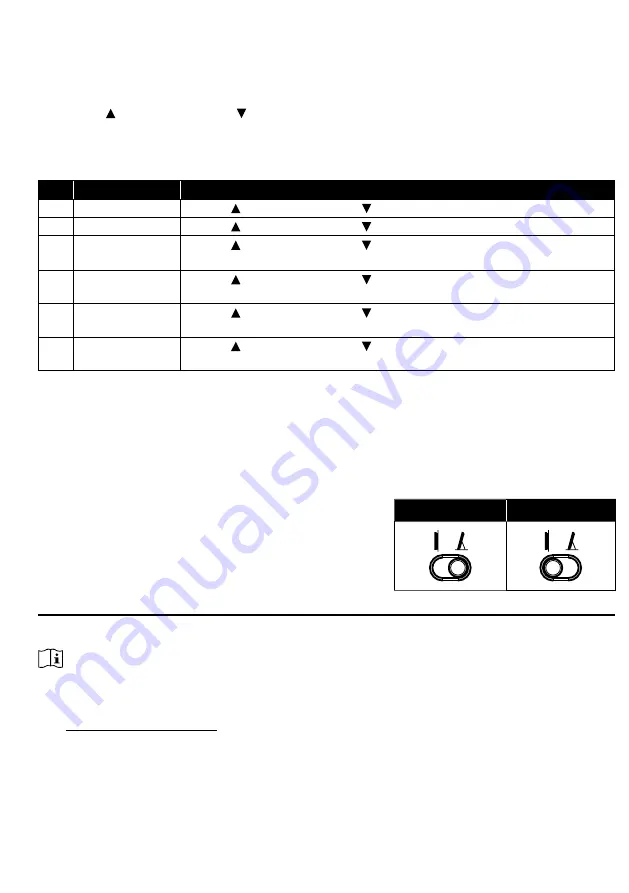
29
4.4.2 UNIT SETTING
Use the
[ UNIT ]
key to change the unit of the readings on the console display.
Below is the operation step:
- Press and hold
[ UNIT ]
key for 2 seconds to enter the unit setting mode.
- Short press
[ UNIT ]
key to proceed to the next setting step.
- Press
[ / FORECAST ]
or
[ / INDEX ]
key to change the value. Press and hold the key
for quick-adjust.
- Press and hold
[ UNIT ]
key for 2 seconds to exit the unit setting mode at any time.
Setting items table:
Step
Mode
Setting procedure
1 Temperature unit Press
[ / FORECAST ]
or
[ / INDEX ]
key to select °C or °F
2 Rain unit
Press
[ / FORECAST ]
or
[ / INDEX ]
key to select mm or in
3 Wind speed unit Press
[ / FORECAST ]
or
[ / INDEX ]
key to select m/s, km/h, knots
or mph
4 Distance unit
Press
[ / FORECAST ]
or
[ / INDEX ]
key to select k/m or mi
(miles)
5 Baro pressure
unit
Press
[ / FORECAST ]
or
[ / INDEX ]
key to select hPa, inHg or
mmHg
6 Light intensity
Press
[ / FORECAST ]
or
[ / INDEX ]
key to select Klux, Kfc or W/
m
2
4.4.3 BACK LIGHT
The main unit back light can be adjust, using the
[ HI / LO / AUTO ]
sliding switch to select the
appropriate brightness:
-Slide to the
[ HI ]
position for the brighter back light.
-Slide to the
[ LO ]
position for the dimmer back light.
-Slide to the
[ AUTO ]
position for the auto adjust back light that according to environment light level
4.4.4 SET VIEWING ANGLE OF THE DISPLAY
User can use the
[
Viewing angle
]
slide switch to set the
viewing angle:
If the clock is placed directly on a flat surface with the table
stand, slide the switch to table stand icon position, if the
clock is hanged on the wall with the wall mounting hole,
slide the switch to wall mount icon position.
Table stand
Wall mount
5.
CREATE PWL ACCOUNT & SETUP WI-FI CONNECTION OF CONSOLE
The console can upload /download weather data in ProWeatherLive (PWL) cloud server through
WI-FI router, you can follow the step below to setup your device.
NOTE:
ProWeatherLive (PWL) website and APP are subjected to change without notice.
5.1
CREATE PWL ACCOUNT AND ADD NEW DEVICE IN PWL
1. In
https://proweatherlive.net
click the "
Create Your Account
" then follow the instructions to
create your account.
















































