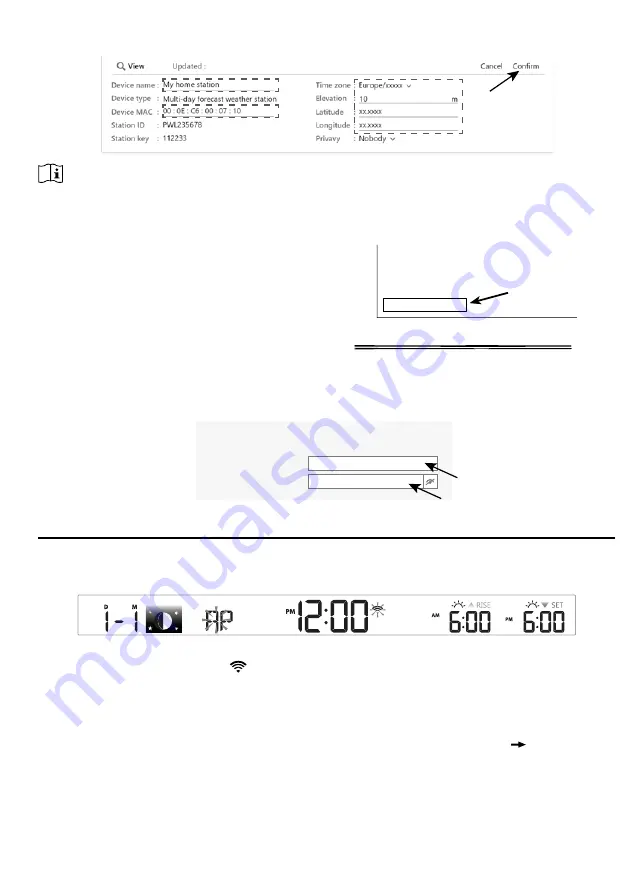
31
5.
Enter the "Device name", "Device MAC address", "Elevation", "Latitude", "Longitude" and
select your time zone in the station tab, then click "confirm" to save the setting.
NOTE:
Enter a negative sign for Latitudes or Longitudes when it’s South or West respectively.
For example,
33.8682 South is “-33.8682” ; 74.3413 West is “-74.3413”
The device Mac address can be found on the
backside of the console or in the "SETUP"
page mentioned in
section 6.3
.
The weather forecast and weather
condition will be based on the Latitudes and
Longitudes entered, which are also used for
calculations of sunrise, sunset, moon rise
and moon set times.
00:0E:C6:00:07:10
E.g. Device Mac address
6. In the "SETUP" page mentioned in
section 6.3
, key-in the Station ID and key assigned by
ProWeatherLive.
ProWeatherLive
Station ID:
W
eather server setup
Station key:
PWL2345678
112233
6.
CONNECT CONSOLE TO WI-FI
6.1
CONSOLE IN ACCESS POINT MODE
When you power up the console for the first time, and the console is not in AP mode, press and
hold the
[ SENSOR / WI-FI ]
key for 6 seconds to enter AP mode manually.
The console is in AP (Access Point) mode and ready for WI-FI settings when the LCD screen
displays the flashing "AP" and "
" icons.
6.2
CONNECT TO THE CONSOLE
1. Use PC/Mac, smart phone or tablet to connect with the console through WI-FI network
setting.
2. In PC/Mac WI-FI network settings, or In Android / iOS smart phones setting connect WI-FI
to the console’s PWS WI-FI network as shown in figures below (console WI-FI network name
will always begin with PWS -) :






























