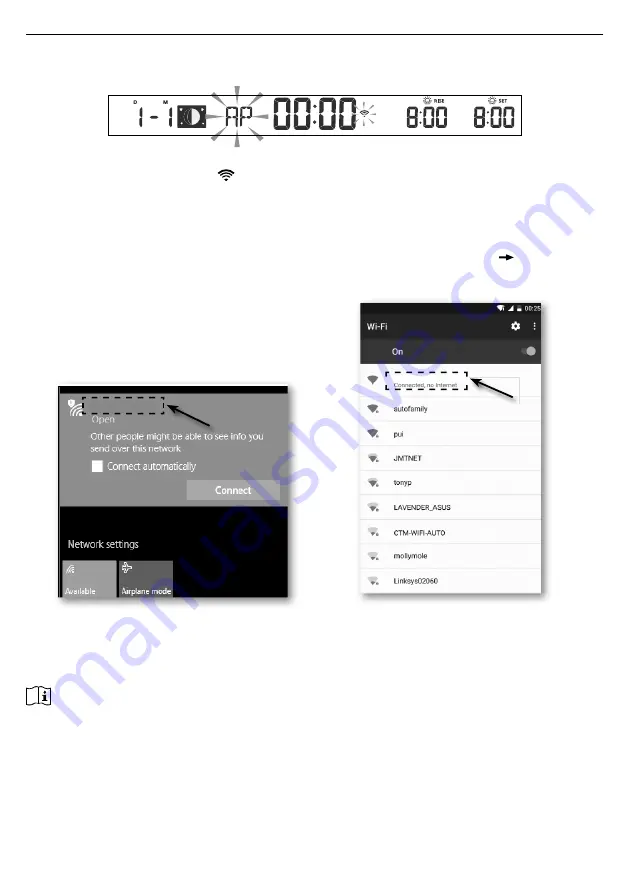
73
6.
CONNECT CONSOLE TO WI-FI
6.1
CONSOLE IN ACCESS POINT MODE
When you power up the console for the first time, and the console is not in AP mode, press and
hold the
[ SENSOR / WI-FI ]
key for 6 seconds to enter AP mode manually.
The console is in AP (Access Point) mode and ready for WI-FI settings when the LCD screen
displays the flashing "AP" and "
" icons.
6.2
CONNECT TO THE CONSOLE
1. Use PC/Mac, smart phone or tablet to connect with the console through WI-FI network
setting.
2. In PC/Mac WI-FI network settings, or In Android / iOS smart phones setting connect WI-FI
to the console’s PWS WI-FI network as shown in figures below (console WI-FI network name
will always begin with PWS -) :
PWS-000710
PWS-000710
E.g. PC WI-FI network interface
E.g. Android smart phone WI-FI network interface
3. Once connected, enter the following IP address into your Internet browser’s address bar, to
access the console’s SETUP web interface:
http://192.168.1.1
NOTE :
-Some browsers will treat
192.168.1.1
as a search, so make sure you include header
http://
.
-
If you cannot enter the console 's web interface, please turn off the mobile data / network in you smart
phone and try again.
-Recommended browsers include the latest version of Chrome, Safari, Edge, Firefox or Opera.
-WI-FI network interface of PC/Mac or smart phone may subject to change.












































