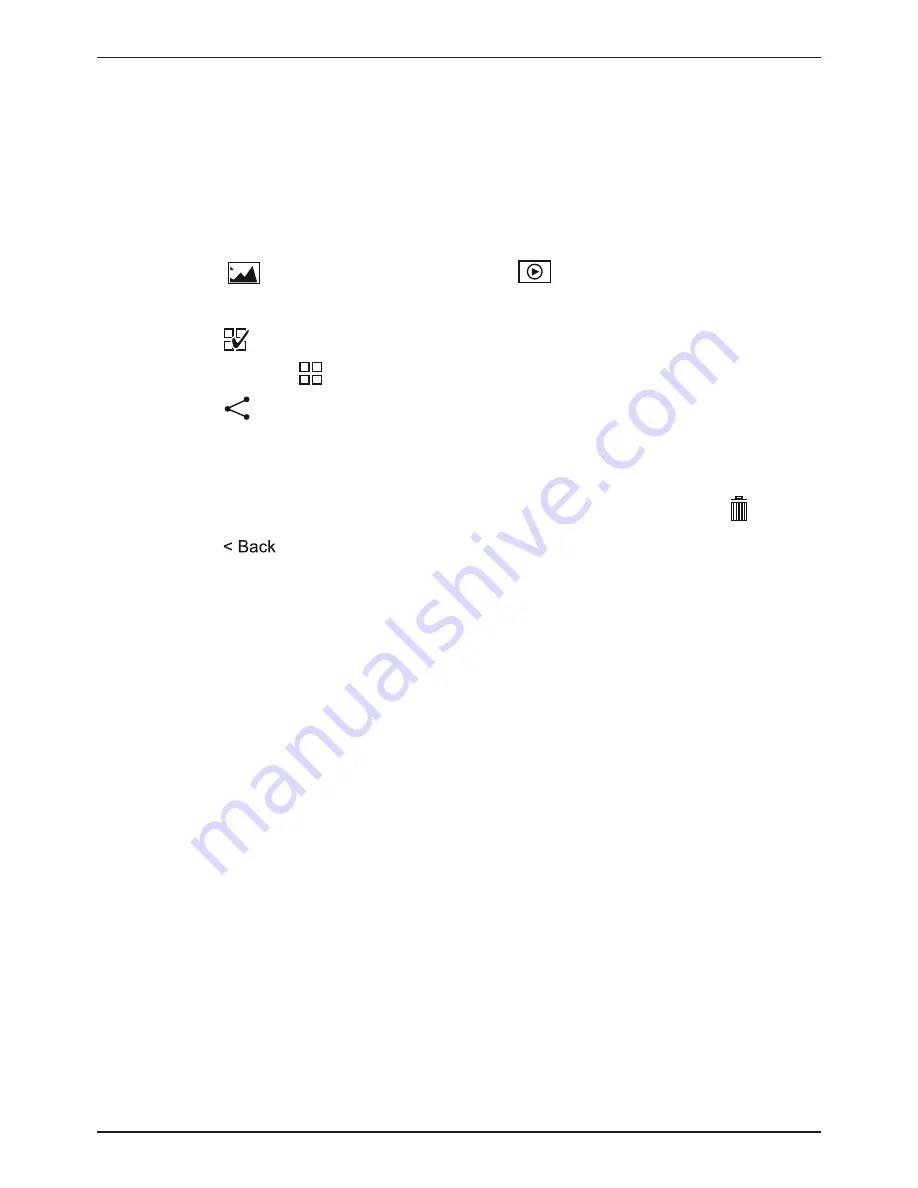
28
media management (only on iOS Smartphones)
Images and videos that have been taken with the camera
are saved on the camera first. To view or manage them they
have to be copied to the iOS mobile device. They will be
stored in the mobile device's 'Local Album'.
1. Tap on
(images) or tap on
(videos) to show the
saved media files.
2. Tap on to select all files or mark individual files with a
hook. Tap on to cancel a selection if neccessary.
3. Tap on and select the storage location (gallery of the
Smartphone) to copy the selected files from the camera
to the iOS mobile device.
4. Selected files can also be deleted by tapping on .
5. Tap on
to exit the 'Camera File Browser'.
Now you can view, send or delete your media files from the
Smartphone gallery as usual.
ChAnGInG ThE PASSwORD OF ThE DEvICE
1. Connect with the camera via WiFi.
2. Open the webbrowser. Typ the IP 192.168.0.1 of the
camera into the address bar and confirm with ENTER.
3. In the login window (Fig. 11) type in the default name
'admin' and the default password 'admin' and confirm
with ENTER. Camera settings menue will be opened.
4. Click on 'User' (Fig. 12).
5. In the settings window type in the user name and and the
new password twice (password / confirm password). Do
not use any special characters (e.g. $§/?öÜ). Confirm
with 'Save'.
Содержание 4959010
Страница 3: ...3 Fig 4 Fig 7 J Fig 2 B G F E C D H I Fig 3 O C O B O A Fig 6 O F Fig 5 O D O E PC...
Страница 4: ...4 Fig 9 Fig 8 Fig 10...
Страница 5: ...5 Fig 11 Fig 12 Fig 13...























