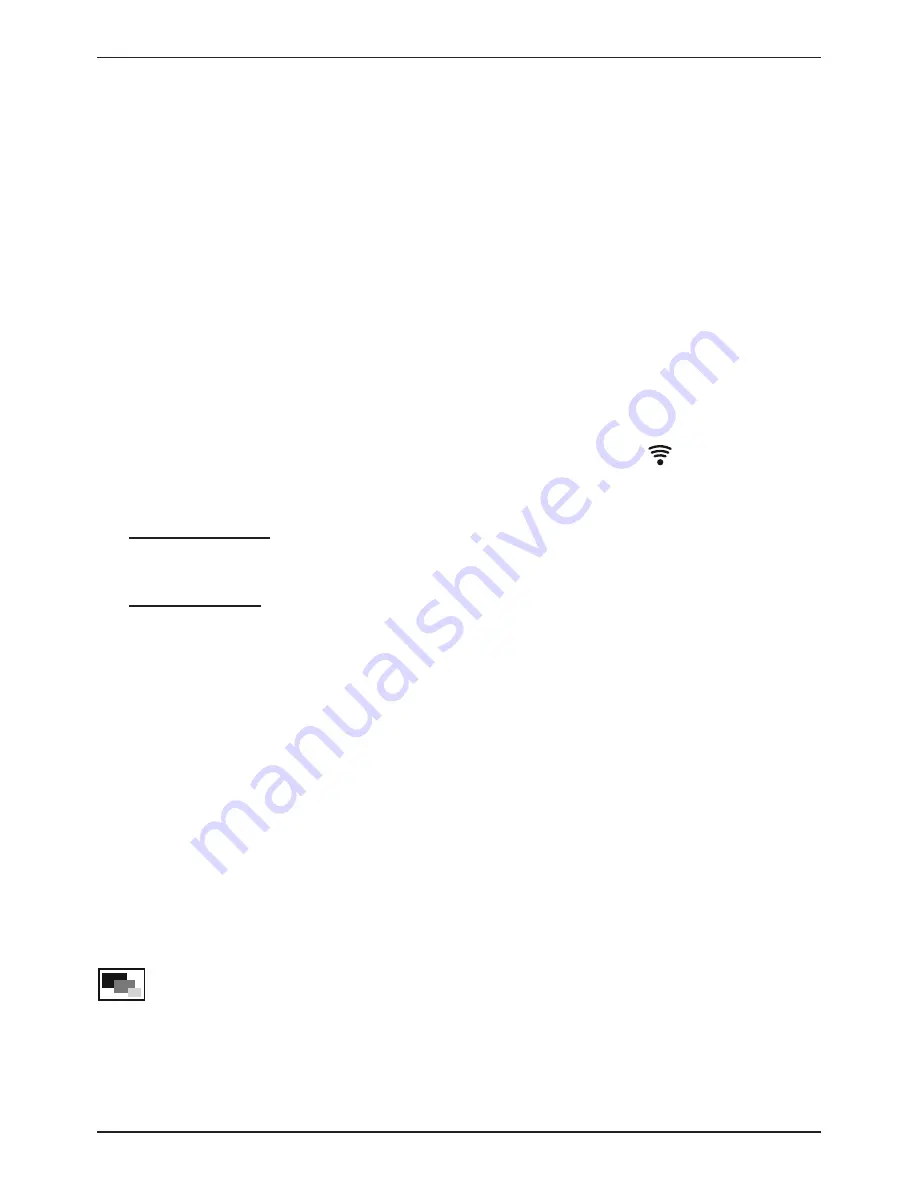
26
connected with the camera. Once the WiFi connection
has been successfully completed, 'Connected' is shown.
The setting is finished.
5. Tap on the Home icon of the Smartphone to show the
start screen.
Using the camera with a Smartphone
Start the app 'WiFiCamera-Telescope' on the Smartphone.
The functions of the app on Android and iOS devices vary.
wiFi Camera Settings (only on Android Smartphones)
1. Open WiFi Settings menue by tapping on .
2. Chose a suitable setting for the Decode Mode (Fig. 9):
'Hardware':
High display refresh rate; compatible with
most up-to-date Smartphones
'Software':
Low display refresh rate; compatible with all
Smartphones
3. Tap on 'Connect' to show the live view.
Application window (Android and iOS Smartphones)
1. A (normally blurred) live view will be visible in the
application window.
2. Focus the image by slowly turning the focusing wheels of
the eyepiece holder forwards and backwards.
3. The following functions are available in the application
window (Fig. 10):
Setting the image and video resolution:
Photo: 2560 x 1440 pixels, 1280 x 720 pixels, 1152 x 864
pixels or 640 x 480 pixels
Video: 720P (1920 x 1080 pixels) or QVGA (320 x 240 pixels)
Содержание 4959010
Страница 3: ...3 Fig 4 Fig 7 J Fig 2 B G F E C D H I Fig 3 O C O B O A Fig 6 O F Fig 5 O D O E PC...
Страница 4: ...4 Fig 9 Fig 8 Fig 10...
Страница 5: ...5 Fig 11 Fig 12 Fig 13...

























