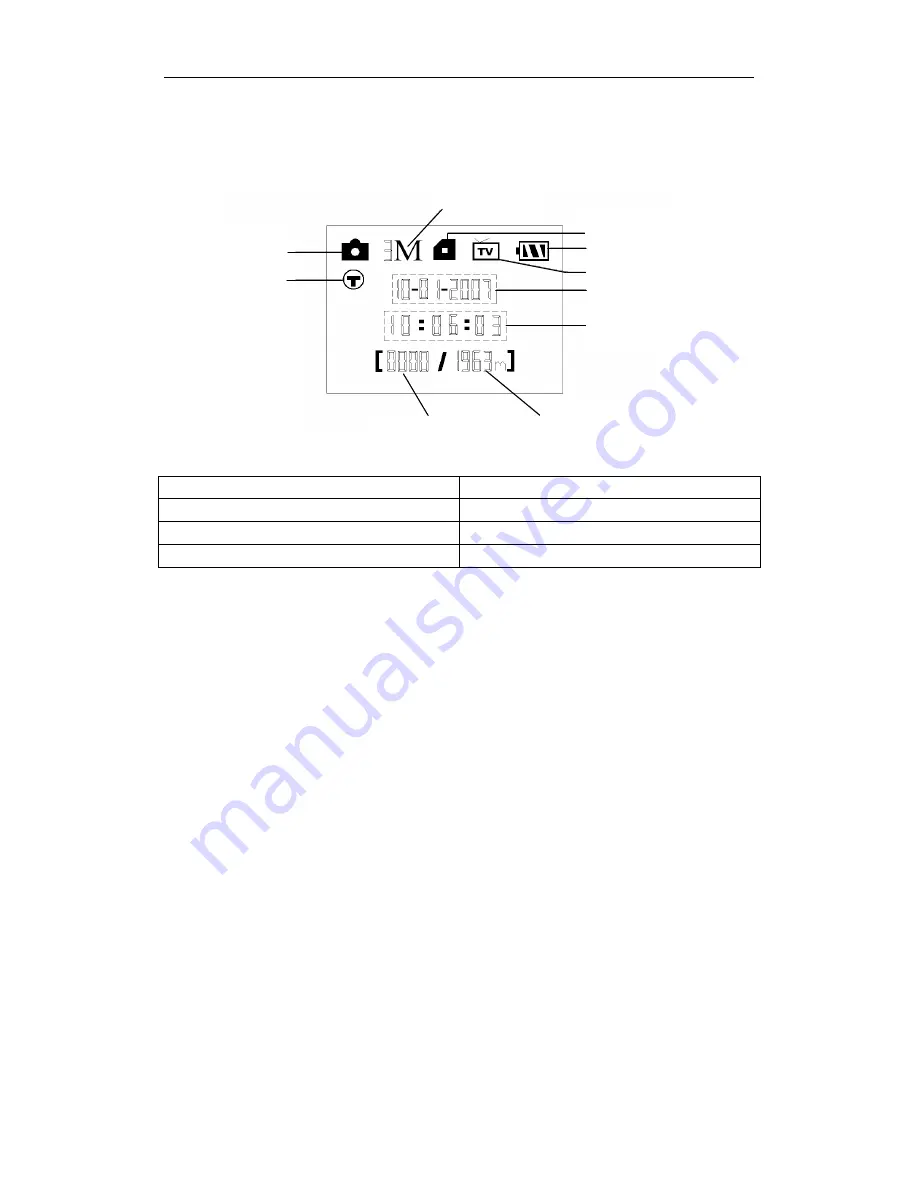
Bresser Game Camera
1 Instruction
Page
2
1.3
Shooting Information Display
When the camera is turned on (the power switch is slid to
ON
position), the
shooting information will be displayed in the monitor.
1.4
Supported Format
Item
Format
Image
JPG
Video
AVI
File format
FAT32
Here are some important notices. You don’t need to concern about the file system
format of the camera unless you have problems with reading the SD-card by your
other equipments. If this happened, please format the SD-card in the camera or in a
computer at first and then reinsert the card into your camera to make a try.
9. Available space
10. Number of images
7. Date (M:D:Y)
3. Image size
5. Battery level
2. Image mode
1. Time Stamp
4. SD card
8. Time (H:M:S)
6. Video mode
































