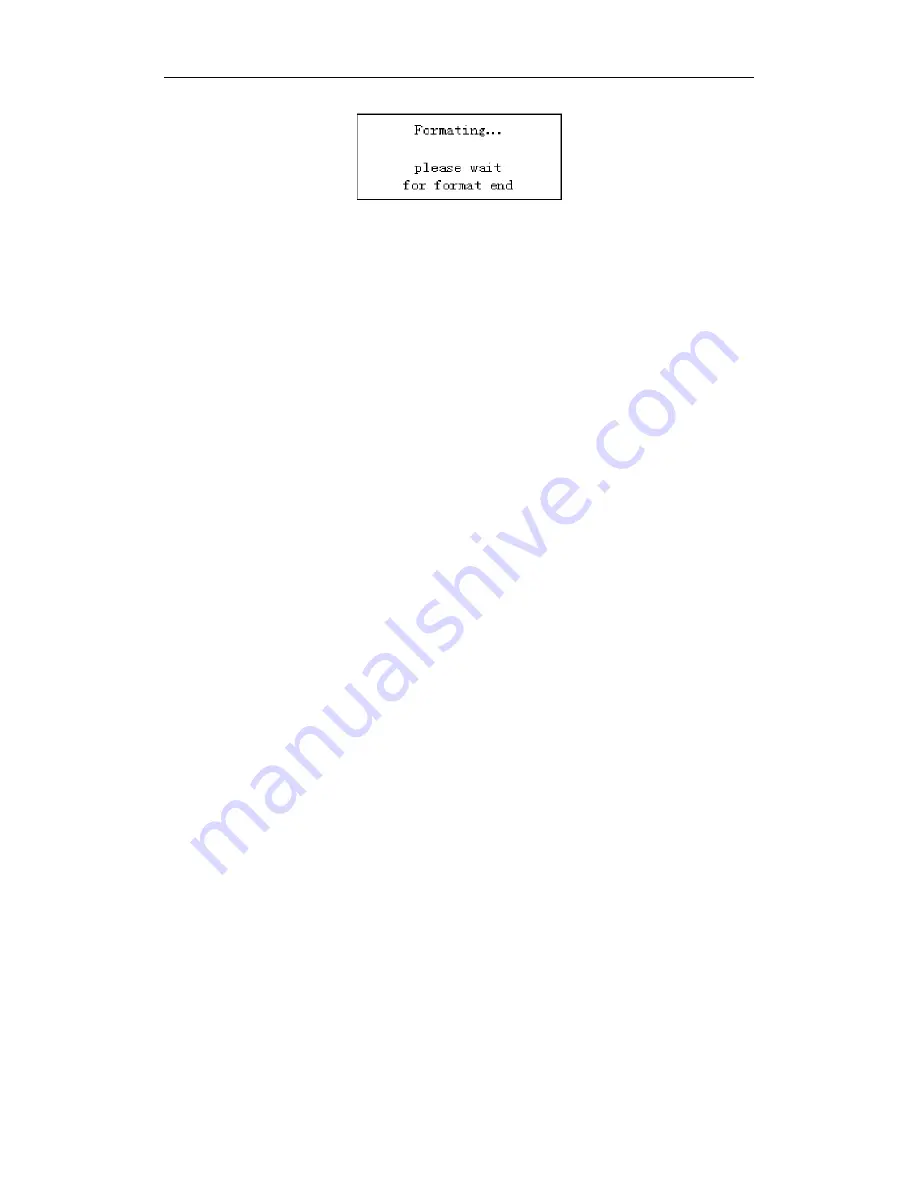
Bresser Game Camera
4 Advanced Operations
Page
8
4.1.4
Set Video Size
The following shows how to set video size as
320
×
240
provided that the previous
option is at
640
×
480
:
a)
Press
MENU
to display the setting menu.
b)
Press
UP
or
DOWN
to select
Video Size
.
c)
Press
RIGHT
to select
320
×
240
.
d)
Press
OK
to save the current setting and the option will be un-highlighted.
Press
MENU
to cancel setting and return to info display.
4.1.5
Set Date and Time
The date format is
month
/
day
/
year
, the time format is
hour
:
minute
:
second
.
The valid value for year is between 2006 and 2031. Provided that the date and time
are needed to be set to November 15th, 2007 and half past ten, the steps are as
following:
a)
Press
MENU
to display the setting menu.
b)
Press
UP
or
DOWN
to select
Set Clock
.
c)
Press
OK
to
enter
into submenu.
d)
Press
RIGHT
to select item, press
UP
or
DOWN
to change the value.
e)
Press
OK
to save all current setting and return to info display.
Press
MENU
to cancel setting and return to info display.
4.1.6
Set Continuous Capturing Number
The following shows how to set continuous capture number to
3 Images
provided
that the previous option is
1 Image
:
a)
Press
MENU
to display the setting menu.
b)
Press
UP
or
DOWN
to select
Capture Number
.
c)
Press
RIGHT
to select
3 Images
.
d)
Press
OK
to save the current setting and the option will be un-highlighted.
Press
MENU
to cancel setting and return to info display.
4.1.7
Set Video Length
Press
RIGHT
to decreases or increases the value by 1 second.
The following shows how to set video length to
5 Seconds
provided that the
previous value is
1 Seconds
:
a)
Press
MENU
to display the setting menu.
b)
Press
UP
or
DOWN
to select
Video Length
.
c)
Press
RIGHT
to increase to
5 Seconds
.
d)
Press
OK
to save the current setting and the option will be un-highlighted.
Press
MENU
to cancel setting and exit.
4.1.8
Set Triggering Interval Time














