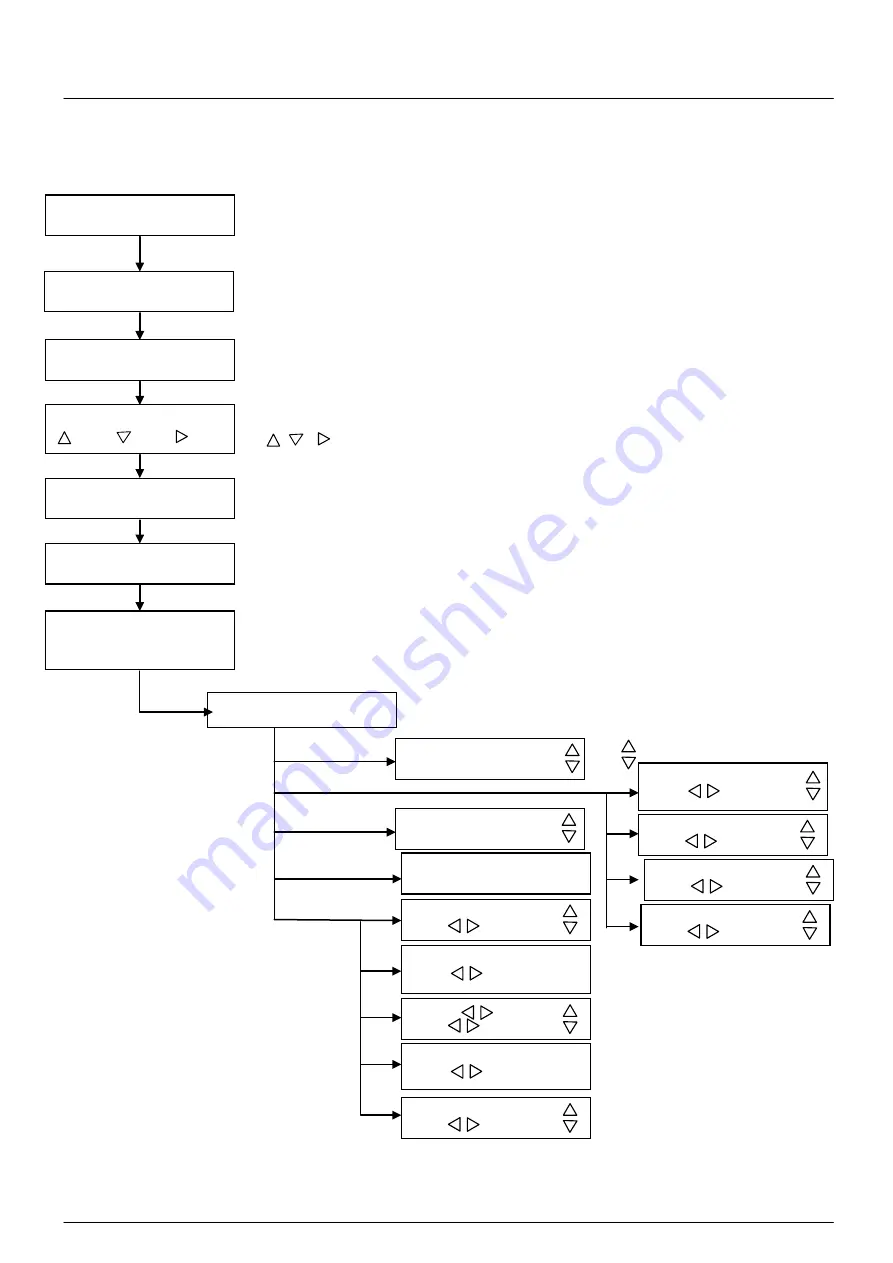
BREN 700-Series User Manual
The Control Panel
3-2
Please see details in “3.4 Menu Items”
3.2 Menu in On-line Mode
Power On
BREN 700-Series Razor
in processing
FIRMWARE VER. 2.01
COPYRIGHT 2016
Place Media And Then
Lower Down The Lever
Roll
Edge
Single
Key
Key
Key
Sizing Media Width
Lever Up To Abort
Sizing Media Length
Lever Up To Abort
Pause Setup Resume
S28.34 F 2.80 O 0.011 L:
984.2 W: 10.8 T1E
Sending data
[
PAUSE
]
[ FORCE]
Force:80 gf
OK:ENTER
use
to select; [ENTER] to enable the setting
[ SPEED ]
Speed:
72 cm/s
Select:
OK:ENTER
Up Speed: 72 cm/s
Select:
OK:ENTER
Quality:
normal
Select:
OK:ENTER
[ OFFSET ]
Offset: 0.275 mm
OK:ENTER
[ DATA CLEAR
]
Clear Data Memory
N:ONLINE
OK:ENTER
[TOOL SELECT
]
1S:72 F:80 O:0.275 M
Select:
OK:ENTER
Set Smoothing Cut
Select:
OK:ENTER
OverCut:
0.00mm
Select:
OK:ENTER
Pouncing
0 mm
Select:
OK:ENTER
Top menu
Set Tangential Mode
Select:
OK:ENTER
use
to select
BREN
LCM Version
2.01
-
Up Accel.:
Medium
Select:
OK:ENTER
















































