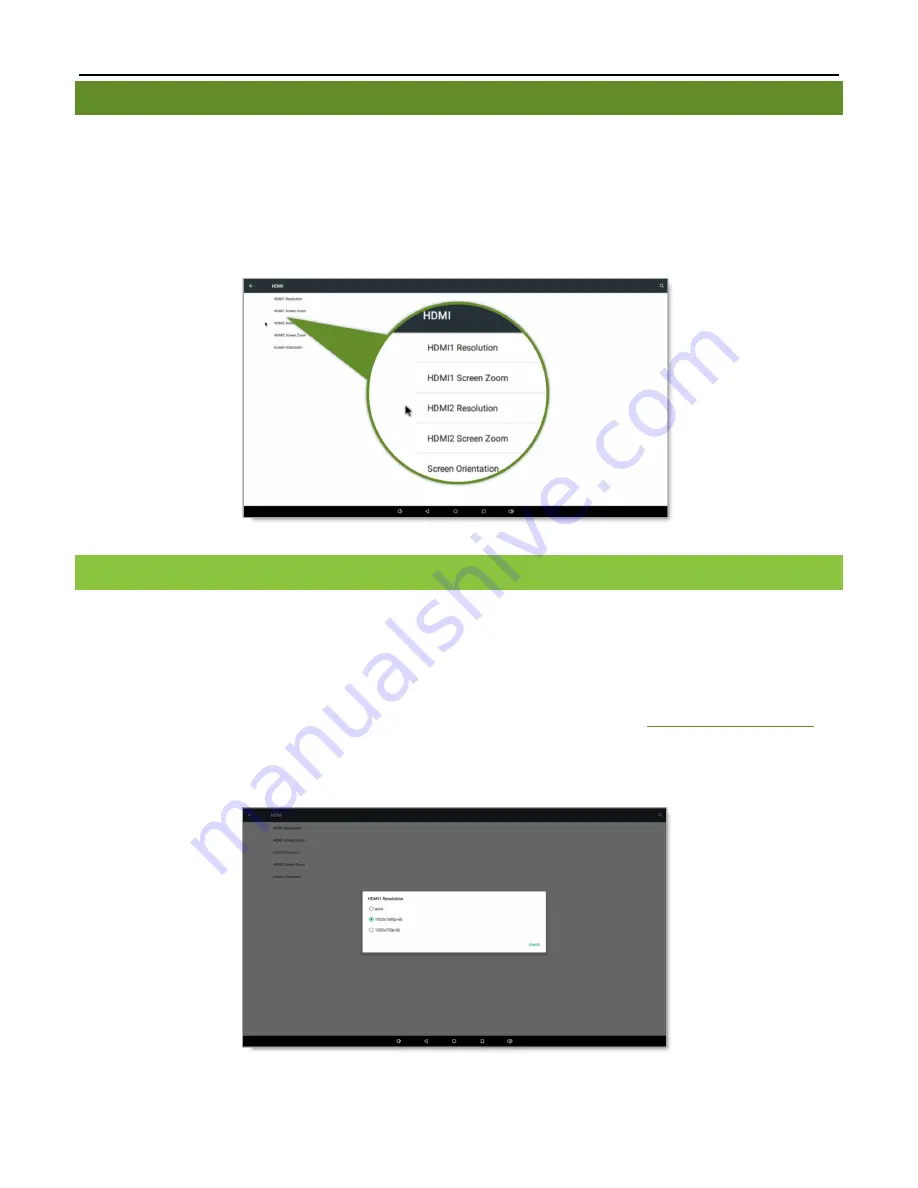
B
REEZE
P
LAYER
I
NSTALLATION
G
UIDE
(
BRZ2-202
)
16
Copyright © 2016 Keywest Technology, Inc. All Rights Reserved
14563 W 96th Terrace • Lenexa KS 66215 USA • Need Support? Mailto:[email protected]
RESOLUTION & SCREEN SETTINGS
Resolution is the number of pixels a screen can display in each direction. The correct resolution is a critical factor
in achieving great-looking digital signage!
Supported screen resolutions are automatically detected by the
Breeze
Player
operating system and can
be found in the
HDMI
settings. Five selections are present in the
HDMI
menu of the
BRZ-202
player device due
to the
Dual
(or Cloned)
HDMI
Output
feature of this model. Each
HDMI
output port has a
Screen
Resolution
and
Screen
Zoom
setting. The last setting,
Screen
Orientation
, is required to display the
Breeze
Player
in Portrait
mode.
SCREEN RESOLUTION
The measure of a screen’s width and height, such as in inches, is a
physical
measurement
of the screen’s shape
and
size. Resolution is a
digital
measurement
of the pixels a screen is capable of supporting in each direction:
width and height. A pixel is often referred to as a screen unit.
The resolution of the screen connected to the player is not only required to register a player, but is also
needed when creating new playlists for the digital sign. The resolution in pixels is entered in the
Screen
Units
fields of the
New Playlist
window in the
Breeze
server. Please refer to page 6 of the
Breeze Quick Start Guide
for
more information about this topic.
The supported screen resolutions of the connected screen(s) are displayed in
HDMI1 Resolution
and
HDMI2 Resolution
.






































