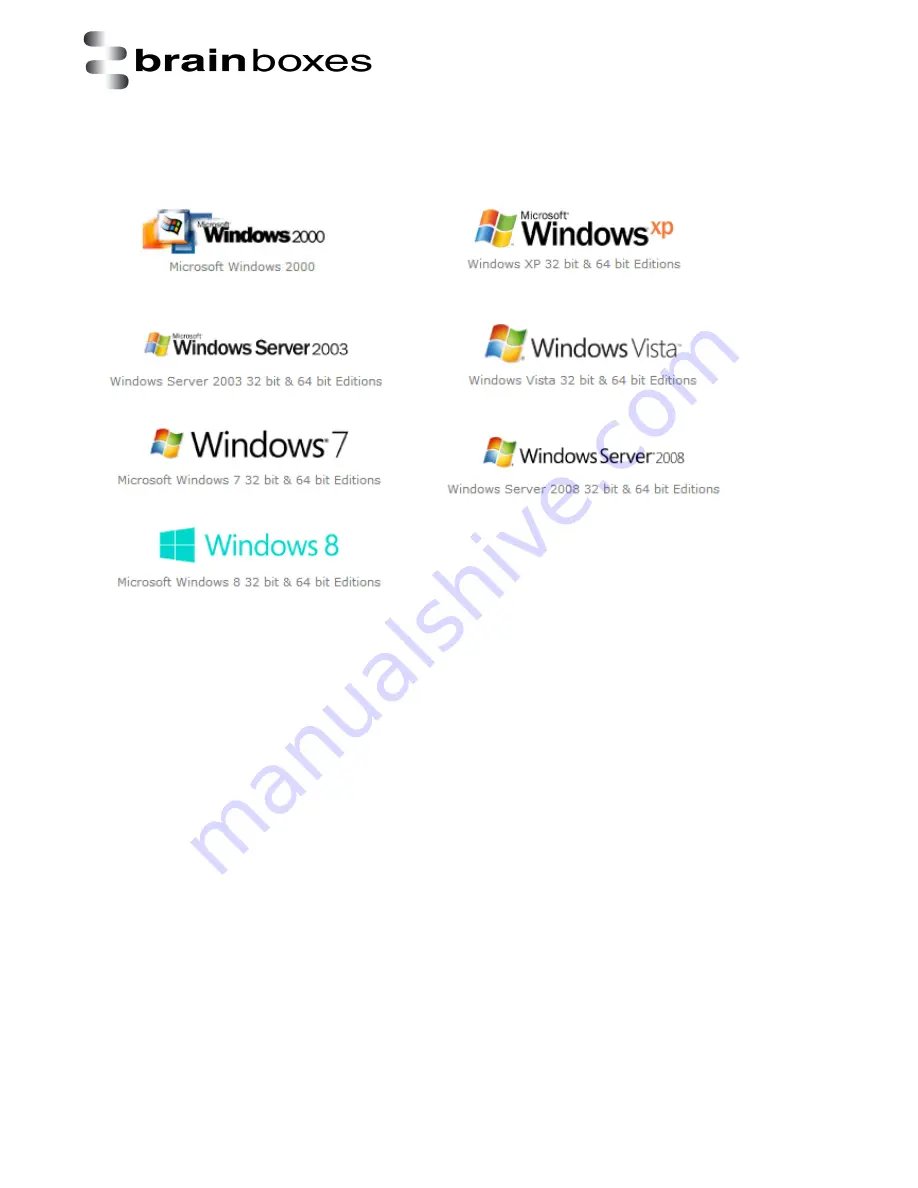
Print date: 02/04/2015
XC Range Product Manual
V1.0
© Copyright Brainboxes Ltd
Page 5 of 38
2. Supported operating systems
The PCI Express XC Range can be used with the following Microsoft Operating Systems with the
supplied Boost.PCIe drivers:
Brainboxes PCI Express Drivers have undergone Microsoft testing with the XC RS-232 and LPT printer
port family. Upon passing these tests, the drivers were signed by Microsoft, as an indication of their
quality and stability.
Содержание XC-157
Страница 16: ...Print date 02 04 2015 XC Range Product Manual V1 0 Copyright Brainboxes Ltd Page 16 of 38 ...
Страница 25: ...Print date 02 04 2015 XC Range Product Manual V1 0 Copyright Brainboxes Ltd Page 25 of 38 ...
Страница 34: ...Print date 02 04 2015 XC Range Product Manual V1 0 Copyright Brainboxes Ltd Page 34 of 38 ...






































